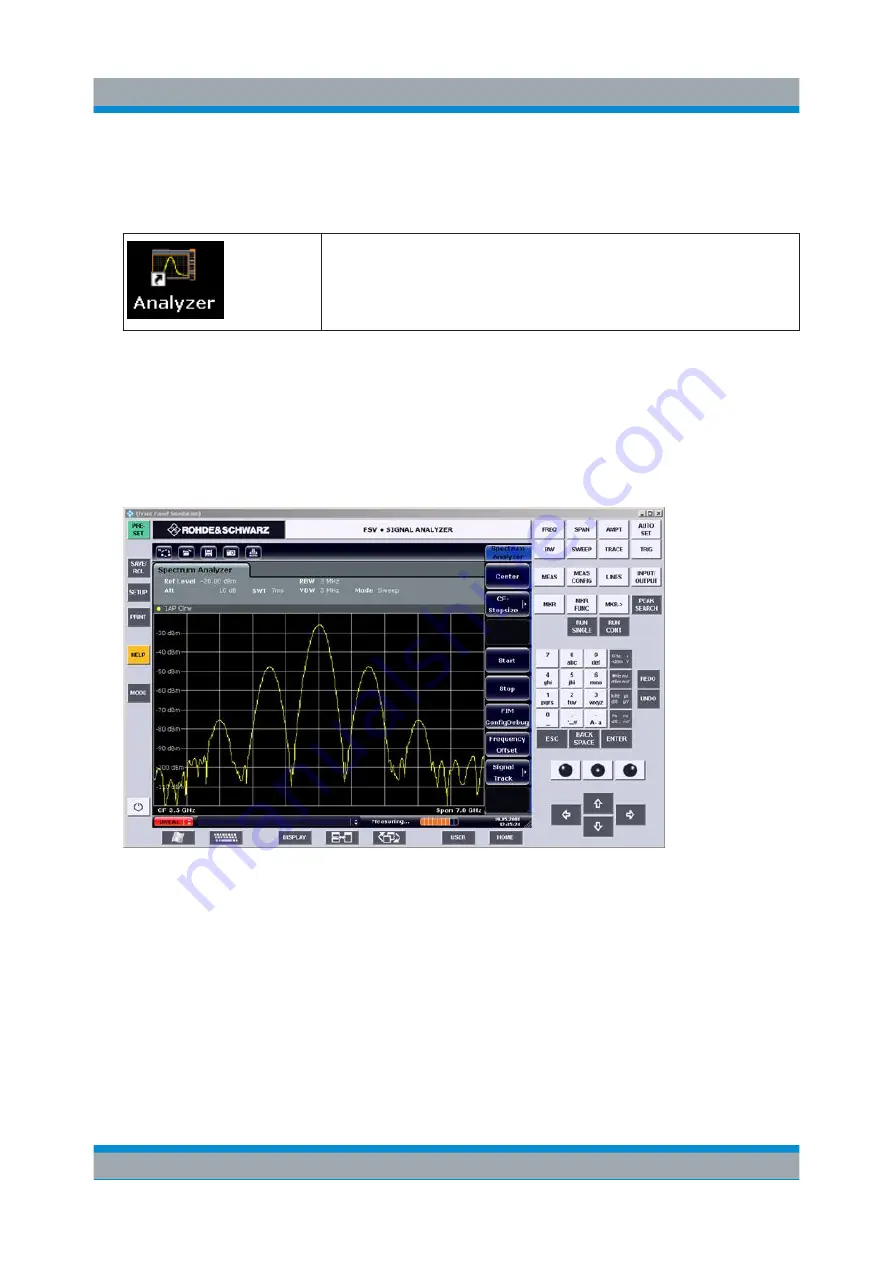
Controlling the R&S
FSVA/FSV Remotely
R&S
®
FSVA/FSV
136
Quick Start Guide 1321.3066.02 ─ 06
If a dark screen appears or a dark square appears in the upper left-hand cor-
ner of the screen, you must restart the R&S
FSVA/FSV in order to see the
modified screen resolution.
●
Press the key combination ALT + F4.
●
The R&S
FSVA/FSV firmware is shut down, which may take
a few seconds.
●
On the desktop, double-tap the "Analyzer" icon.
The firmware restarts and then automatically opens the "Soft Front Panel", i.e.
the user interface on which all front panel controls and the rotary knob are
mapped to buttons.
8. To deactivate or activate the "Soft Front Panel", press the F6 key.
After the connection is established, the R&S
FSVA/FSV screen is displayed in
the "Remote Desktop" application window.
You can operate all keys and softkeys using the mouse. The rotary knob is
simulated using the knob buttons.
The Windows "Start" menu can be made available by expanding the "Remote
Desktop" window to full size.
During the connection with the controller, the login entry is displayed on the
R&S
FSVA/FSV screen.
Operation with Windows Remote Desktop






























