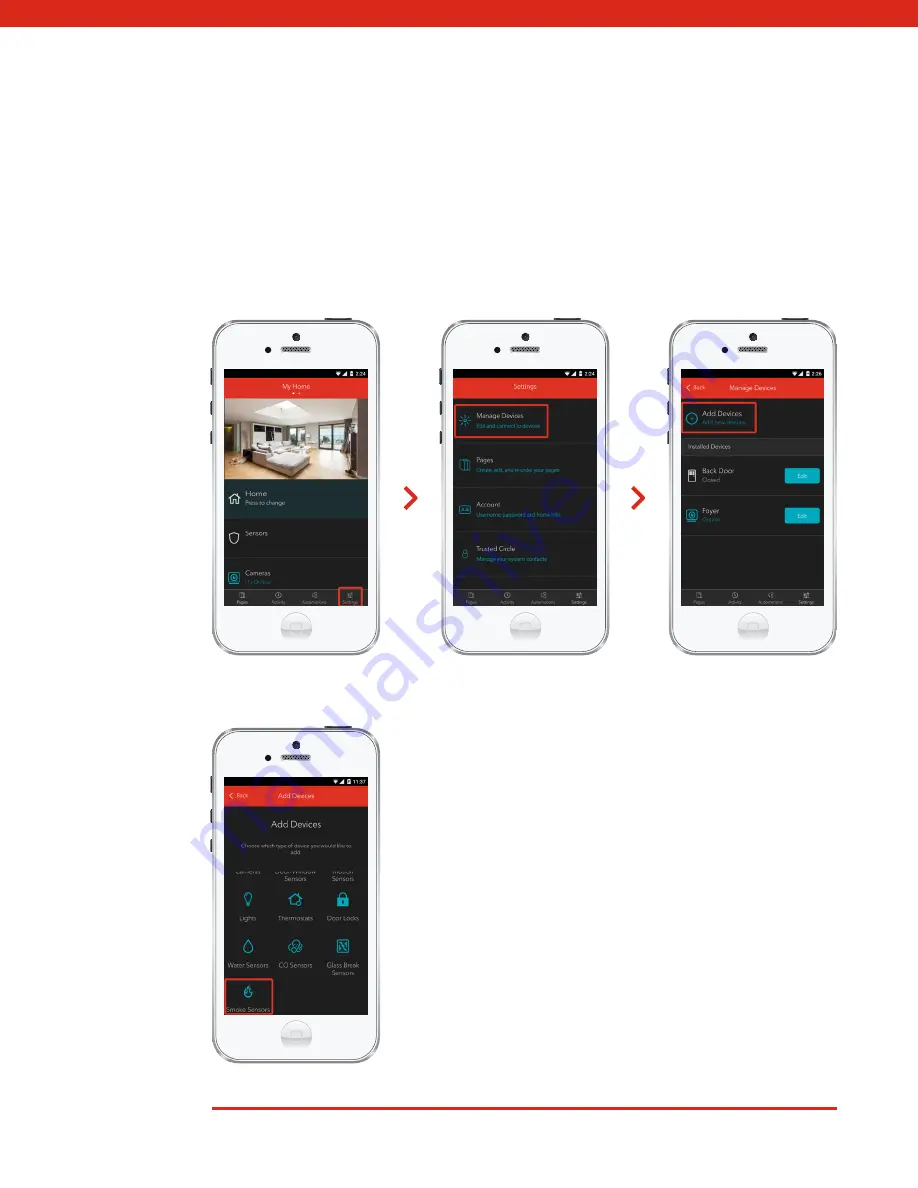
5
Smart Home Monitoring | Smoke/Fire Sensor | Smartphone Set-Up
3.
Tap
Smoke Sensors
.
2.
On
My Home
screen, tap
Settings
, then
Manage Devices
then
Add Devices
.
1.
Login to your Rogers Smart Home Monitoring app. (Can’t remember your login info?
Visit
rogers.com
to retrieve your username or password).
Содержание Smoke/Fire Sensor
Страница 1: ...Smoke Fire Sensor Set Up Guide ...




























