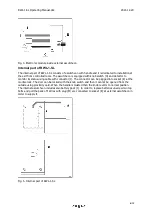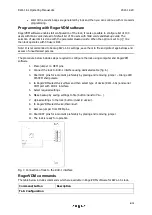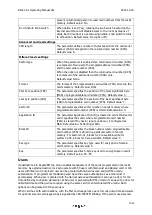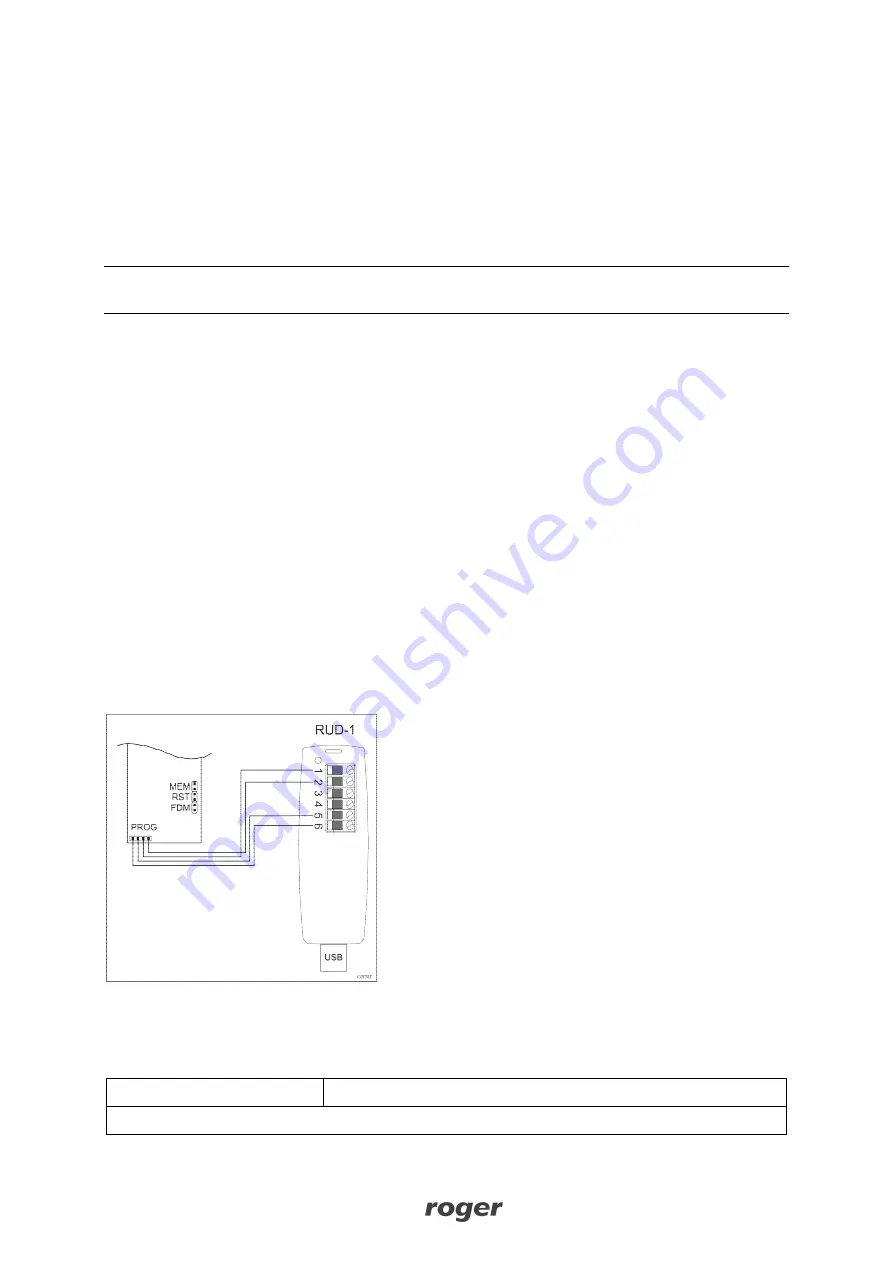
RWL-1-SL Operating Manual.doc
2021-12-20
9/13
·
Wait till 3 acoustic beeps are generated by lock and then you can continue with more cards
programming.
Programming with RogerVDM software
RogerVDM software enables full configuration of the lock, it is also possible to configure list of 100
users with
Main cards
instead of default list of 50 users with
Main cards
and
Backup cards
. The
selection of user limit is done with the parameter
Backup cards
. When the option is set to
[1]: Yes
then lock operates with 50 users limit.
Note: It is recommended to backup RWL-1-SL settings, save them to file and protect against loss and
access of unauthorized persons.
The procedure below includes steps required to configure the lock using computer and RogerVDM
software.
1.
Place jumper on MEM pins.
2.
Connect the lock to RUD-1 interface using dedicated cable (fig. 6).
3.
Short RST pins for a moment preferably by placing and removing jumper – Orange LED
SYSTEM shall pulsate.
4.
In RogerVDM select
Device/New
and then select type of device (RWL-1-SL) and serial
COM port with RUD-1 interface.
5.
Select required settings.
6.
Make backup by saving settings to file (button:
Send to File…
).
7.
Upload settings to the lock (button:
Send to device
).
8.
In RogerVDM select
Device/Disconnect
.
9.
Remove jumper from MEM pins.
10.
Short RST pins for a moment preferably by placing and removing jumper.
11.
The lock is ready for operation.
Fig. 7. Connection of lock to the RUD-1 interface
RogerVDM commands
The table below includes commands which are available in RogerVDM software for RWL-1-SL lock.
Command/button
Description
Tab: Configuration