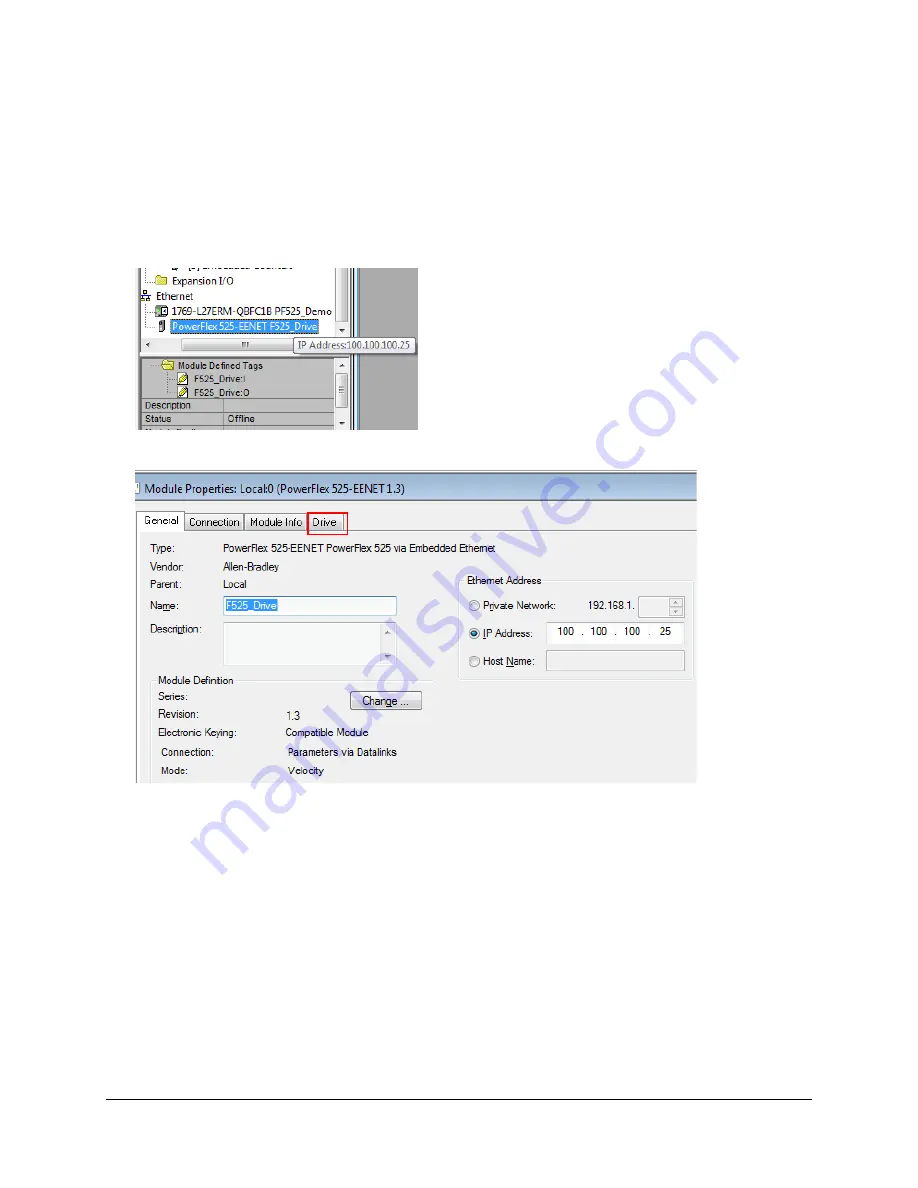
`
*NOTE* Lab files are located within Libraries>Network Expo>L35ePF525_Lab or Libraries>Network
Expo>L35ePF525_Lab folders depending on which demo you are using.
Note: May take a minute or two for the RS Logix 5000™ software to open.
3.
Open the PowerFlex 525-EENET module properties by double-click on the PowerFlex 525-EENET node in the I/O
Configuration folder to display the Module Properties screen.
Click on the Drive tab.
4.
View the PowerFlex 525-EENET Drive tab.
For the PowerFlex 525 Add-On Profile, the Drive tab utilizes Connected Components Workbench™, so when compared to
previous Drive Add-On profiles, the PowerFlex 525 has a new look and feel. However, the basic functionality is still the
same when it comes to having the ability to upload, download, view and compare drive parameters as well as access the
drive’s wizards. You can also setup Automatic Device Configuration (ADC) your respective PF525 drive.
Page
44
of
64
Содержание Allen-Bradley PowerFlex 525
Страница 1: ...Network Enabled PowerFlex 525 Commissioning Lab ...
Страница 5: ...About the Demo Boxes 1769 L35e Demo Switch Start Stop 1769 L43 Demo Stop Start Switch Page 5 of 64 ...
Страница 8: ... Control and Navigation Keys Page 8 of 64 ...
Страница 37: ...Page 37 of 64 ...
Страница 41: ...When prompted Click No When prompted Click No Page 41 of 64 ...
Страница 64: ... Page 64 of 64 ...






























