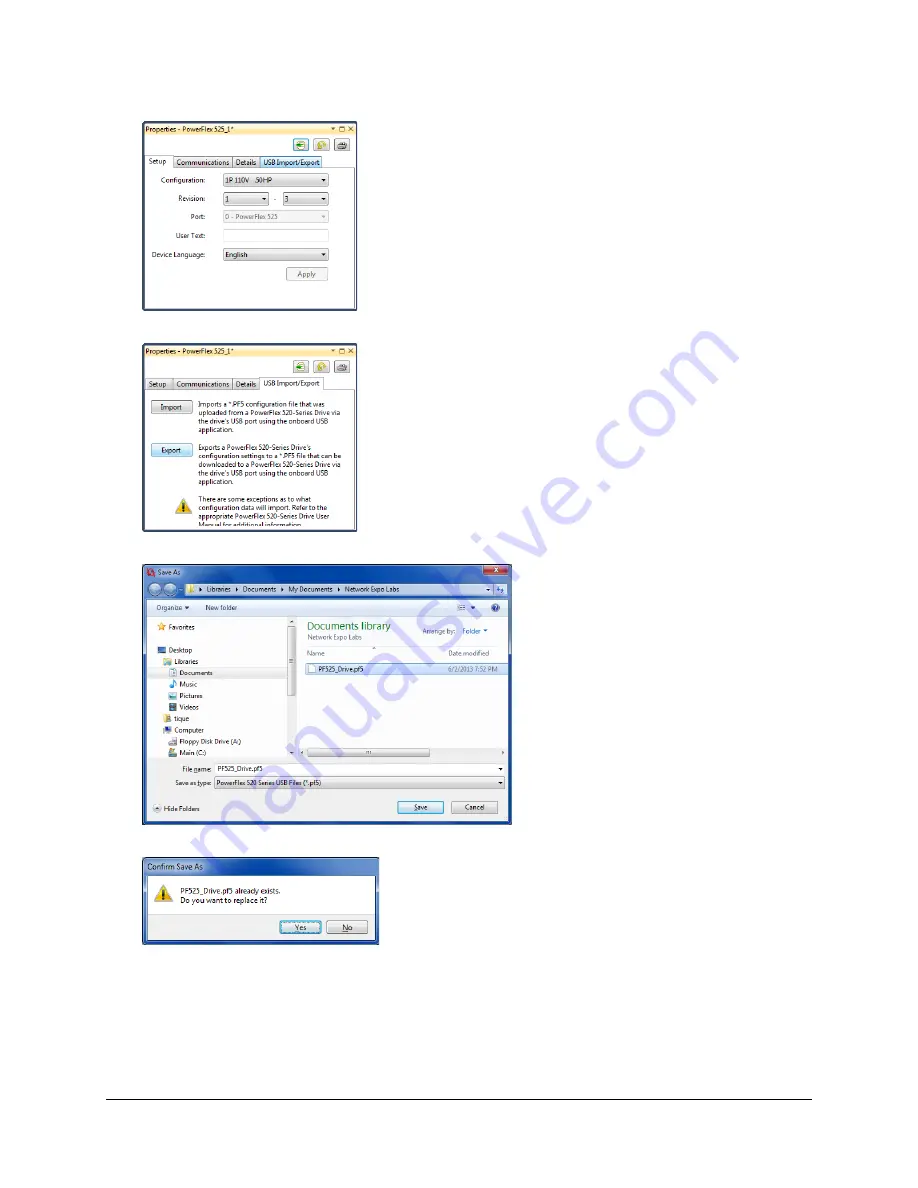
17.
Then select the “USB Import/ Export Tab”.
18.
Click on the “Export” button
19.
Select the PF525_Drive.PF5 file from the Network Expo Labs folder then click on the “Save” button:
20.
Confirm save by clicking on the “Yes” button
21.
Close any remaining boxes then until you are left with this view then minimize but
do not
close
the CCW sessesion we
have started. We will come back to CCW and go online with the drive later. If you did close it down make sure you save the
file in a place you can find it again.
Page
21
of
64
Содержание Allen-Bradley PowerFlex 525
Страница 1: ...Network Enabled PowerFlex 525 Commissioning Lab ...
Страница 5: ...About the Demo Boxes 1769 L35e Demo Switch Start Stop 1769 L43 Demo Stop Start Switch Page 5 of 64 ...
Страница 8: ... Control and Navigation Keys Page 8 of 64 ...
Страница 37: ...Page 37 of 64 ...
Страница 41: ...When prompted Click No When prompted Click No Page 41 of 64 ...
Страница 64: ... Page 64 of 64 ...






























