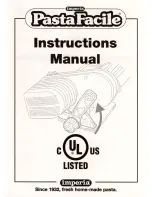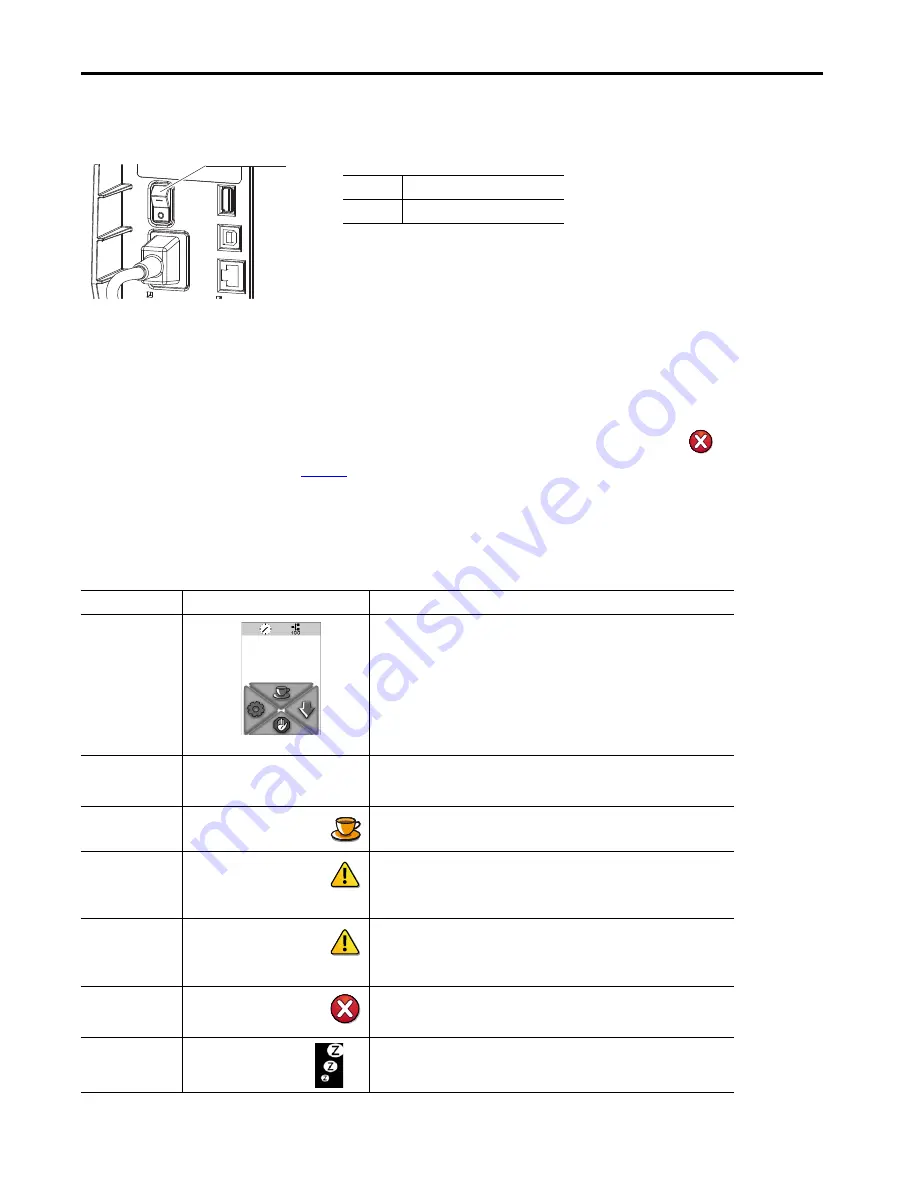
Rockwell Automation Publication 1492-QS003B-EN-P - October 2019
9
Installation
Chapter 1
Turn Printer On
Table 5 - Power Switch
When all connections are made, follow these steps.
1. Switch on the printer at the power switch (1).
2. Then the printer performs a system test.
If successful, the system status Ready displays. If an error occurs during the system test, the symbol
Critical Fault
and type of error are displayed. Use
to troubleshoot the error.
Printer States
Table 6 - Printer States
Item
Description
1
Power switch
State
Display
Description
Ready
The printer is in the ready state and can receive data.
Printing Label
Printing Label
and the number of the printed labels in
the print job.
The printer is processing an active print job. Data can be transmitted for a new print
job, the new print job starts when the previous one has finished.
Pause
Pause
The operator interrupts the printing process.
Correctable Error
The Error Type and number of
labels still to be printed. Display
updates red.
An error has occurred that the operator can correct without interrupting the print job.
The print job can be continued after corrected.
Irrecoverable Error
The Error Type and number of
labels still to be printed. Display
updates red.
An error has occurred that the operator cannot correct without interrupting the print
job.
Critical Error
Critical Fault
The Error Type.
Display updates red.
An error that occurs during a system test. Switch off the printer and then on again at
the power switch. Call Service if the fault occurs persistently.
Power Save Mode
If the printer is not use for a lengthy period, it automatically switches to power save
mode. To exit power save mode, press the touch screen display.
1
Ready
Содержание Allen-Bradley ClearMultiprint 1492-PRINTCMP
Страница 1: ...ClearMultiprint Marking System Catalog Number 1492 PRINTCMP Quick Start OriginalInstructions...
Страница 6: ...6 Rockwell Automation Publication1492 QS003B EN P October 2019 Preface Notes...
Страница 16: ...16 Rockwell Automation Publication1492 QS003B EN P October 2019 Chapter 2 Control Panel Notes...
Страница 26: ...26 Rockwell Automation Publication1492 QS003B EN P October 2019 Chapter 6 Fault Correction Notes...