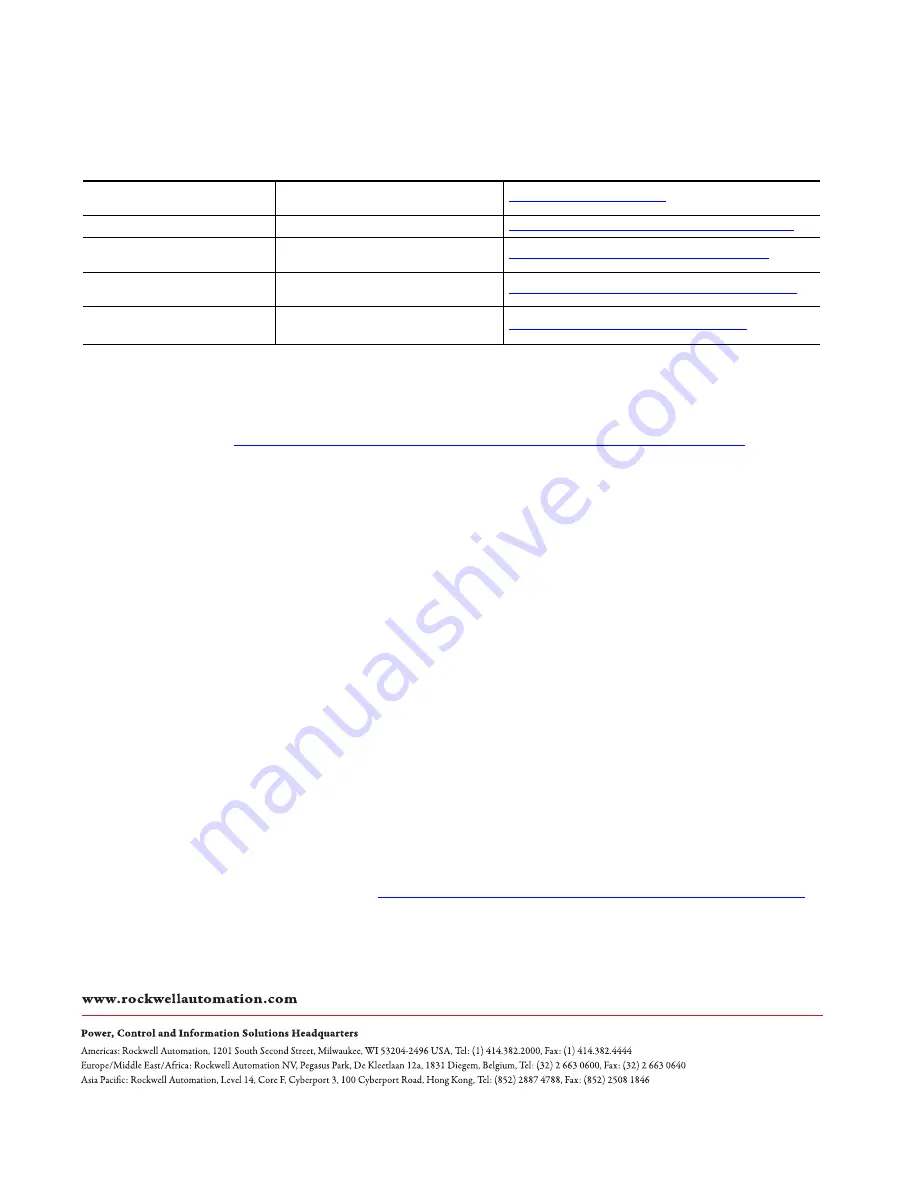
Publication 1492-QS003B-EN-P - October 2019
Supersedes Publication 1492-QS003A-EN-P November 2016
Rockwell Automation Support
Use the following resources to access support information.
Documentation Feedback
Your comments will help us serve your documentation needs better. If you have any suggestions on how to improve this document, complete the
How Are We Doing? form at
http://literature.rockwellautomation.com/idc/groups/literature/documents/du/ra-du002_-en-e.pdf
.
Technical Support Center
Knowledgebase Articles, How-to Videos, FAQs, Chat, User
Forums, and Product Notification Updates.
https://rockwellautomation.custhelp.com/
Local Technical Support Phone Numbers
Locate the phone number for your country.
http://www.rockwellautomation.com/global/support/get-support-now.page
Direct Dial Codes
Find the Direct Dial Code for your product. Use the code to
route your call directly to a technical support engineer.
http://www.rockwellautomation.com/global/support/direct-dial.page
Literature Library
Installation Instructions, Manuals, Brochures, and
Technical Data.
http://www.rockwellautomation.com/global/literature-library/overview.page
Product Compatibility and Download
Center (PCDC)
Get help determining how products interact, check
features and capabilities, and find associated firmware.
http://www.rockwellautomation.com/global/support/pcdc.page
Rockwell Otomasyon Ticaret A.Ş., Kar Plaza İş Merkezi E Blok Kat:6 34752 İçerenköy, İstanbul, Tel: +90 (216) 5698400
Allen-Bradley, ClearMultiprint, ClearTools, Rockwell Automation, and Rockwell Software are trademarks of Rockwell Automation, Inc.
Trademarks not belonging to Rockwell Automation are property of their respective companies.
Rockwell Automation maintains current product environmental information on its website at
Содержание Allen-Bradley ClearMultiprint 1492-PRINTCMP
Страница 1: ...ClearMultiprint Marking System Catalog Number 1492 PRINTCMP Quick Start OriginalInstructions...
Страница 6: ...6 Rockwell Automation Publication1492 QS003B EN P October 2019 Preface Notes...
Страница 16: ...16 Rockwell Automation Publication1492 QS003B EN P October 2019 Chapter 2 Control Panel Notes...
Страница 26: ...26 Rockwell Automation Publication1492 QS003B EN P October 2019 Chapter 6 Fault Correction Notes...















