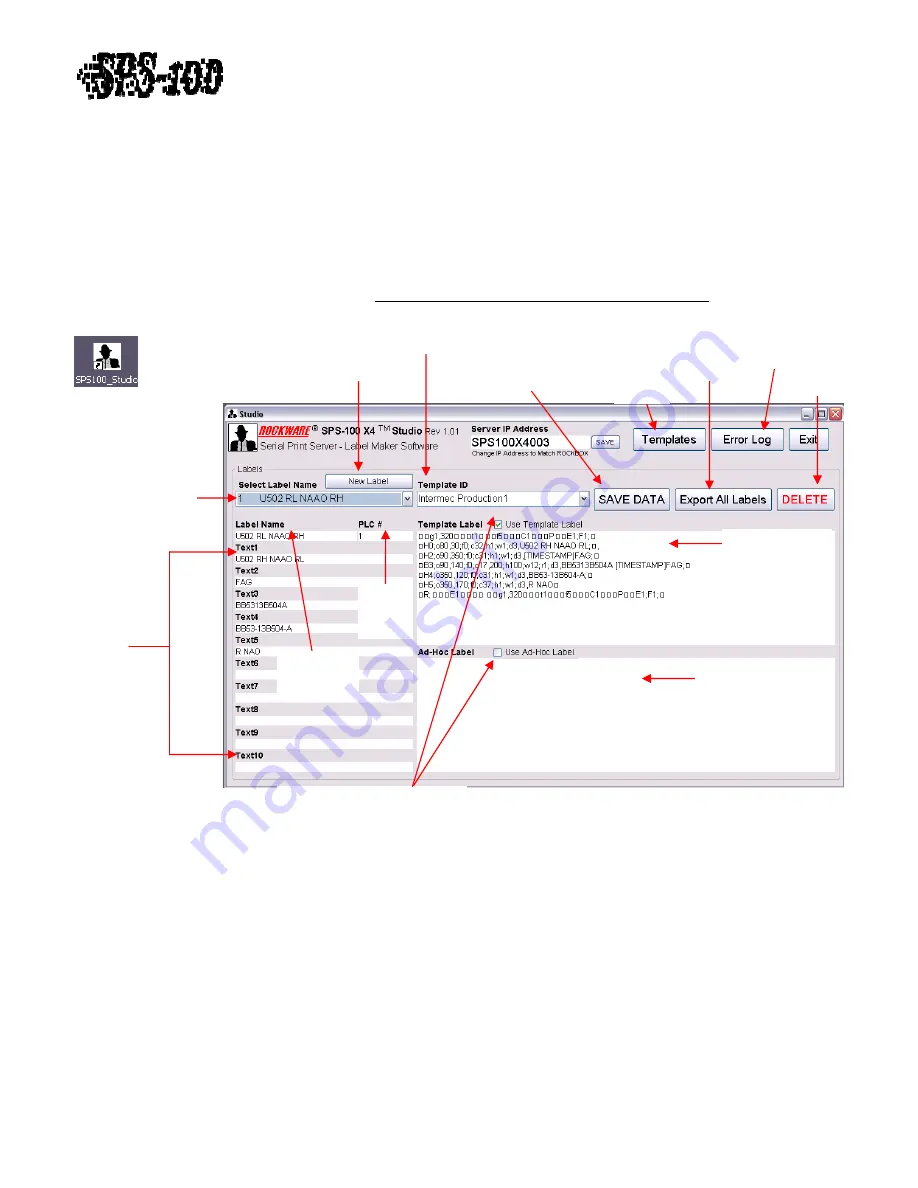
Technical
Training
Guide
D)
Studio
The
Rockware
SPS
‐
100
X4
Studio
is
a
standalone
application
to
provide
an
interface
for
creating
labels
and
label
templates.
Left
click
the
Studio
Button
(See
Figure
16)
to
open
or
double
click
on
the
desktop
icon
shown
in
Figure
18.
The
system
password
is
required
to
open
this
application.
SPS100_Studio.exe
is
the
executable
file
for
the
Studio
application
found
in
the
C:\Rockware
directory
on
the
Rockbox.
This
file
can
run
on
any
computer
connected
to
the
same
network
with
a
windows
operating
system
and
.NET
Framework
3.5
or
higher.
See
Section
F)
View
and
Configure
from
a
Remote
Computer
for
more
detail.
Figure
18
Revision
1.0
‐
9
of
15
Select
Template
to use for label.
Click
to
start
New Label
Click
to
SAVE
DATA
after
creating
a
new
label
or
modifying
an
existing
label
View,
Delete
Error
Log
Export
all
label
formats
to
a
text
file
Delete
Label
View,
Add,
Modify,
Delete
Templates
Figure
19
Select
Label
to
modify
,
delete, or view
PLC
Label
Register
value
Label
Name
for
Identification
Label
Preview
using
Template
and
Dynamic
Text
values
Choose
whether
to
Add
‐
Hoc
or
Template
version
of
label
when
triggered
to
print.
Ad
‐
Hoc
raw
formatting
and
text.
Dynamic
Text 1
‐
10
Label
Formatting
Label
formatting
can
be
performed
using
either
Template
or
Ad
‐
Hoc
formatting
methods
for
each
individual
label.
Templates
can
be
used
to
utilize
the
same
formatting
code
to
produce
the
same
label
for
multiple
products.
The
Template
method
utilizes
Dynamic
Text
to
change
only
applicable
information
from
one
product
to
another.
Templates
provide
a
less
time
consuming
method
for
making
modifications
since
changes
only
have
to
be
made
to
one
template
instead
of
multiple
labels.
Ad
‐
Hoc
allows
for
unlimited
customization
for
each
label;
however,
if
labels
use
similar
formatting,
modifications
will
require
changes
to
each
individual
label.
The
formatting
code
syntax
will
depend
on
what
type
of
Industrial
Printer
is
being
used
(I.E.
Intermec’s
IPL
®
,
Zebra’s
ZPL
®
)
.















