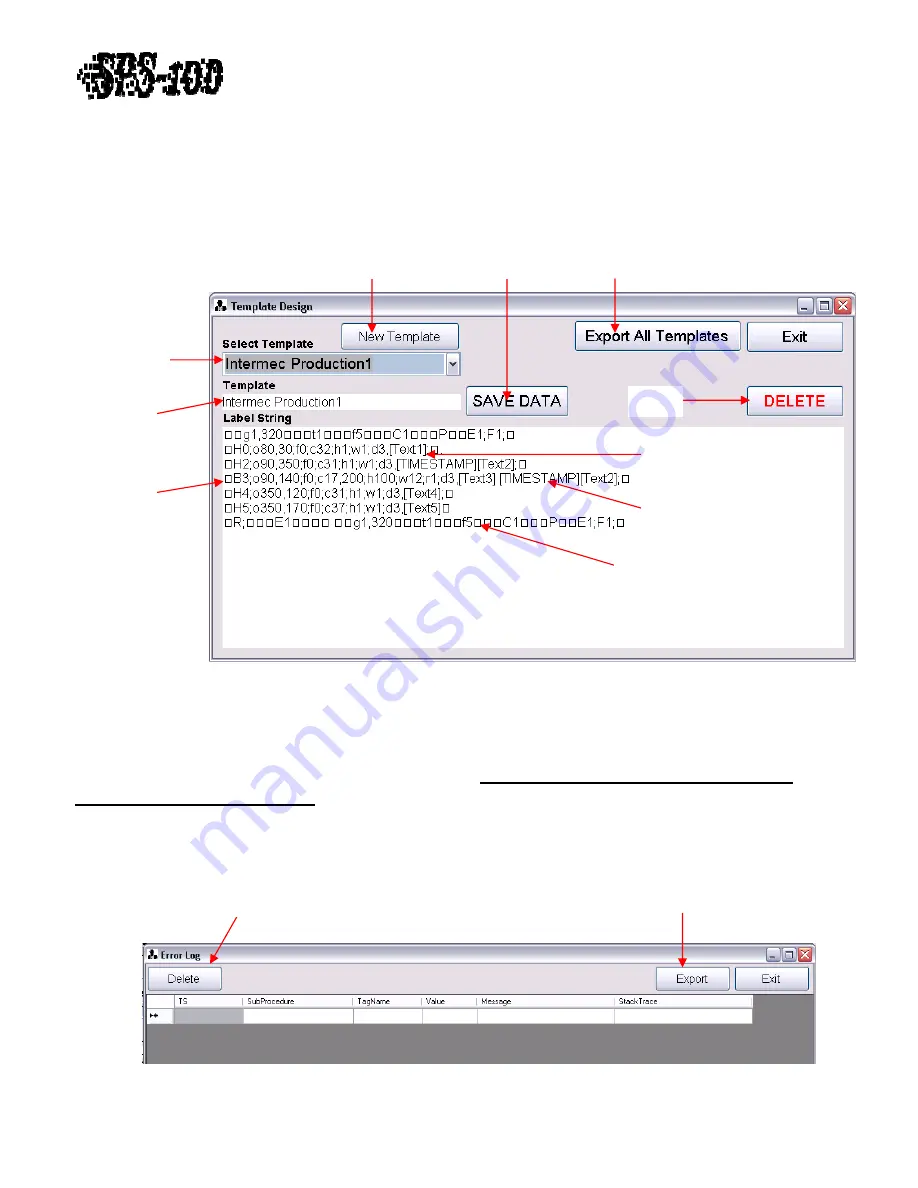
Technical
Training
Guide
Template
Creation
and
Modification
To
add,
modify,
or
delete
templates,
left
click
the
Templates
Button
(See
Figure
19).
See
Figure
20
for
detail
on
Template
Design
Page.
Revision
1.0
‐
11
of
15
Click
to
SAVE
DATA
after
creating
a
new
template
or
modifying
an
existing
template
Export
all
template
formats
to
a
text
file
Click
to
start
New Template
Figure
20
Figure
21
Label
Name
for
Identification
Select
Template
to
modify,
delete,
or
view
Delete
Template
Dynamic
Text
insertion
Template
formatting
including
Dynamic
Text,
Time
Stamp,
and
ID
insertion
Time
Stamp
insertion
Printer
specific
formatting
instructions
Error
Log
To
view
all
recorded
system
errors
view,
left
click
the
Error
Log
Button
(See
Figure
19).
Some
common
errors
that
will
get
recorded
in
this
log
include
Comport
connection
issues
and
labels
triggered
with
a
PLC
#
that
is
invalid
or
does
not
match
any
labels
listed
in
the
SPS
‐
100
database.
Errors
will
periodically
be
deleted
during
Maintenance
events.
See
Section
C)
Mission
Control
‐
Maintenance
–
Database
Backup
and
Deletion
of
Error
Log
for
more
detail.
The
number
of
days
each
error
message
will
be
stored
can
be
modified
by
changing
the
Error
Log
Storage
number
of
days
in
Settings
(See
Figure
12).
The
default
is
7
days.
The
Error
Log
layout
is
shown
in
Figure
21.
Export
all
errors
to
a
text
file
Delete
all
errors















