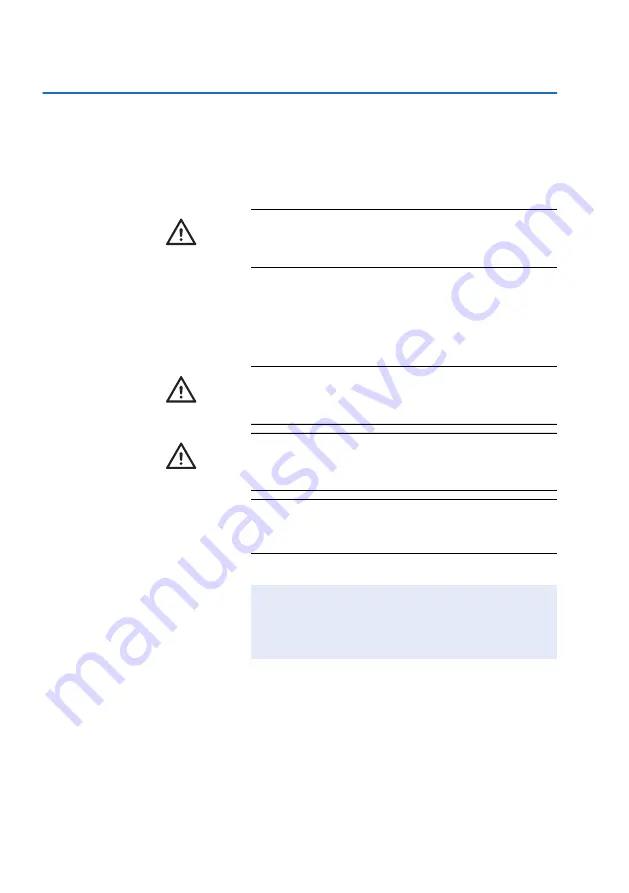
1
• Introduction
12
1.2
Important safety instructions and additional information
This section explains how safety-related messages and
information related to the proper handling of the system
are presented in the CoaguChek XS Pro Operator’s
Manual. Read these passages carefully.
These symbols and signal words are used for specific
hazards:
The safety alert symbol alone (without a signal word)
promotes awareness to hazards which are generic or
directs the reader to related safety information.
WARNING
WARNING
Indicates a hazardous situation which, if not avoided,
could result in death or serious injury.
CAUTION
CAUTION
Indicates a hazardous situation which, if not avoided,
could result in minor or moderate injury.
NOTICE
NOTICE
Indicates a hazardous situation which, if not avoided,
may result in damage to the system.
Important information that is not safety relevant is pre-
sented against a colored background (without a sym-
bol). Here you will find additional information on correct
use of the meter or useful tips.
Содержание CoaguChek XS Pro
Страница 1: ...CoaguChek XS Pro P O I N T O F C A R E T E S T I N G Operator s Manual ...
Страница 3: ...0 6950540001 02 2015 12 EN CAN Operator s Manual Version 5 0 CoaguChek XS Pro ...
Страница 8: ...8 This page intentionally left blank ...
Страница 21: ...The CoaguChek XS Pro Meter 2 21 2 The CoaguChek XS Pro Meter A B C D G I J F H K L E ...
Страница 110: ...7 Review Results 110 This page intentionally left blank ...
Страница 134: ...9 Maintenance and Care 134 This page intentionally left blank ...
Страница 138: ...10 Troubleshooting 138 This page intentionally left blank ...
Страница 146: ...A Appendix 146 Codabar Code 39 Code 93 Code 128 EAN 13 Interleaved 2 5 ...
Страница 150: ...B Appendix 150 This page intentionally left blank ...
Страница 154: ...154 This page intentionally left blank ...
Страница 155: ......



























