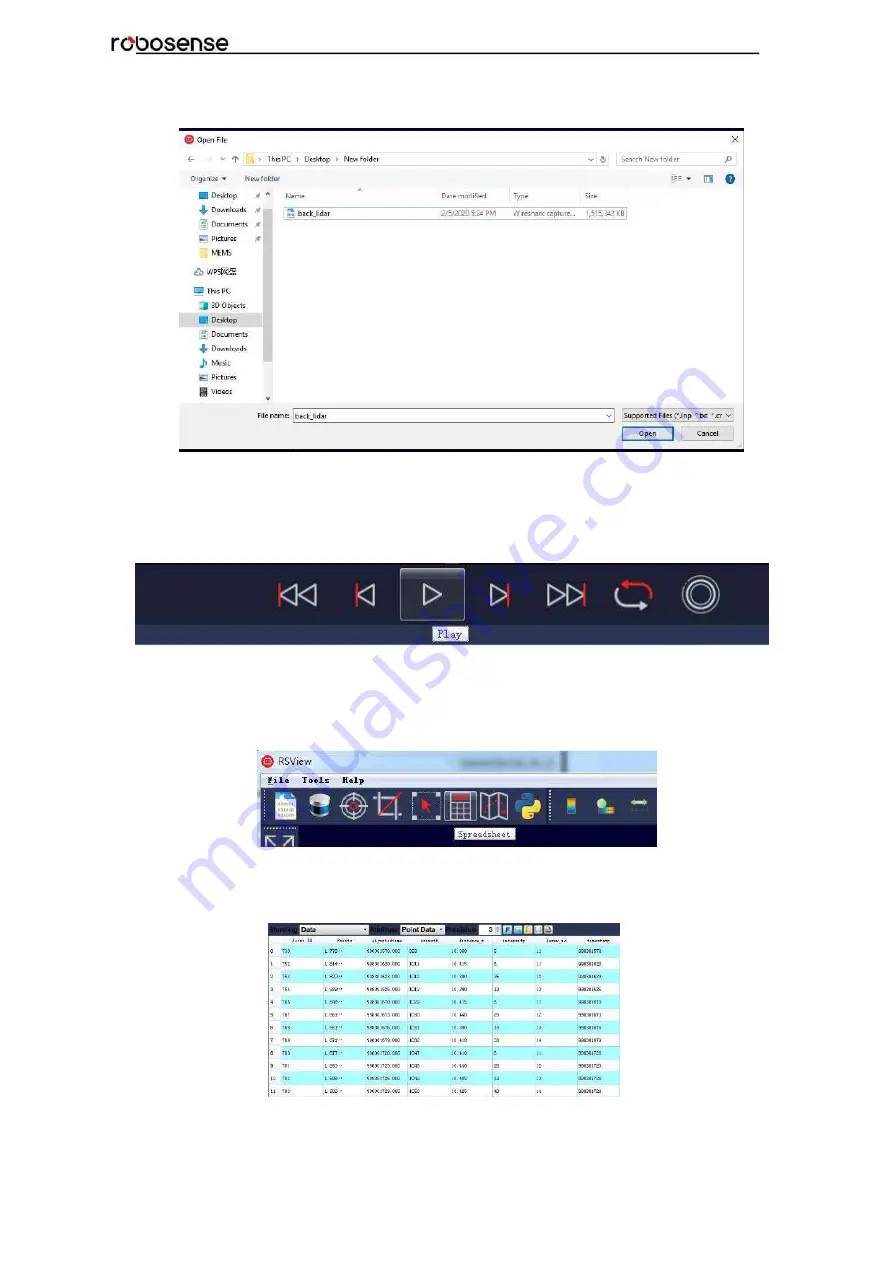
38
RS-Bpearl User Manual
button.
Figure C - 7: Select the PCAP File.
3. In dialogue box
Sensor Configuration
, please add and select the right configuration
file of RS-Bpearl, then click
OK
.
4. Clicking
“Play/Pause”
button can make 3D point cloud stream play and pause. Using
the
Scrub
tool can select out the interesting frame. (Fig. C-8)
Figure C - 8: RSView Play Button and Scrub slide tool.
5.
In order to inspecting partial relevant point cloud data from a closer aspect, please
scrub to an interesting frame and click the Spreadsheet button (Fig. C-9). A data table will
be displayed on the right side. It contains all displayed data points in the frame.
Figure C - 9: RSView Spreadsheet tool.
6.
The dimension and the sort of data in this table are adjustable. That can make the
display more obvious. (Fig. C -10)
Figure C - 10: RSView Data Point Table.
Содержание RS-Bpearl
Страница 1: ...RS Bpearl User Manual...
Страница 11: ...6 RS Bpearl User Manual 4 4 Connection of Interface Box Figure 4 Diagram of Interface Box Connection...
Страница 13: ...8 RS Bpearl User Manual Figure 5 Single Return MSOP...
Страница 26: ...21 RS Bpearl User Manual 31 7 9375 0 32 2 3125 0 Every sequence of 32 laser firings consumes 55 5us...
Страница 48: ...43 RS Bpearl User Manual Figure C 21 Fault Diagnosis Dialogue...
Страница 52: ...47 RS Bpearl User Manual Appendix E Dimension Figure E 1 Dimension Drawing of RS LiDAR Bpearl...
Страница 56: ...RS Bpearl User Manual...




























