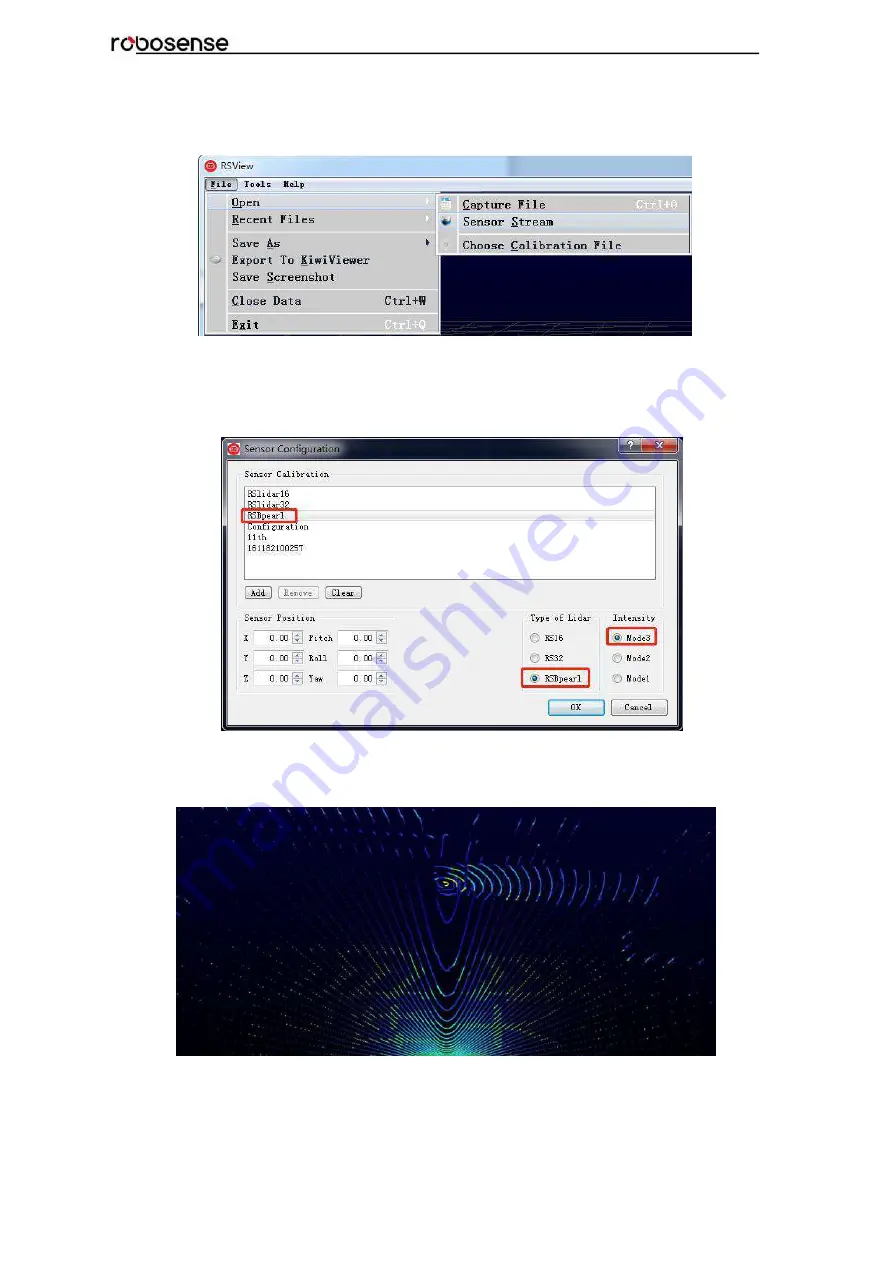
36
RS-Bpearl User Manual
2. Right Click to start the RSView application with Run as administrator.
3. Click on the
“File”-> Open -> Sensor Stream
(Fig. C-1).
Figure C - 1: Open sensor stream in RSView.
4. After finishing above 3 steps, the dialogue box
“Sensor Configuration”
shows up. In this
dialogue box, the default configuration folder of RS-Bpearl calibration is already contained and
the folder is already chosen. In “Type of LiDAR”, the option
RSBpearl
should be chosen, in
“
Intensity
”,
Mode3
should be chosen. Finally, click
“OK”
(as shown in Fig. C-2).
Figure C - 2: RSView Select Sensor Correction File.
RSView begins displaying the colored point cloud from capturing the sensor data stream from
LiDAR (as shown in Fig. C-3). The stream can be paused by pressing the
“Play/Pause”
button.
Figure C - 3: RSView Sensor Stream Display.
Содержание RS-Bpearl
Страница 1: ...RS Bpearl User Manual...
Страница 11: ...6 RS Bpearl User Manual 4 4 Connection of Interface Box Figure 4 Diagram of Interface Box Connection...
Страница 13: ...8 RS Bpearl User Manual Figure 5 Single Return MSOP...
Страница 26: ...21 RS Bpearl User Manual 31 7 9375 0 32 2 3125 0 Every sequence of 32 laser firings consumes 55 5us...
Страница 48: ...43 RS Bpearl User Manual Figure C 21 Fault Diagnosis Dialogue...
Страница 52: ...47 RS Bpearl User Manual Appendix E Dimension Figure E 1 Dimension Drawing of RS LiDAR Bpearl...
Страница 56: ...RS Bpearl User Manual...






























