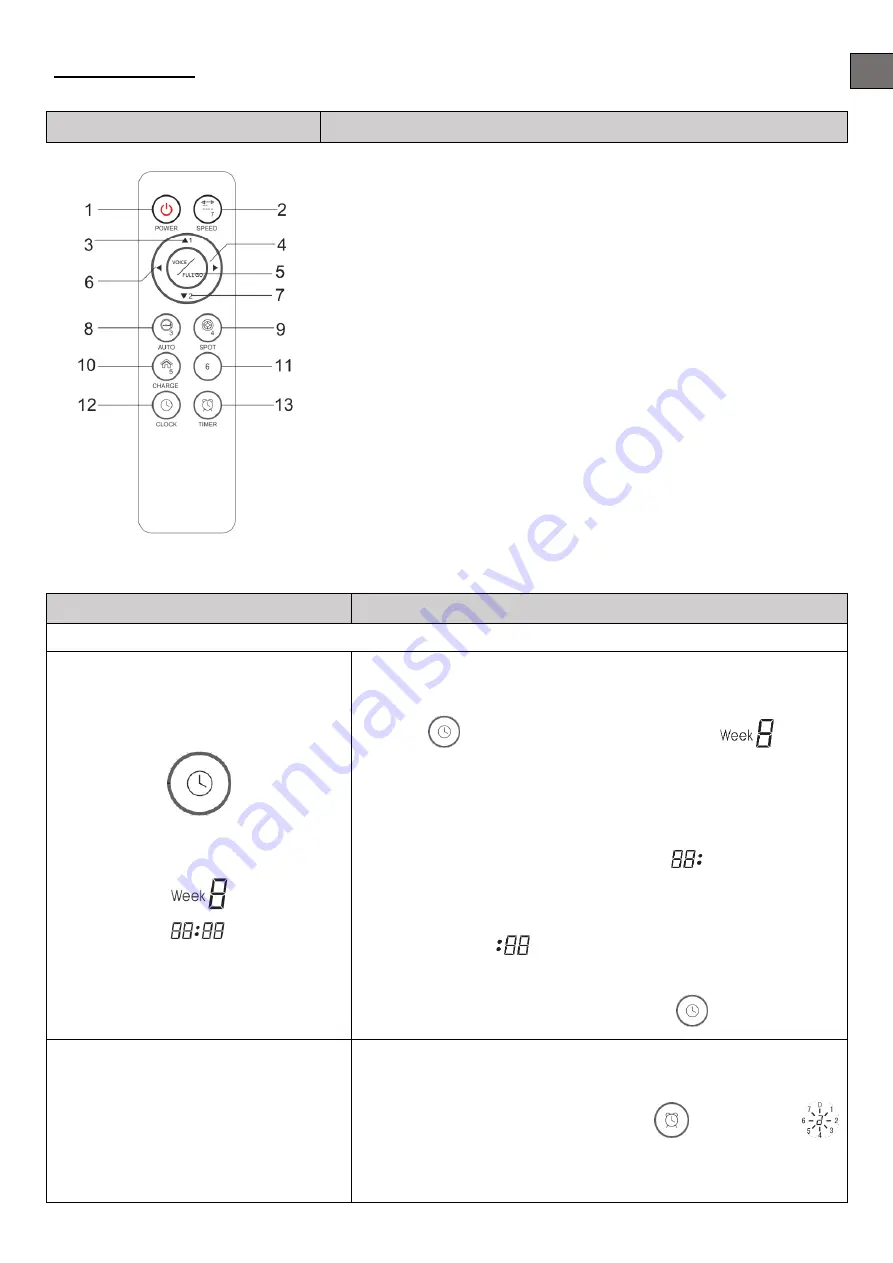
10
EN
Remote Control:
Control panel:
Overall Appearance
Button Description
1.
Turn of/cancel
2.
Speed selection button
3.
Forward button
4.
Turn right button
5.
FULL GO (Cleaner will work automatically after the battery is
full)
6.
Turn left button
7.
Backward button
8.
Automatic cleaning button
9.
Spot cleaning button
10.
Automatic recharging button
11.
Set week 6 for appointment (6 – Saturday)
12.
Time set button
13.
Appointment function button
Function Guide
Function Information
Device programming can be done only if the robot is NOT connected to a docking station.
Day and Time Setting
Set current day and time:
1.
Turn on the Cleaner.
2.
Press
on the remote controller. The icon
in the
LCD screen of cleaner will flicker.
3.
Press ▲ or ▼to set correct week.
4.
After setting correct week, then you can set time.
5.
Press ► to enter time setting, the Icon
in the LCD screen
of the cleaner will flicker.
6.
Press ▲ or ▼ to set the correct hour.
7.
Press ► again
will flicker.
8.
Press ▲ or ▼ to set the correct minute.
9. After finishing Week & Time Setting, press
to save it.
Timing Cleaning Setting
Cleaning Day setting:
1.
Turn on the Cleaner.
2.
Press Timing Cleaning setting button
, then the icon
in the LCD screen of the cleaner will flicker.
3.
Press any day button /some day buttons or all day buttons you
Содержание Duel
Страница 40: ...RoboJet RoboJet www robojet tech ...


























