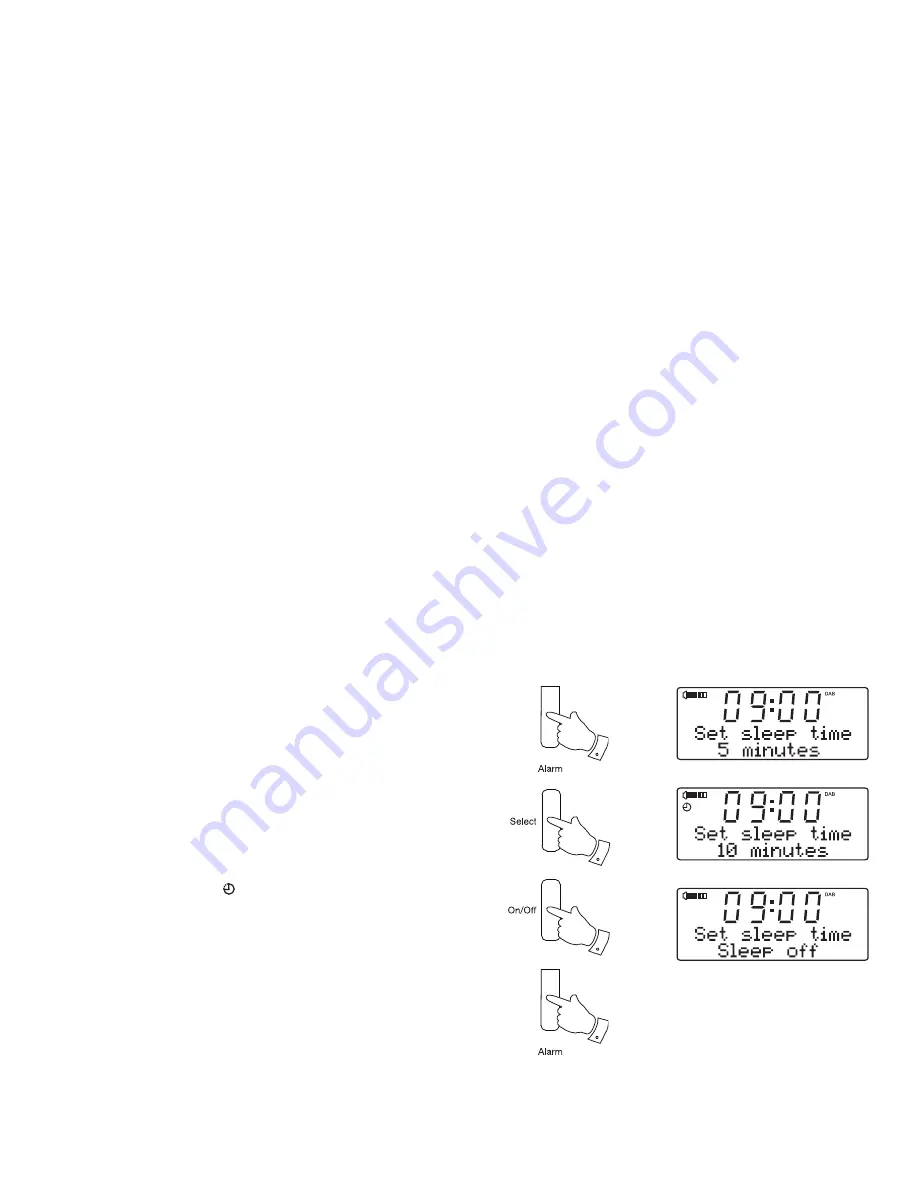
35
Sleep function
Your radio can be set to turn off after a preset time has elapsed. The sleep
setting can be adjusted between 5 and 90 minutes in 5 minute increments.
Ensure your radio is switched On.
1. When using your radio, press and release the
Sleep
button
.
'Set sleep
time'
appears on the display.
2. Repeatedly press and release the
Sleep
button to select desired sleep
time. The sleep setting will increase in 5 minute increments from 5
minutes up to 90 minutes. A further press will cause the sleep timer
to be set to
'Off'
which will cancel the sleep function.
Alternatively you may use the
Tuning Up
or
Down
buttons to select
the desired sleep time.
3. Press and release the
Select
button. The display will exit the sleep
options. The sleep symbol will show on the display.
4. Your radio will switch off after the preset sleep time has elapsed.
5. To cancel the sleep timer and switch off your radio before the chosen
sleep time has elapsed, press the
On / Standby
button.
To cancel the sleep timer without switching off your radio, repeatedly
press the
Sleep
button until
'Sleep off'
is displayed.
6. When the sleep time has been set you may view the remaining sleep
time. Press the
Sleep
button. The remaining sleep time will show on
the display.
Sleep
1-2
3
5
Sleep
5,6






























