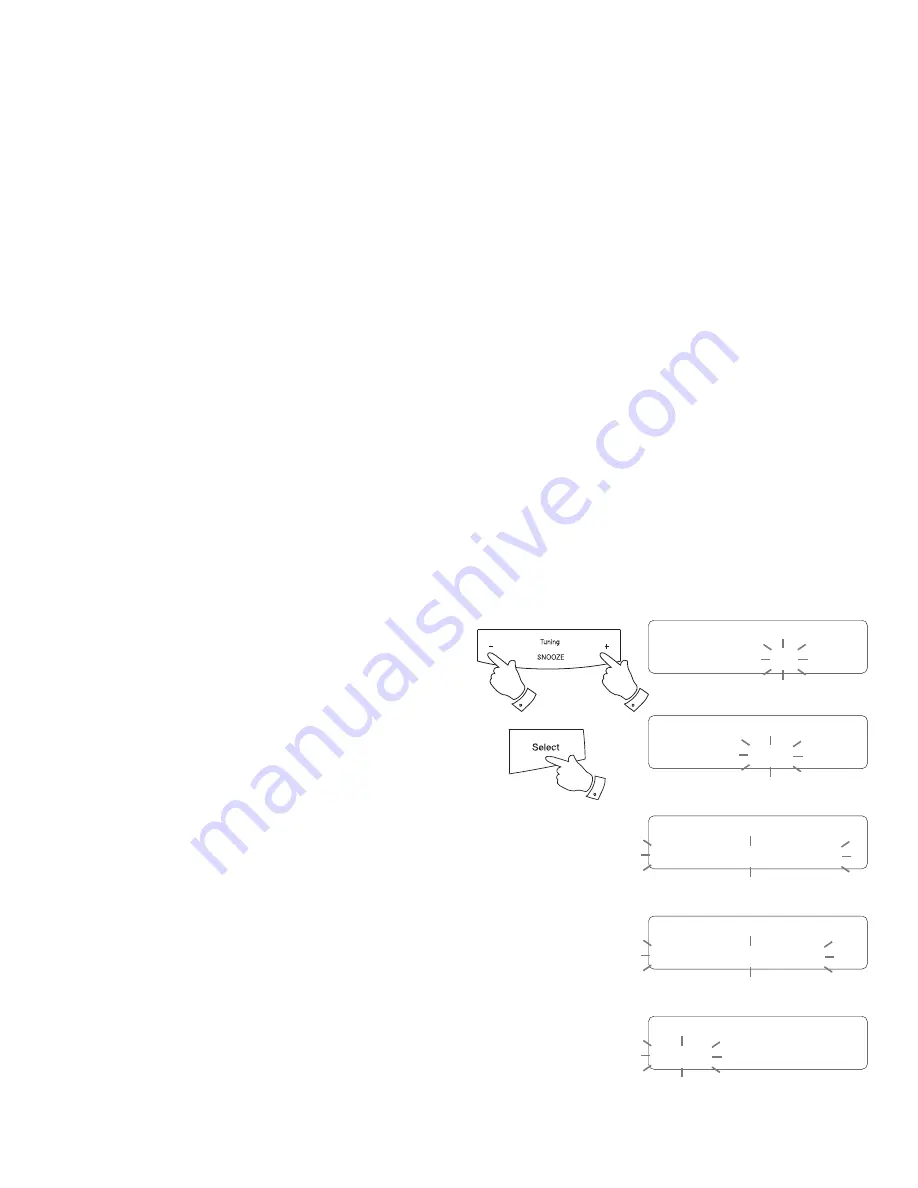
If you need any further advice, please call our Technical Helpline on :-
020 8758 0338 (Mon-Fri)
20
6. Repeatedly press and release the
Tuning Up
or
Down
buttons
to choose
the desired minute for the alarm and then press the
Select
button.
•
If the clock radio has been set to use a 12 hour clock format, there will
be an option here for setting AM or PM for the alarm time.
7. The alarm duration will
fl
ash on the display. Press the
Tuning Up
or
Down
buttons to choose the alarm duration. Choose between 15, 30,
45, 60 or 90 minutes.
8. Press and release the
Select
button to enter the alarm duration. The
alarm source option will
fl
ash on the display.
9. Repeatedly press and release the
Tuning Up
or
Down
buttons
to
choose the desired source for the alarm (DAB, FM or Buzzer). Press
the
Select
button when the desired source alarm is highlighted on the
display. For which ever radio mode is selected, the radio alarm may be
set to any of the stations which have been stored as presets or to the
station most recently listened to.
10. If setting the alarm to a radio option, press the
Tuning Up
or
Down
buttons
to choose either last listened or from presets 1-10.
Note:
that you can only set the alarm to use a preset which as already
been stored (see page 17).
11. Press and release the
Select
button to con
fi
rm the selection. The alarm
day option will
fl
ash on the display.
12. Your alarm can be set to sound once, daily, weekdays and weekends.
Daily
- Will sound every day.
Once
- Will sound at one time only.
Weekends
- Will sound only on weekends.
Weekdays
- Will sound only on weekdays.
Alarm 1 Wizard
Duration 15
Alarm 1 Wizard
DAB
Source
Alarm 1 Wizard
1: BBC Radio 2
Alarm 1 Wizard
Last listened
Alarm 1 Wizard
Once
6-11
6-10
6-10






























