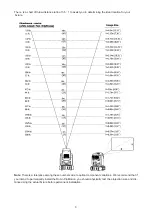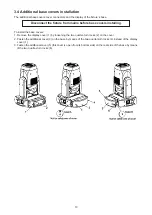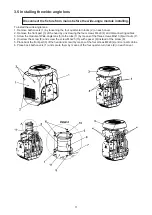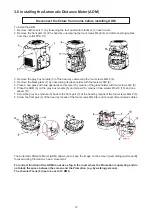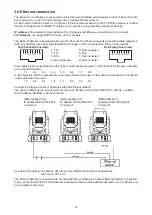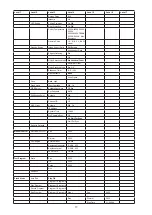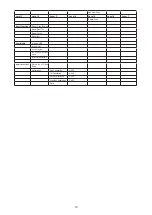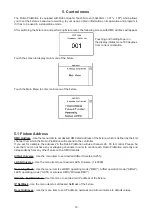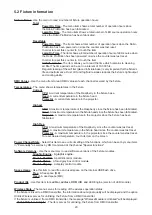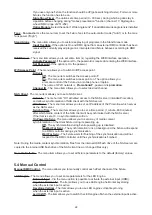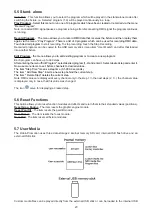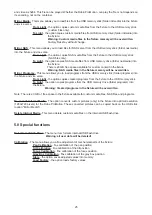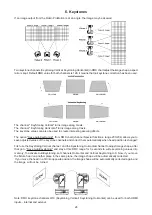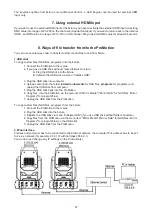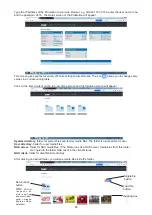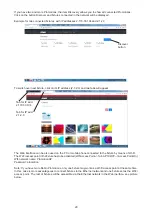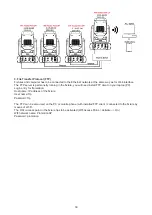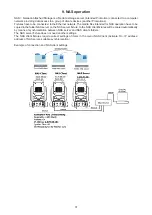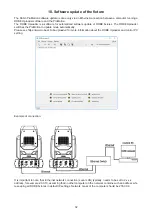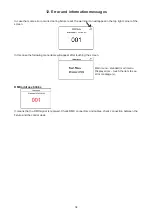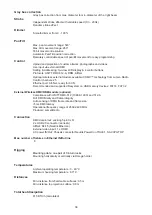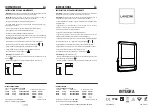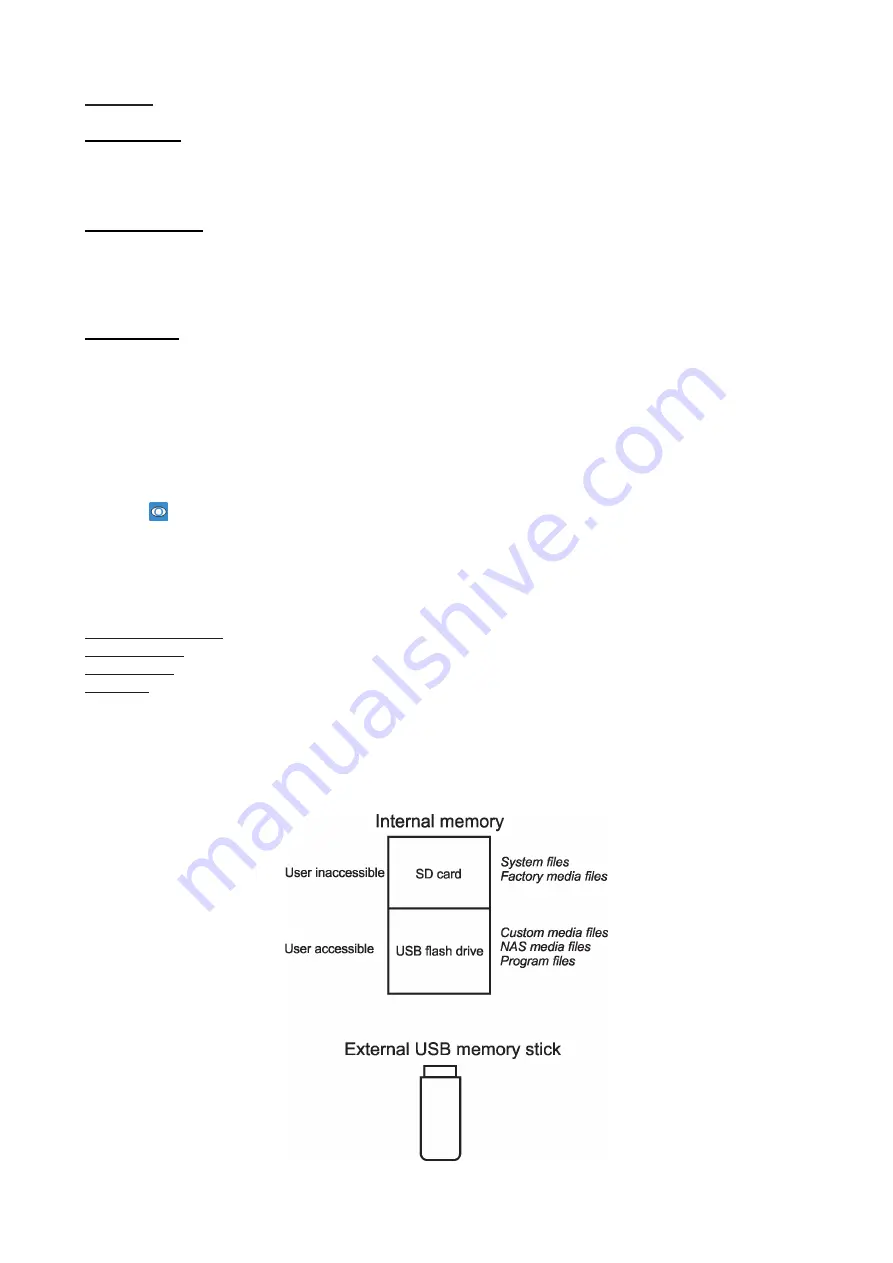
23
5.5 Stand- alone
Auto Run
- This function allows you to select the program which will be played in the stand-alone mode after
switching the fixture on. Selected program (1-9) will be played continuously in a loop.
Play Program
- Select this menu to run one of 9 programs which have been created or recorded via the menu
“Record Program”.
Note: connected DMX signal pauses a program running, after disconnecting DMX signal the program continues
is running.
Record Program
- The menu allows you to record DMX data that receives the fixture and then replay them
again via the menu “Play Program”. There is a list of 9 programs which can be used for recording DMX data.
Touch desired program
to start recording. To stop recording, touch the Stop Recording.
Recorded programs can be copied to the USB memory stick (menu item "User Media") and after that loaded
into another fixture.
Edit Program
- the menu allows you to edit existing program or to create a new program.
Each program can have up to 999 steps.
After entering the menu "Edit Program", select desired program (1-9) and enter it . Select desired step and enter it.
Now use menu items to set fixture channels to desired values.
The item "Step Time" means a step time (0.1-999.9 seconds).
The item " Add New Step" inserts a new step behind the current step.
The item " Delete Step" deletes the current step.
Note: DMX values are displayed at every channel only in the step 1. In the next steps (2, 3...) the channel value
is displayed only in case, that this value was changed.
The icon
serve for displaying a created step.
5.6 Reset Functions
This option allows you to reset function modules and effects and return them to their standard values (positions).
Reset Grap, Engine
- The item resets the graphic engine module.
Reset Pan/Tilt
- The item resets the pan/tilt module.
Reset Focus
- The item resets the focus module.
Reset All
- The item resets all fixture modules.
5.7 User Media
The Robin Promotion uses three data storages: internal memory SD card, internal USB flash drive and an
external USB stick.
Custom media files can be played directly from the external USB stick or can be loaded to the internal USB
Содержание Robin ProMotion ADM
Страница 1: ...1 Version 1 7 ...
Страница 50: ...40 ...