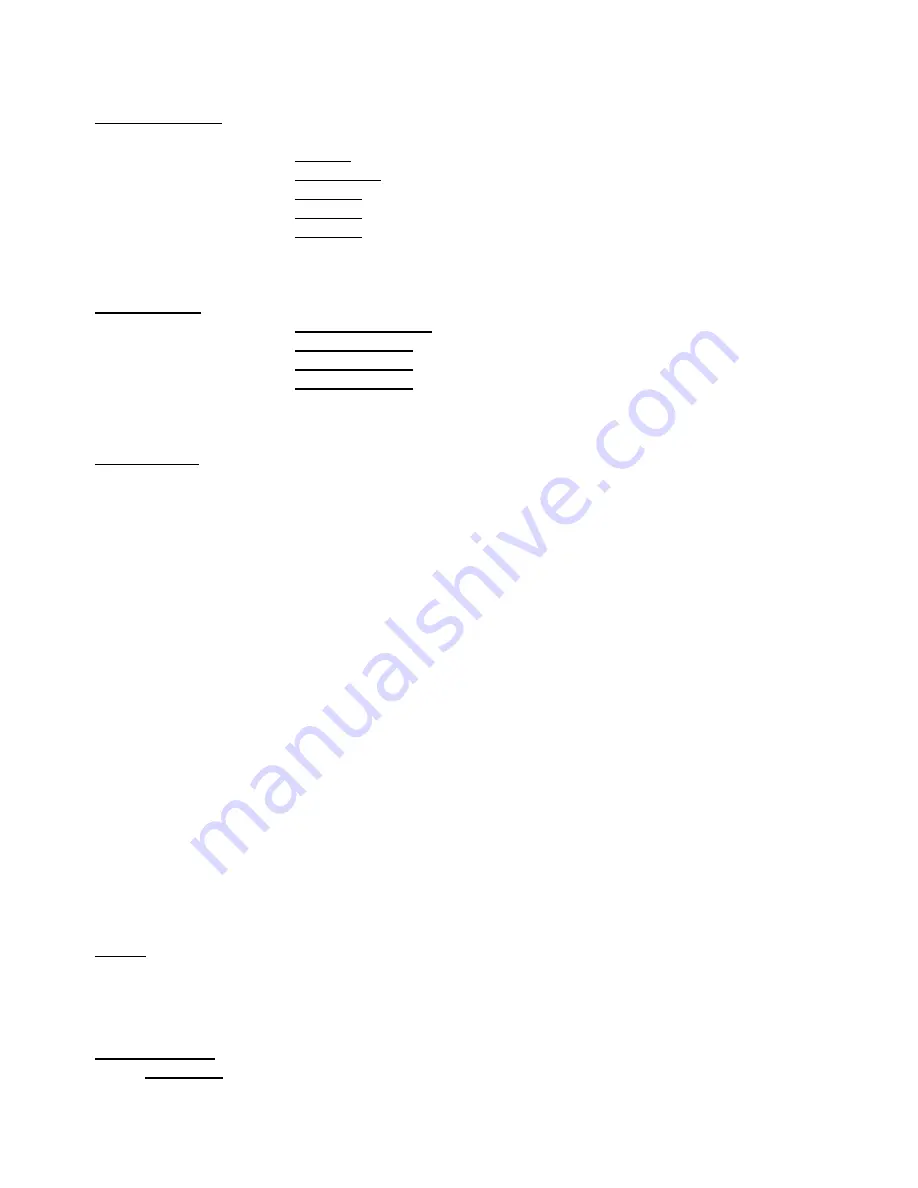
REDWash
3•192
20
Presetting
Playback
‐‐‐
This
function
allows
you
to
select
the
program
which
will
be
played
after
switching
the
fixture
on.
Selected
program
will
be
played
in
a
loop.
Disabled
–the
option
disables
the
“Presetting
playback”
function.
Test
Program
‐
The
option
will
start
built–in
demo
sequences.
Program
1
‐
the
option
will
start
a
created
program
No.1.
Program
2
‐
the
option
will
a
created
program
No.
2.
Program
3
‐
the
option
will
start
a
created
program
No.
3.
Note.
If
any
program
from
this
menu
is
has
been
selected
and
the
fixture
is
switched
off
and
on
(and
receives
a
DMX
signal),
the
fixture
does
not
reply
to
DMX
and
will
run
the
selected
program.
Playing
program
‐‐‐
Use
this
menu
to
run
a
desired
program
in
a
loop.
Test
Program
In
Loop
‐
the
option
starts
built–in
demo
program.
Program
1
In
Loop
‐
the
option
starts
created
program
No.
1.
Program
2
In
Loop
‐
the
option
starts
created
program
No.
2.
Program
3
In
Loop
‐
the
option
starts
created
program
No.
3.
Select
the
program
you
wish
to
run
and
press
the
ENTER
button.
The
selected
program
starts
running.
By
pressing
the
ENTER
button
again,
the
program
will
be
paused.
Editing
Program
‐‐‐
Use
this
menu
to
edit
or
create
program.
The
REDWash
3•192
has
one
built
‐
in
program
and
the
3
free
programs,
each
up
to
99
steps.
Step
time
‐
the
time,
during
which
effects
last
in
the
current
step.
Procedure:
1.
Use
the
RNS
rotary
wheel
to
find
the
“
Stand
‐
alone
setting
“menu
and
press
the
ENTER
button.
2.
Use
the
RNS
rotary
wheel
to
select
the
“
Editing
Program
“menu
and
press
the
ENTER
button.
3.
Select
the
program
you
want
to
edit
(“Program
1”
‐
“Program
3”)
and
press
the
ENTER
button.
4.
Select
the
“
Edit
Steps
”
menu
and
press
[ENTER].
5.
Select
the
desired
program
step
(“Step
01”
‐
“Step
99”)
and
press
the
ENTER
button.
6.
Now
you
can
edit
DMX
values
for
selected
items:
“Pan”
‐
coarse
pan,
DMX
value
from
0
‐
255.
:
“Fade
Time”
–
the
time,
during
during
which
effects
go
to
the
current
step,
value
from
0
‐
25.5
sec.
“Step
Time”
‐
the
time,
during
which
effects
last
in
the
current
step,
value
from
0
‐
25.5
sec.
7.
After
editing
all
desired
item,
select
“Save”
or
“Save
and
Copy”
and
press
the
ENTER
button.
“Save”
‐
saving
the
current
prog.
step.
“Save
and
Copy”
‐
saving
and
copying
the
current
prog.
step
to
the
next
prog.
step.
8.
Go
on
next
program
step
and
repeat
instructions
6
‐
7.
9.
After
creation
the
program,
enter
the
“
Start
Step
”
menu
and
adjust
the
first
step
of
the
program.
10.
Enter
the
“
End
Step
”
menu
and
adjust
the
last
step
of
the
created
program.
Note:
you
can
simply
reduce
the
program
length
by
changing
values
in
either
“Start
Step”
or
“End
Step”
menu.
6.7
Reset
function
Pan/Tilt
--- The function resets the pan and tilt movement. Use this function if the moving head
fails
to
move
to
programmed
position.
6.8
Special
Functions
Effect
Adjustment
‐‐‐
the
menu
enables
to
set
all
fixture
effects
to
the
desired
positions
before
fine
calibration.
DMX
Values
‐‐‐
the
menu
item
enables
to
control
all
fixture
effects
and
take
the
light
beam
at
the
wall
before
calibrating
each
LEDs
array.
Содержание redwash 3-192
Страница 1: ...Version 1 4 ...








































