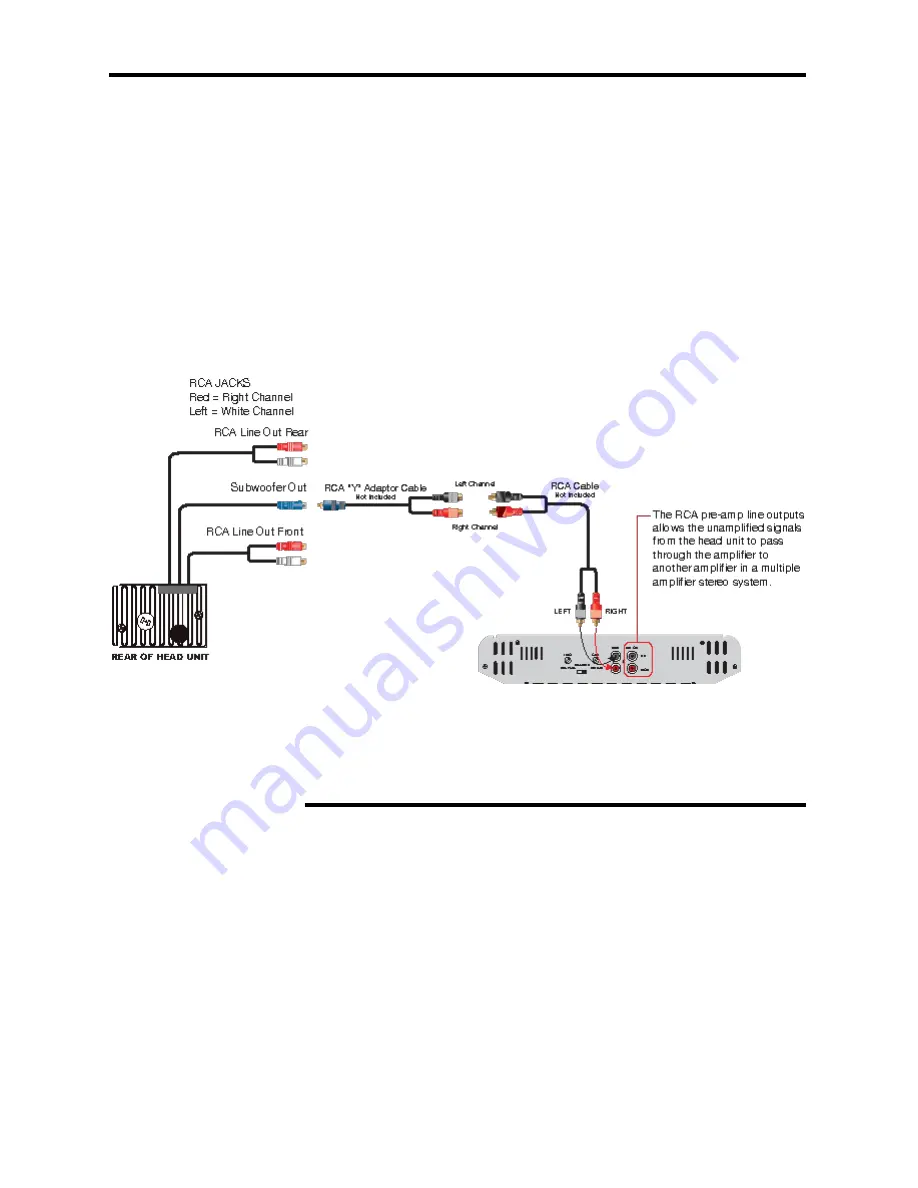
3
SUBWOOFER OUTPUT
To power a subwoofer you will need to
connect an amplifier to the unit using the
subwoofer output.
The head unit sends only low frequency
signals to the subwoofer output.
Most single channel amplifiers have both
left and right RCA input jacks which require
a “Y” adaptor to connect this head unit’s
subwoofer output to the amplifier.
To Enable the Subwoofer Output
1. Press and hold the SETUP button,
choose EXPERT from the SETUP menu.
Or press the SW button on the remote
directly for SUBWOFFER ON/OFF.
. On the EXPERT menu use the arrow
buttons to choose SUBWOOFER.
3. Press the ENTER button on the remote
control to turn the SUBWOFFER jack ON or
OFF.
ANTI-THEFT SYSTEM
Removing the Faceplate
1. Press the PWR button to turn the unit OFF.
. Press OPEN button to release the panel.
3. Pull the panel out.
4. Place the panel into the case and take it with you when you leave the car.
Subwoofer Output




































