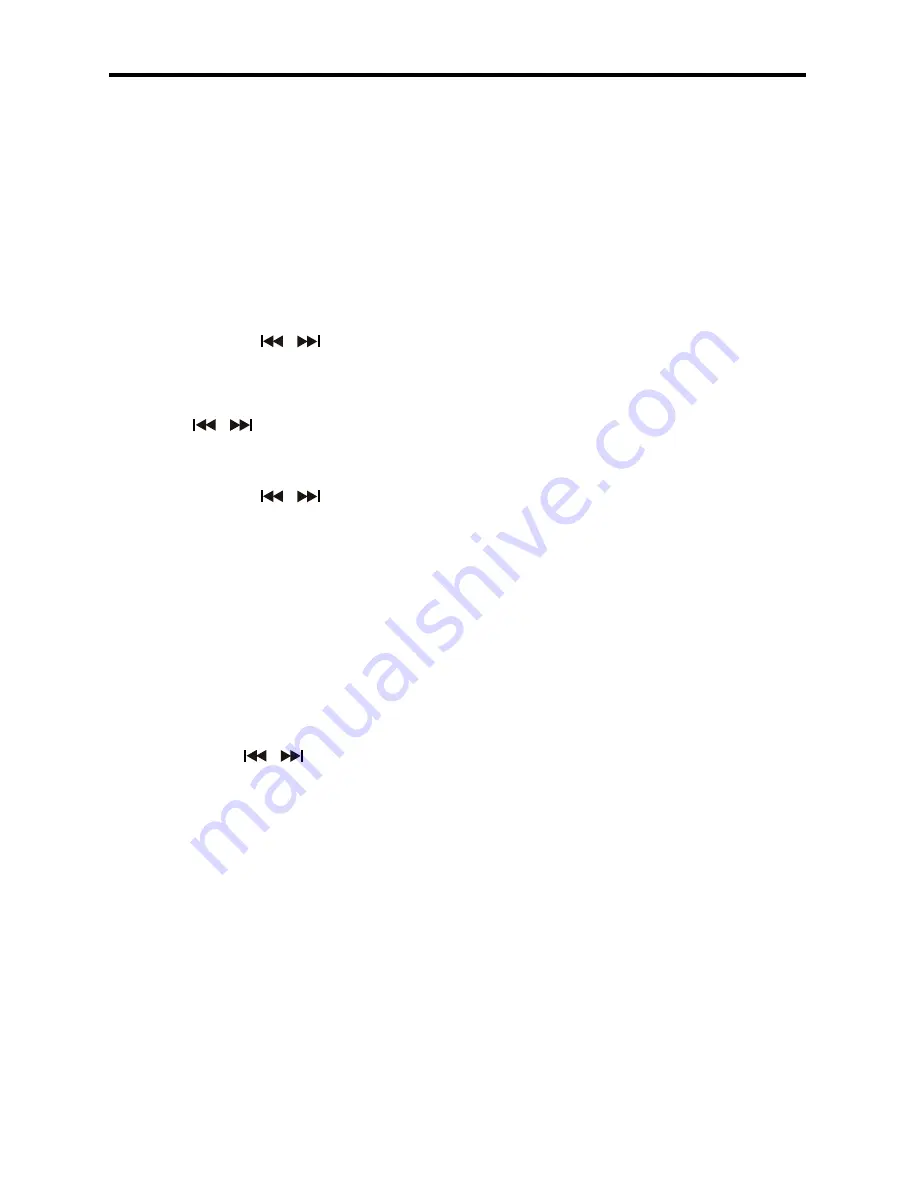
16
Digital Tuner
Operation
ON-SCREEN DISPLAY (OSD)
Press the OSD button to show the current
information of the Radio.
BAND SELECTION
Press MODE button to select the RADIO
mode.
Press the BAND button to select the de-
sired band: FM1, FM, FM3, AM1, AM
MANUAL/ AUTOMATIC TUNING
Manual Tuning
Press and hold the
/
buttons on
remote control for seconds to enter the
manual tuning mode. The word MANUAL
will be shown on the screen.
Press the
/
buttons on the Remote
to select a station.
Automatic Tuning
Press and hold the
/
buttons on the
front panel, the automatic search will start.
It will play the first station with a strong
signal.
PRESET STATIONS 1-6
To save a Pre-set: during manual turning or
automatic tuning, press and hold the number
1-6 buttons on remote to store the preset
station 1-6 or press MEM button on front
panel and rotate VOL knob to select the pre-
set station 1-6 and press OK button to store.
To choose a Pre-set: Press number button
1-6 on remote or
/
buttons on front
panel to play the preset station 1-6.
Note: You can store up to a total of 30 radio
stations in the memory (18FM, 1AM).
AS (AUTO STORE) / PS (PRESET SCAN)
AS (Auto Store)
In Tuner mode, Press the RPT/P.SCN but-
ton on the remote and hold for seconds
to store radio station’s with the best recep-
tion to the preset buttons automatically.
PS (Preset Scan)
In Tuner mode, press this button to scan
the preset memorized stations, each preset
will scan for 5 seconds. Press again to stop
operation.
DIGITAL TUNER
Note: RBDS service availability varies with
areas. Please understand if RBDS service
is not available in your area, the radio will
not receive RBDS data.
TA (TRAVEL ANNOUCEMENT)
TP (TRAVEL PROGRAM IDENTIFICATION)
Enable or disable TA mode:
(Default is OFF)
1) In any mode, press TA button on the
remote or press and hold OK button on
faceplate to activate the Traffic Announce
-
ment function. Press TA button again to
turn off the TA function.
) When the TA function is activated it
will automatically search a station with TA
information. If there is no TA information, it
will automatically search for a station with
TP information, if there is no TP informa-
tion either, it will return to the previous
station after searching.
3) When receiving a station with TP infor-
mation, TP icon is on.
When the unit is in another mode, such as
SD, USB or AUX IN, and TA information
is received, it will automatically change
to radio mode. After the TA is finished it
will return to the previous mode. Press TA
button on the remote or press and hold the
OK button on the faceplate once to ignore
the received TA information, press twice to
turn off the function.
PTY (Program Type)
Enable or disable PTY search.
(Default is OFF)
1. Press PTY button to display PTY list.
. Press buttons 1 - 6 to select the program
type PTY will search for and start auto
search.
3. Repeat pressing PTY button to display
all PTY lists.











































