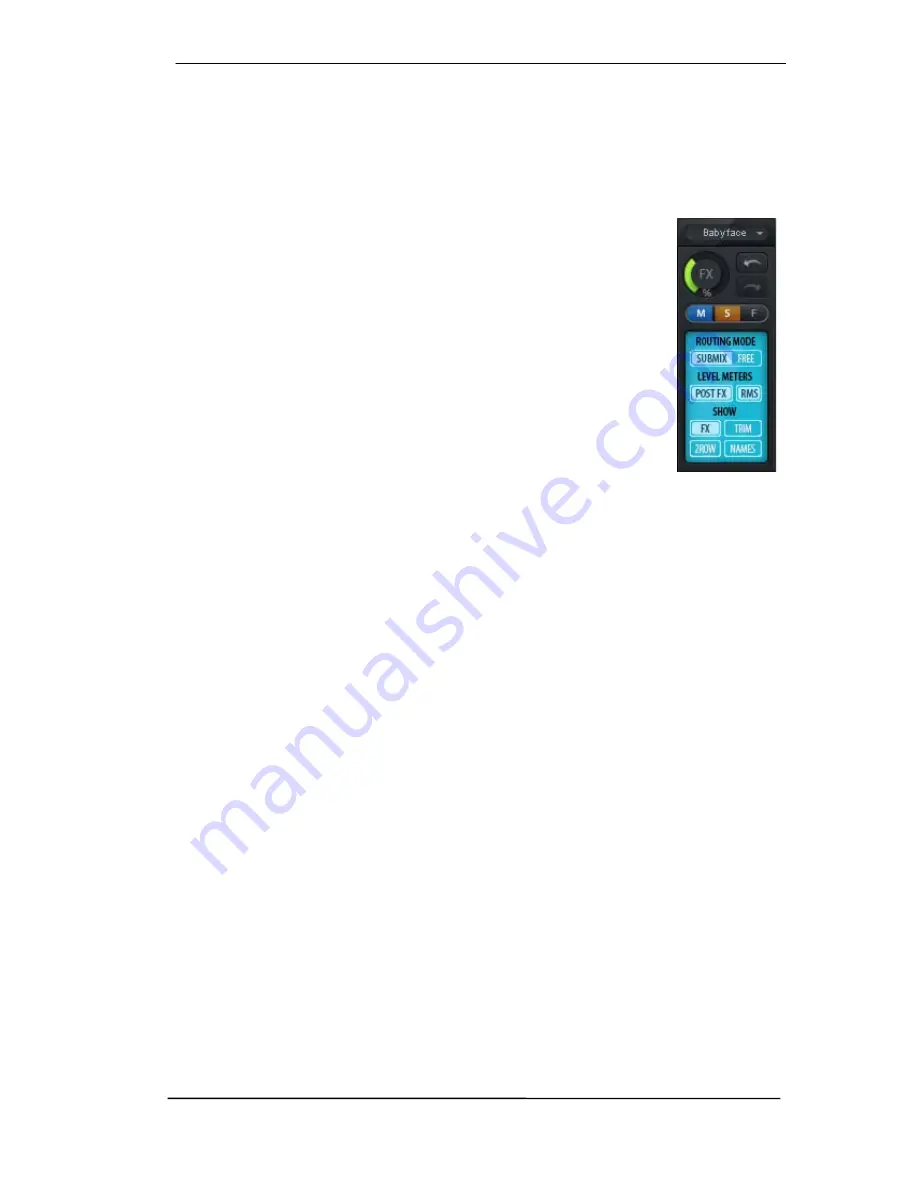
User's Guide Babyface Pro
© RME
49
21.5 The Control Strip
The Control Strip on the right side combines different functions that are either required globally,
or constantly used, and therefore should not be hidden in a menu. Still using the menu entry
Window, Hide Control Strip
, the Control Strip is shifted out of the visible area to gain more
space for other elements.
Device selection.
Select the unit to be controlled in case more than one is
installed on the computer.
FX - DSP Meter.
Shows the DSP load caused by activated EQs and Low
Cuts. The DSP of the Babyface Pro has been designed so that an overload
cannot occur. The display therefore is for information purposes only.
Undo / Redo.
With the unlimited Undo and Redo changes of the mix can be
undone and redone, at any time. Undo/Redo does not cover graphical
changes (window size, position, channels wide/narrow etc.), and also no
changes to the Presets. The accidental overwrite of an EQ Preset can not be
made undone.
Undo/Redo also operates across Workspaces. Therefore a completely
differently set up mixer view can be loaded via Workspace, and with a single
click on Undo the previous internal mixer state is returned – but the new
mixer view stays.
Global Mute Solo Fader.
Mute.
Global Mute operates in a pre fader style, muting all currently activated routings of the
channel. As soon as any Mute button is pressed, the
Mute Master
button lights up in the Control
Strip area. With this button all selected mutes can be switched off and on again. One can com-
fortably set up a mute group or activate and deactivate several mute buttons simultaneously.
Solo.
As soon as any Solo button is pressed, the
Solo Master
button lights up in the Control
Strip area. With this button all selected Solos are switched off and on again. Solo operates as
Solo-in-Place, post fader style, as known from common mixing desks. A typical limitation for
mixing desks, Solo working only globally and only for the Main Out, does not exist in TotalMix.
Solo is always activated for the current submix only.
Fader.
A Shift-click on a fader adds the fader to the
temporary fader group
. All faders now
marked yellow are ganged, and move simultaneously in a relative way. The temporary fader
group is deleted by a click on the F symbol.
Содержание Babyface Pro
Страница 5: ...User s Guide Babyface Pro RME 5 User s Guide Babyface Pro General...
Страница 11: ...User s Guide Babyface Pro RME 11 User s Guide Babyface Pro Installation and Operation Windows...
Страница 28: ...28 User s Guide Babyface Pro RME...
Страница 29: ...User s Guide Babyface Pro RME 29 User s Guide Babyface Pro Installation and Operation Mac OS X...
Страница 38: ...38 User s Guide Babyface Pro RME...
Страница 39: ...User s Guide Babyface Pro RME 39 User s Guide Babyface Pro TotalMix FX...
Страница 41: ...User s Guide Babyface Pro RME 41...
Страница 73: ...User s Guide Babyface Pro RME 73 User s Guide Babyface Pro Technical Reference...
Страница 81: ...User s Guide Babyface Pro RME 81 27 Diagrams 27 1 Block Diagram Babyface Pro...
Страница 83: ...User s Guide Babyface Pro RME 83 User s Guide Babyface Pro Stand Alone and Class Compliant Mode...
Страница 91: ...User s Guide Babyface Pro RME 91 User s Guide Babyface Pro Miscellaneous...















































