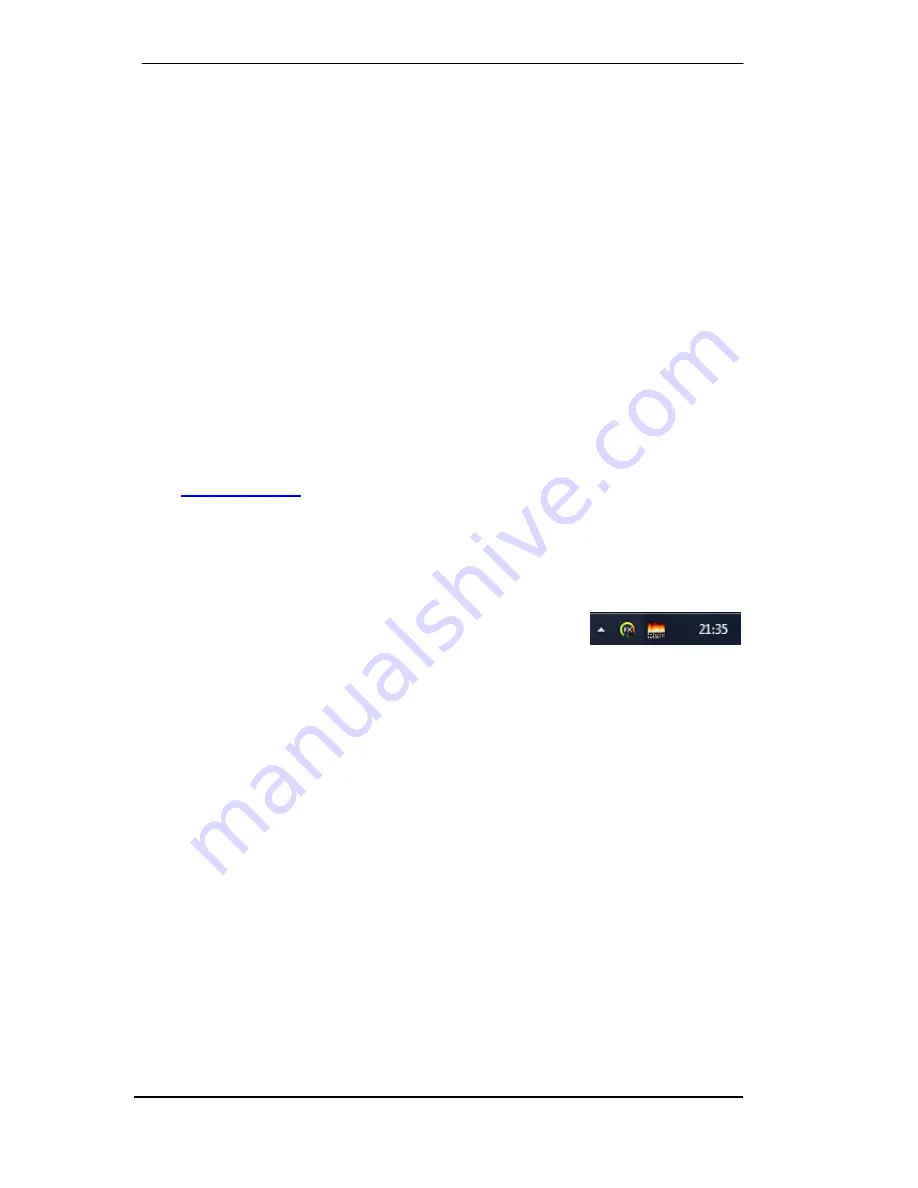
12
User's Guide Babyface Pro
© RME
6. Hardware Installation
To simplify installation it is recommended to first install the drivers before the unit is connected
to the computer. But it will also work the other way round.
In case the level meters of the Babyface Pro show
CC
during power-on: the unit is in
Class
Compliance
mode and will
not
work under Windows. Remove the USB cable, hold SELECT
and DIM button down, plug-in the USB cable or the power supply. This procedure changes be-
tween CC and normal mode. When the LED Level meters change to
PC
the normal mode is
active.
When using a power supply (stand-alone mode), holding down SELECT and DIM for more than
two seconds repeatedly changes between PC and CC. Note that changing the operating mode
is not supported during normal USB operation, so any USB connection has to be removed.
Chapter 26.3 explains how to find the ideal USB port.
7. Driver and Firmware
7.1 Driver Installation
RME is constantly improving their drivers - the included Driver CD is most probably already
outdated when unpacking the product. Please download the latest drivers from the RME web-
site at
http://rme.to/usbe
. Unzip the downloaded file and start the driver installation with
rmein-
staller.exe.
If internet access is not available insert the RME Driver CD into your CD-ROM drive. The driver
installer is located in the directory
\Babyface Pro
. Start
rmeinstaller.exe
and follow the instruc-
tions of the installer. After installation connect computer and Babyface Pro. Windows detects
the new hardware as
Babyface Pro
and installs the drivers automatically.
After a reboot, the icons of TotalMix FX and Settings dialog appear in
the notification area. Windows might hide them behind the triangle,
click on it to access them and to configure their appearance.
Driver Updates
do not require to remove the existing drivers. Simply install the new driver over
the existing one.
Possible reasons why a Babyface Pro is not found automatically:
•
The Babyface Pro is in Class Compliant mode. See above.
•
The USB port is not active in the system (check the Device Manager)
•
The USB cable is not, or not correctly inserted into the socket
•
The Babyface Pro does not receive any or not enough power. Remove current-consuming
hard drives from nearby ports. Avoid USB extension cables and USB hubs. Use an external
power supply, any standard one delivering 9 - 14 V DC with at least 1 A will work. The con-
nector needs to have – outside, + inside.
Содержание Babyface Pro
Страница 5: ...User s Guide Babyface Pro RME 5 User s Guide Babyface Pro General...
Страница 11: ...User s Guide Babyface Pro RME 11 User s Guide Babyface Pro Installation and Operation Windows...
Страница 28: ...28 User s Guide Babyface Pro RME...
Страница 29: ...User s Guide Babyface Pro RME 29 User s Guide Babyface Pro Installation and Operation Mac OS X...
Страница 38: ...38 User s Guide Babyface Pro RME...
Страница 39: ...User s Guide Babyface Pro RME 39 User s Guide Babyface Pro TotalMix FX...
Страница 41: ...User s Guide Babyface Pro RME 41...
Страница 73: ...User s Guide Babyface Pro RME 73 User s Guide Babyface Pro Technical Reference...
Страница 81: ...User s Guide Babyface Pro RME 81 27 Diagrams 27 1 Block Diagram Babyface Pro...
Страница 83: ...User s Guide Babyface Pro RME 83 User s Guide Babyface Pro Stand Alone and Class Compliant Mode...
Страница 91: ...User s Guide Babyface Pro RME 91 User s Guide Babyface Pro Miscellaneous...













































