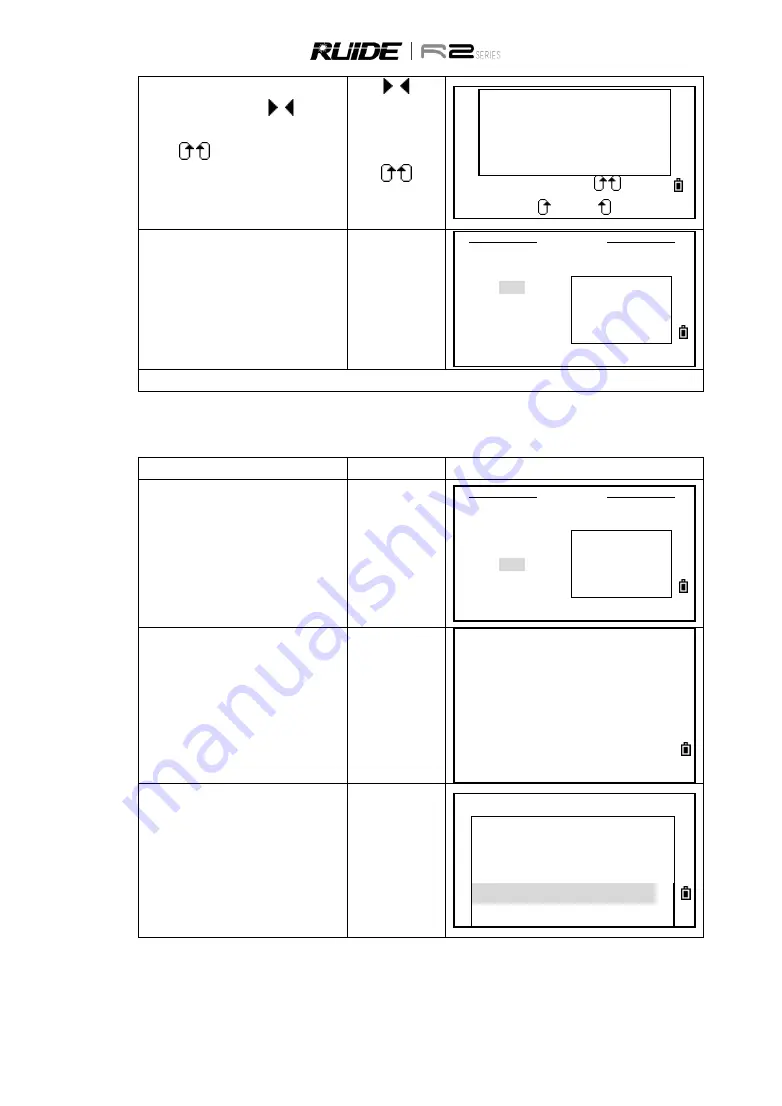
134
b.
To move the cursor, use [ ]/[ ],
[▲]/[▼]. To change the display item,
press / softkey. Press [ENT] or
[Save] to save the changes.
※
1)
[ ]/[ ]
or
[▲]/[▼]
/
[ENT]
<DSP1>
<DSP2>
<DSP3>
HA
AZ
HL
VA
HD
V%
SD
VD
Z
* Change Use
/
Save
c.
The sceen returns to 1Sec.key menu.
1 Sec.key
1.[MSR]
2.[Disp]
>>Change
3.[User]
Display
4.[SO]
Meas&SO
5.[Data]
※
1)
You can also access the Disp settings screen by holding down [DSP] for one second.
11.5.3 [User] Key Settings
STEP
OPERATION
DISPLAY
a.
In 1 Sec. Key menu, press [3] to enter to
[User] setting.
[3]
1 Sec.key
1.[MSR]
2.[Disp]
>>Appoint
3.[User]
Function
4.[SO]
[USR]Key
5.[Data]
b.
There are two [USR] keys. The function
that is assigned to each key is displayed
beside the key name. Press [1] to enter
to [User1] setting. (Here take User1 as
example.)
※
1)
[1] or [2]
User
Key
1. User1<Offset>
2. User2<Input HT>
c.
Use [▲]/[▼] to select the expecting
function, and then press [ENT].
※
2)
If an item on the list has an arrow “→”
beside, and if you select this item, the
whole menu is assigned to the [USR]
key.
[▲]/[▼]
[ENT]
【
User 1
】
Input Ht
BS Check
TGT
Cogo
→
*Offset
→






























