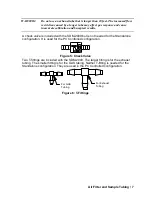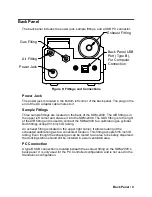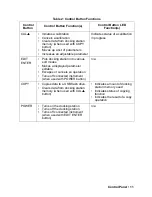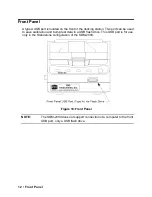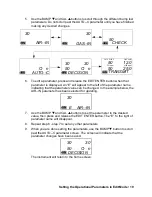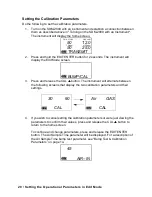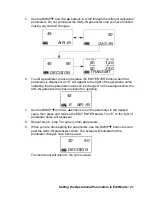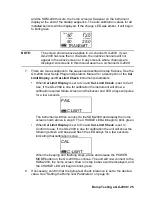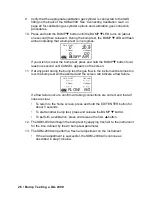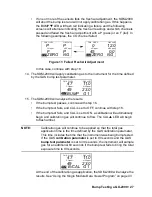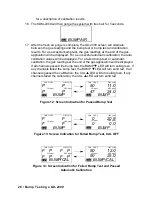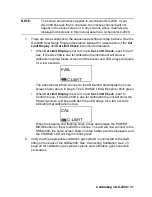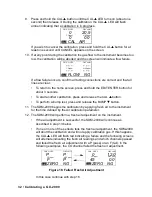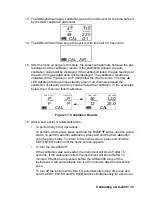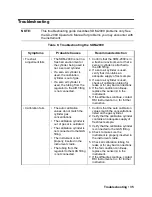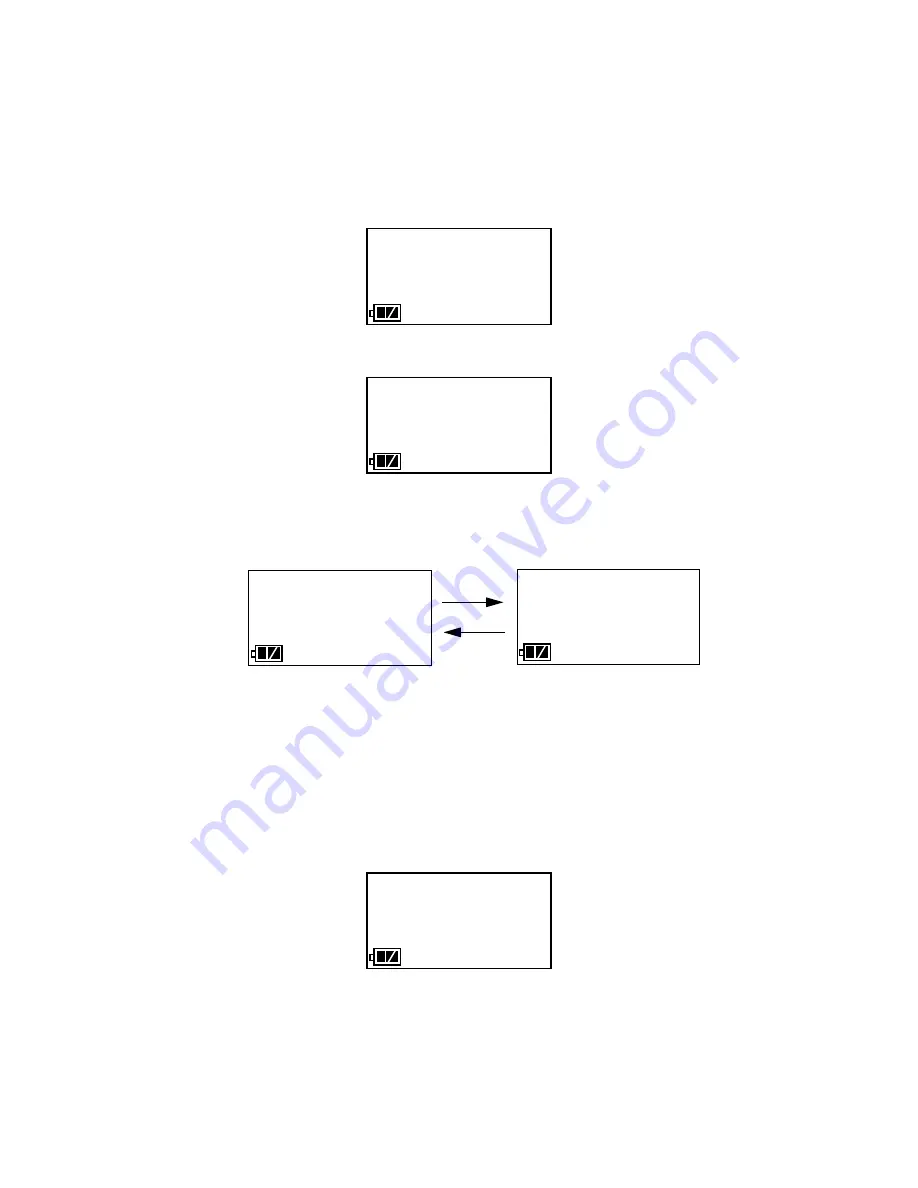
20 • Setting the Operational Parameters in Edit Mode
Setting the Calibration Parameters
Do the following to set the calibration parameters.
1. Turn on the SDM-2009 with an instrument and establish a connection between
them as described above in "Turning on the SDM-2009 with an Instrument".
The instrument will display the home screen.
2. Press and hold the EDIT ENTER button for 2 seconds. The instrument will
display the Edit Mode screen.
3. Press and release the CAL
button. The instrument will alternate between
the following screens that display the two calibration parameters and their
settings.
4. If you wish to cancel setting the calibration parameters or were just viewing the
parameters to confirm their values, press and release the CAL
button to
return to the home screen.
To continue and change parameters, press and release the EDIT ENTER
button. The Air Sample Time parameter will be displayed. For a description of
the Air Sample Time bump test parameter, see “Bump Test & Calibration
Parameters” on page 14.
50 12.0
TRANSMIT
CO ppm H2S ppm
CH4 %LEL OXY vol%
50 25.0
BUMP/CAL
30 90
CAL
Air GAS
CAL
45
AIR--IN