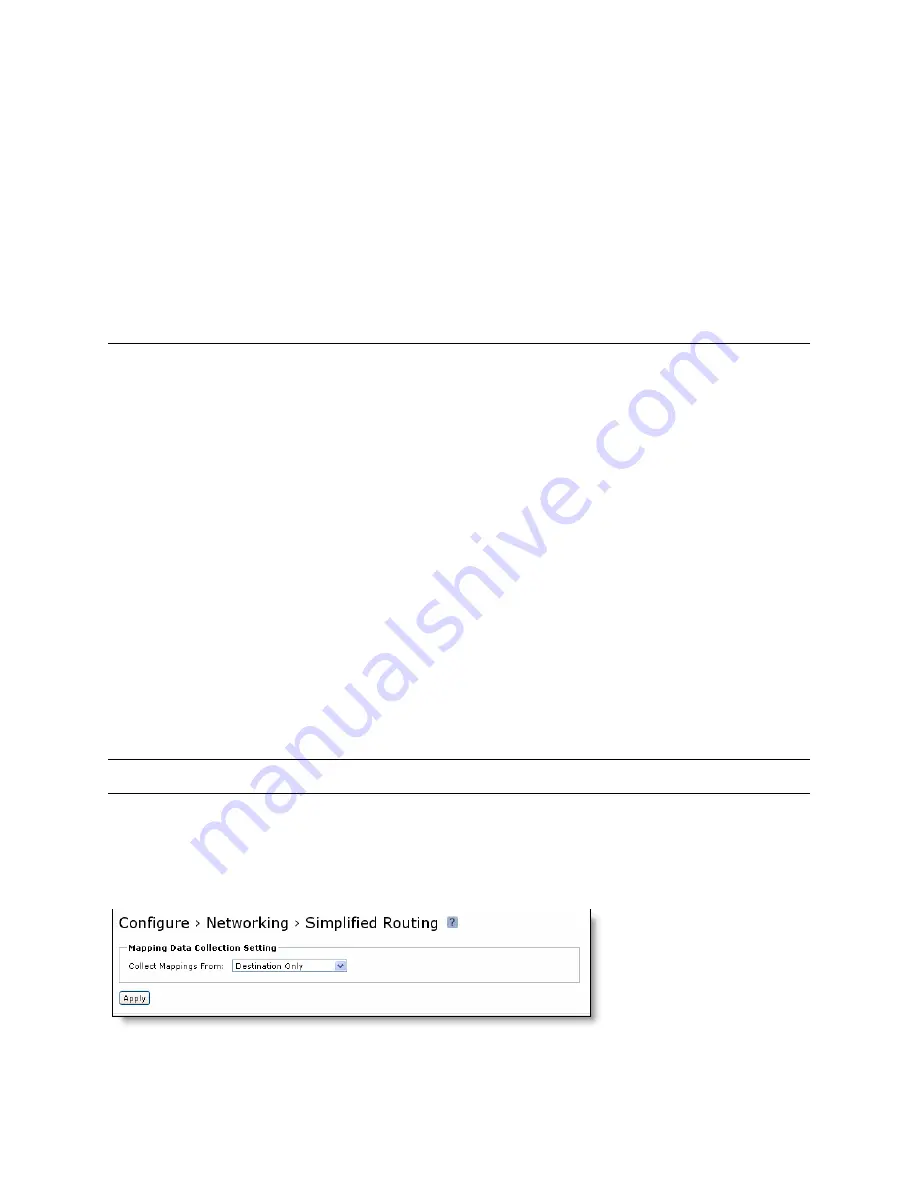
Steelhead Appliance Installation and Configuration Guide
53
Simplified Routing
Troubleshooting
Solutions
To resolve the packet ricochet ICMP redirects issue, do one of the following:
Change the router ICMP configuration to forward the packet or turn off ICMP redirect.
Change the in-path gateway to the LAN router.
Add static routes to LAN subnets through the LAN router.
Enable in-path simplified routing. For details, see
“Simplified Routing” on page 53
.
Add in-path routes to local destinations to prevent the ICMP redirect and subsequent drop
Simplified Routing
Simplified routing changes the process used to select the destination Ethernet address for packets
transmitted from in-path interfaces.
Simplified routing collects the IP address for the next hop MAC address from each packet it receives to
address traffic. With simplified routing, you can use either the WAN or LAN-side device as a default
gateway. The Steelhead appliance learns the right gateway to use by watching where the switch or router
sends the traffic, and by associating the next-hop Ethernet addresses with IP addresses. Enabling simplified
routing eliminates the need to add static routes when the Steelhead appliance is in a different subnet from
the client and the server.
Without simplified routing, if a Steelhead appliance is installed in a different subnet from the client or
server, you must define one router as the default gateway and static routes for the other routers so that
traffic is not redirected back through the Steelhead appliance. In some cases, even with the static routes
defined, the Access Control List (ACL) on the default gateway can still drop traffic that should have gone
through the other router. Enabling simplified routing eliminates this issue.
Simplified routing has the following constraints:
You cannot enable WCCP.
The default route must exist on each Steelhead appliance in your network.
Tip:
For detailed information, see the
Steelhead Appliance Deployment Guide
.
To enable simplified routing
1.
Choose Configure > Networking > Simplified Routing to display the Simplified Routing page.
Figure 4-2. Simplified Routing Page
2.
Under Mapping Data Collection Setting, complete the configuration as described in the following table.






























