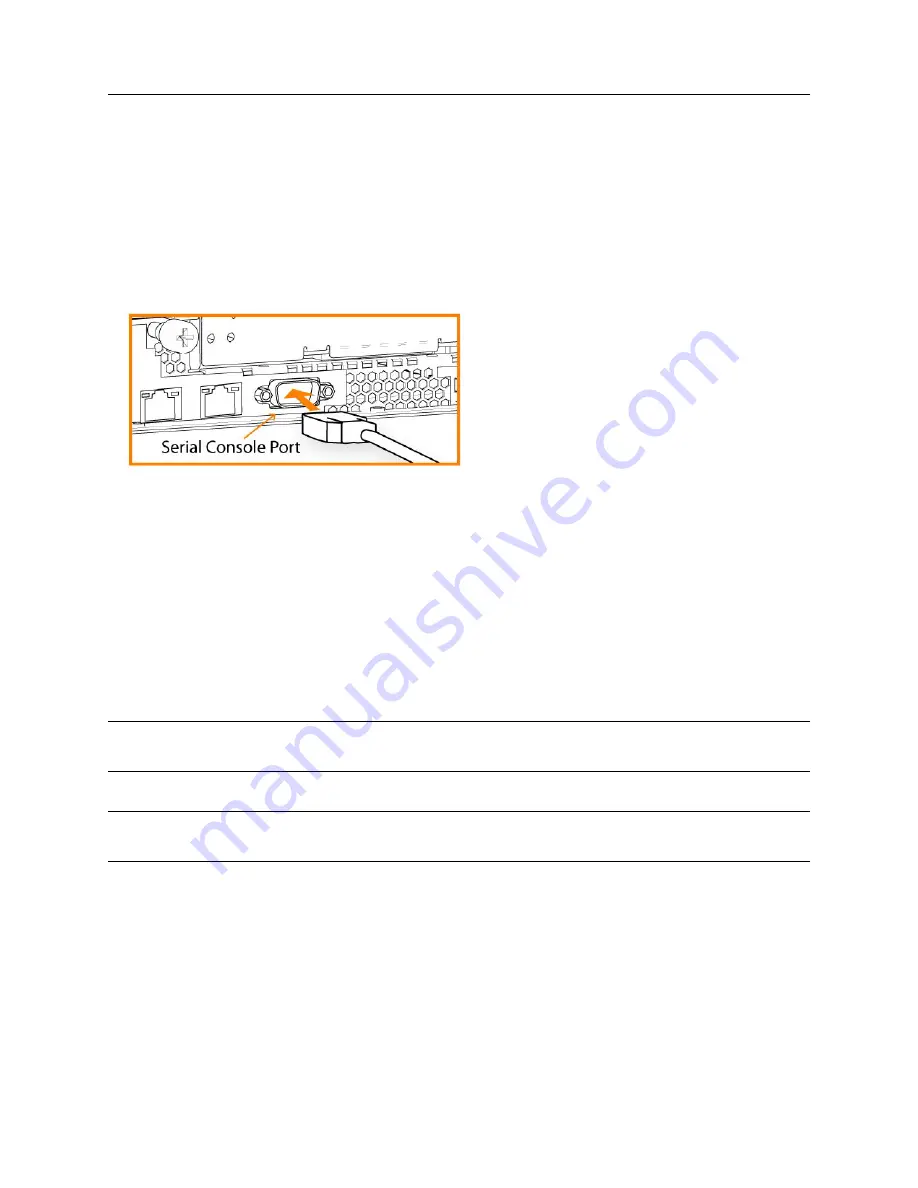
30
Steelhead Appliance Installation and Configuration Guide
Installing and Configuring the Steelhead Appliance
Connecting to the Steelhead Appliance
Connecting to the Steelhead Appliance
To access the configuration wizard and the Steelhead CLI, you establish a serial connection using a terminal
emulator program.
To connect to the Steelhead appliance
1.
Plug the serial cable into the Serial/Console port and a terminal.
Do not use the VGA or DVI ports to connect to the appliance.
Figure 3-5. Connecting to the Steelhead Appliance
2.
Start your terminal emulation program, such as Tera Term Pro. The terminal device must have the
following settings:
–
Baud rate: 9600 bps
–
Data bits: 8
–
Parity: none
–
Stop bits: 1
–
vt100 emulation
–
No flow control
Note:
If you are using the Steelhead appliance with a terminal server, the terminal server must use hardware flow
control for the port connected to the Steelhead appliance.
Tip:
Riverbed recommends that you connect the console port to a device that logs output. Even though this is not a
requirement, it can help you identify problems with the system.






























