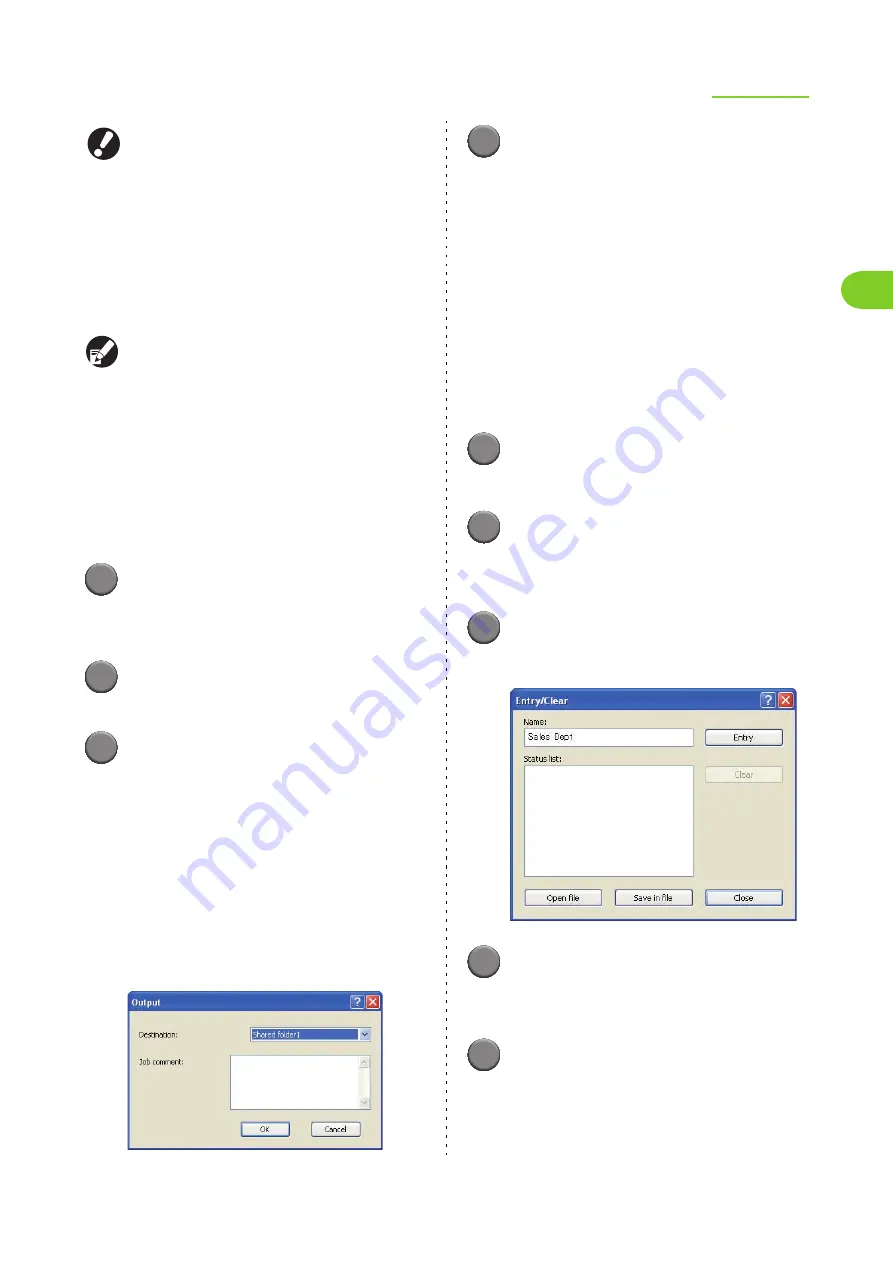
1-11
Basic Settings
1
ComColor Series User’s Guide 09
●
Depending on the administrator setting, the
folder and USB flash drive functions may not
be usable.
●
Do not remove the USB flash drive before
saving is finished. During data saving, a printer
icon appears in the taskbar shown on the
computer. When saving is completed, the icon
disappears. Before removing the USB flash
drive, make sure that the icon has
disappeared.
●
Data saved in folders can be printed from the
[Folder] Screen in printer mode (p. 4-9) or the
[Folder] Screen of the RISO Console (p. 5-11).
●
The computer user name is added as the
[owner] to the data saved to a folder.
■
Selecting the Destination Folder
The folders registered with [Register folder] on the
[Environment] tab are displayed in [Destination].
1
In [Output], select [Print & Save to
folder], [Save to folder] or [Save to
USB flash drive].
2
Click [Details].
The [Output] dialog box is displayed.
3
In the [Destination] pull-down
menu, select the directory of the
original data.
•
The available folders are displayed in the
[Destination] list.
•
You can enter up to 128 characters for comments
to the printer users in the [Job comment] field.
•
You can display job comments using the touch
panel of the printer or the RISO Console.
•
When you select [Save to USB flash drive], the
[Save to USB flash drive] screen is displayed.
4
Click [OK].
The specified folder name is displayed in the
[Destination] field.
•
To cancel the settings, click [Cancel].
●
Save/Call setting
The current settings on the printer driver screen
can be saved and retrieved later as needed.
Up to 10 groups of settings can be saved.
■
Saving Settings
1
Configure the necessary settings on
the printer driver screen.
2
Click [Entry/Clear] for [Save/Call
setting].
The [Entry/Clear] dialog box is displayed.
3
Enter a name.
•
Enter a name of up to 20 characters long.
4
Click [Entry].
The settings are saved and displayed in [Status
list].
5
Click [Close].
Содержание 7150R
Страница 40: ...38 ComColor Series User s Guide 09...
Страница 41: ...1 ComColor Series User s Guide 09 Printer Driver...
Страница 78: ...1 38 1 Printer Driver ComColor Series User s Guide 09...
Страница 79: ...2 ComColor Series User s Guide 09 Copy...
Страница 134: ...2 56 2 Copy ComColor Series User s Guide 09...
Страница 135: ...3 ComColor Series User s Guide 09 Scanner...
Страница 150: ...3 16 3 Scanner ComColor Series User s Guide 09...
Страница 151: ...4 ComColor Series User s Guide 09 Printer...
Страница 167: ...5 ComColor Series User s Guide 09 RISO Console...
Страница 181: ...6 ComColor Series User s Guide 09 Appendix...
Страница 201: ...Please contact following for supplies and service Copyright 2014 RISO KAGAKU CORPORATION...






























