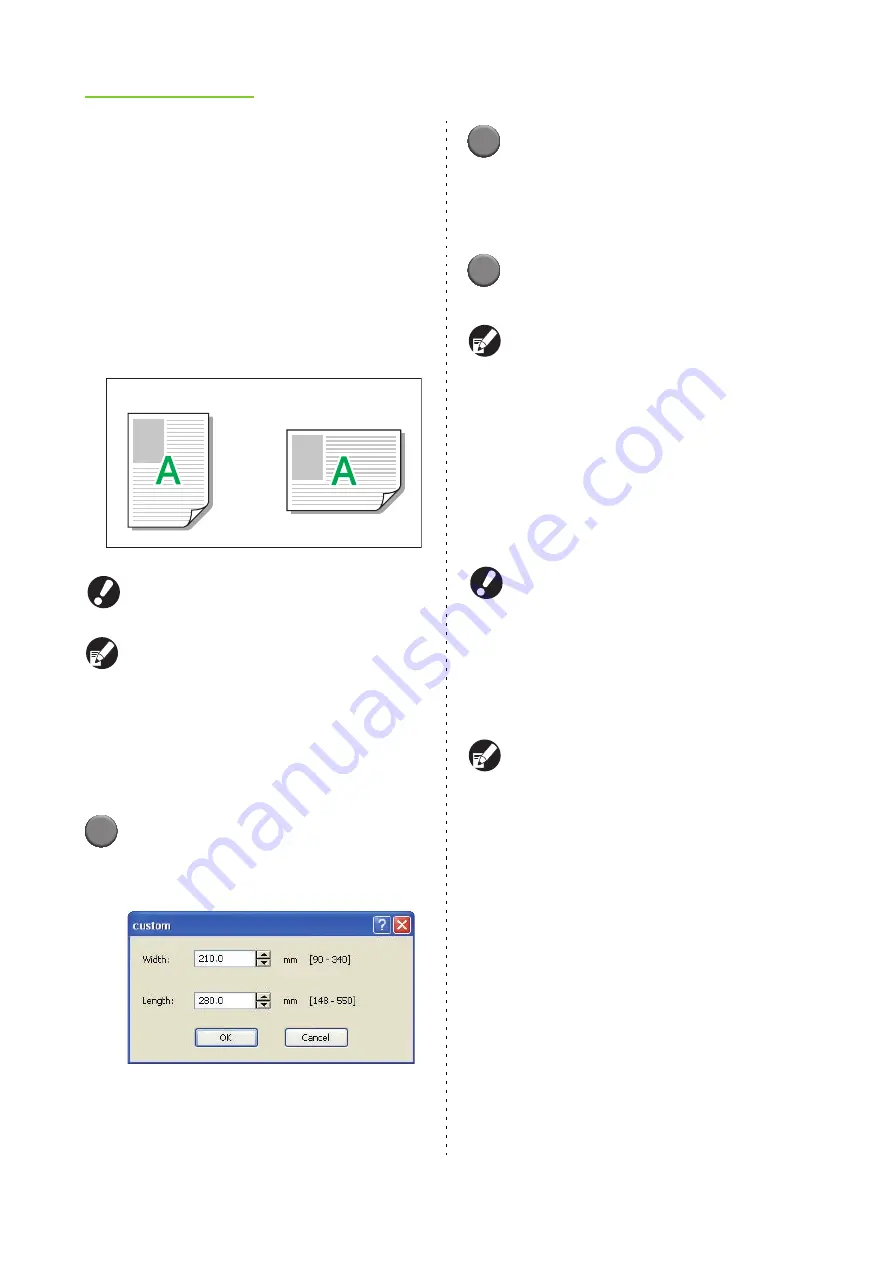
1-8
ComColor Series User’s Guide 09
●
Original size
Specify the paper size and orientation of the
original.
Select from the following.
[A3W], [A3], [A4], [A5], [A6], [B4], [B5], [B6],
[Foolscap], [Tabloid], [Ledger], [Legal], [Letter],
[Statement], [C4], [C5], [C6], [DL-R], [Envelope 1],
[Envelope 2], [No.10 envelope], [custom]
Orientation of original
[Portrait], [Landscape]
When printing on envelopes, it is recommended
you install an optional stacking tray.
This pull-down menu shows the sizes registered
with [Custom paper entry] on the [Environment]
tab. (p. 1-34 "Custom paper entry")
■
Specifying a Custom Size
When the original is a non-standard size, select [custom].
1
Select [custom] for [Original size].
The dialog box for specifying the custom size is
displayed.
2
Enter the size of the original.
Specify a width between 90 mm (3 9/16") and
340 mm (13 3/8").
Specify a length between 148 mm (5 13/16") and
550 mm (21 5/8").
3
Click [OK].
•
To cancel the settings, click [Cancel].
The size entered here is only valid when
configuring the size of the original. Registering
frequently used original sizes can be useful.
(p. 1-34 "Custom paper entry")
●
Mixed size
Specify this option when the original has multiple
sizes.
Selecting this check box specifies the feed tray
automatically according to the original size.
●
You cannot use [Mixed size] and [Imposition] at
the same time. (p. 1-13 "Imposition")
●
When the [Mixed size] has been selected, the
staple, punch, and offset output functions
cannot be configured.
●
A job with mixed-size originals cannot be
output to the high capacity stacker. Change the
stacking tray.
●
When using this function with duplex printing,
duplex printing can only be performed if the
size of the front and back of the original is the
same. (If the size is not the same, the back of
the page is left blank.)
●
When printing mixed size original data without
selecting the [Mixed size original] check box, all
pages are printed in the size of first page.
Portrait
Landscape
Содержание 7150R
Страница 40: ...38 ComColor Series User s Guide 09...
Страница 41: ...1 ComColor Series User s Guide 09 Printer Driver...
Страница 78: ...1 38 1 Printer Driver ComColor Series User s Guide 09...
Страница 79: ...2 ComColor Series User s Guide 09 Copy...
Страница 134: ...2 56 2 Copy ComColor Series User s Guide 09...
Страница 135: ...3 ComColor Series User s Guide 09 Scanner...
Страница 150: ...3 16 3 Scanner ComColor Series User s Guide 09...
Страница 151: ...4 ComColor Series User s Guide 09 Printer...
Страница 167: ...5 ComColor Series User s Guide 09 RISO Console...
Страница 181: ...6 ComColor Series User s Guide 09 Appendix...
Страница 201: ...Please contact following for supplies and service Copyright 2014 RISO KAGAKU CORPORATION...






























