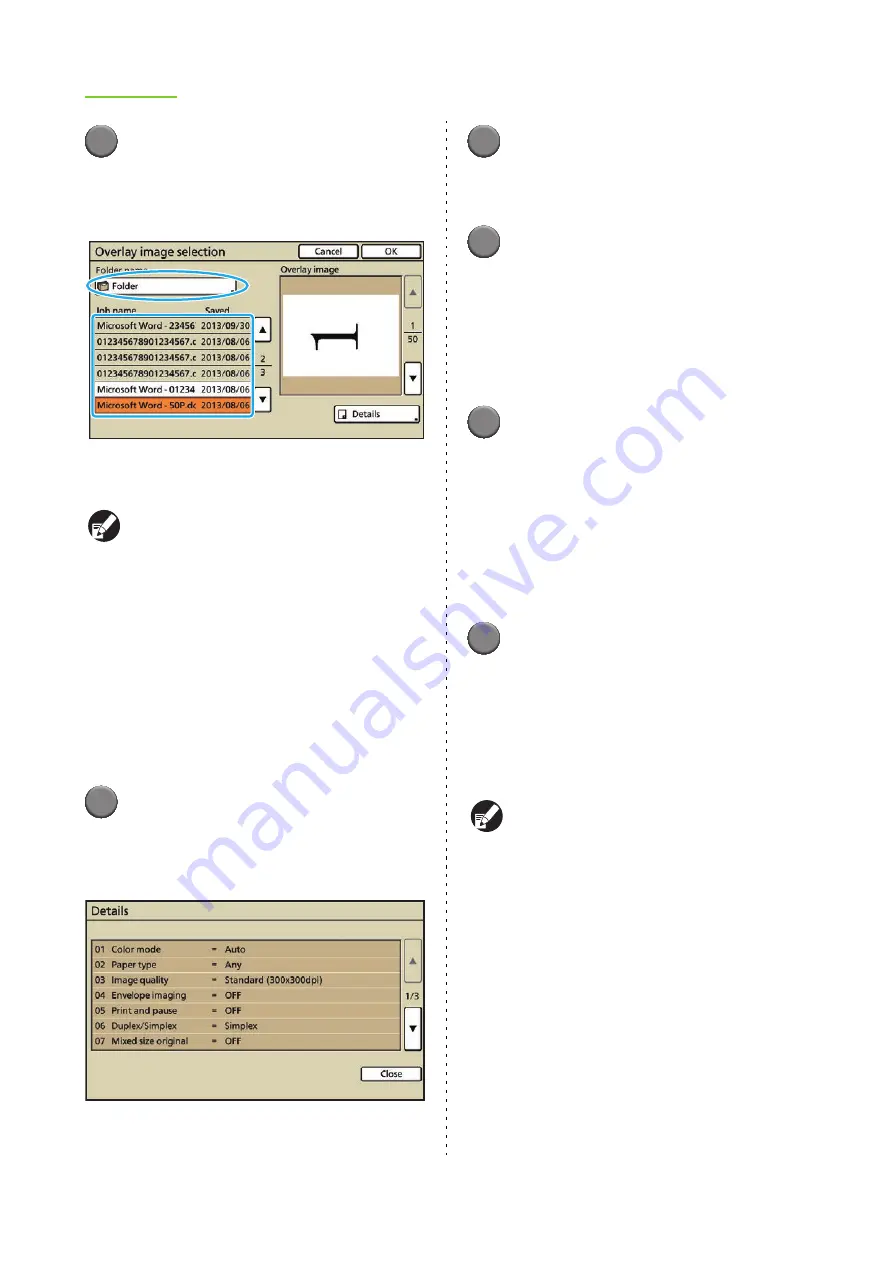
2-54
ComColor Series User’s Guide 09
4
Press [Image selection].
The [Overlay image selection] screen is
displayed. Select the folder and the job to be used
as the overlay image.
The selected overlay image is displayed in
"Preview".
●
You must save the overlay image in the folder
on the machine in advance. For details, see
"Save to folder" (p. 1-10, p. 2-24).
●
The folder function may not be available,
depending on how the administrator has
configured the settings.
●
Personal folders are displayed when [Login
setting] has been set to [Required].
●
Shared folders are registered by the
administrator.
●
When you select a job with a PIN code
assigned, the PIN code input screen is
displayed. Enter the PIN code and press [OK].
5
Press [Details].
The [Details] screen is displayed. You can check
the details of the saved job to be used as the
overlay image.
Press [Close] to display the previous screen.
6
Press [OK] on the [Overlay image
selection] screen.
The [Overlay] screen is displayed.
7
Specify the target page(s) of the
overlay image.
[All pages]: Use all the pages of the job as the
overlay images. Each page of the job is overlaid
page by page on the original.
[First page]: Use only the first page of the job as
the overlay image.
8
Specify [Repetition].
Specify whether to use the target page(s) set in
step 7 repeatedly.
[ON]: Use the overlay image repeatedly until the
last page of the original.
[OFF]: Do not use the overlay image repeatedly.
Once all the overlay images are used up, the rest
of the original is copied without the overlay
images.
9
Specify [Priority layer].
Specify which layer is laid on top, the original layer
or the overlay image layer.
[Original]: The original layer is laid over the
overlay image.
[Overlay image]: The overlay image layer is laid
over the original.
●
If the image size of the priority layer is larger
than that of the non-priority layer, the image of
the non-priority layer may not be printed.
●
If some parts of the original and overlay image
are in the same color, the overlapped parts
may not be reproduced correctly.
●
The original and overlay image cannot be
placed on the same layer.
●
Data for the job is saved in the folder together
with the settings. When printing the job, use the
same paper type as that used when saving the
data in the folder. The printing result varies with
the paper type.
●
When the resolution in copying the original is
different from that of the job used as the
overlay image, the output may be grainy. Make
sure that the overlay image and the original are
in the same resolution.
Содержание 7150R
Страница 40: ...38 ComColor Series User s Guide 09...
Страница 41: ...1 ComColor Series User s Guide 09 Printer Driver...
Страница 78: ...1 38 1 Printer Driver ComColor Series User s Guide 09...
Страница 79: ...2 ComColor Series User s Guide 09 Copy...
Страница 134: ...2 56 2 Copy ComColor Series User s Guide 09...
Страница 135: ...3 ComColor Series User s Guide 09 Scanner...
Страница 150: ...3 16 3 Scanner ComColor Series User s Guide 09...
Страница 151: ...4 ComColor Series User s Guide 09 Printer...
Страница 167: ...5 ComColor Series User s Guide 09 RISO Console...
Страница 181: ...6 ComColor Series User s Guide 09 Appendix...
Страница 201: ...Please contact following for supplies and service Copyright 2014 RISO KAGAKU CORPORATION...






























