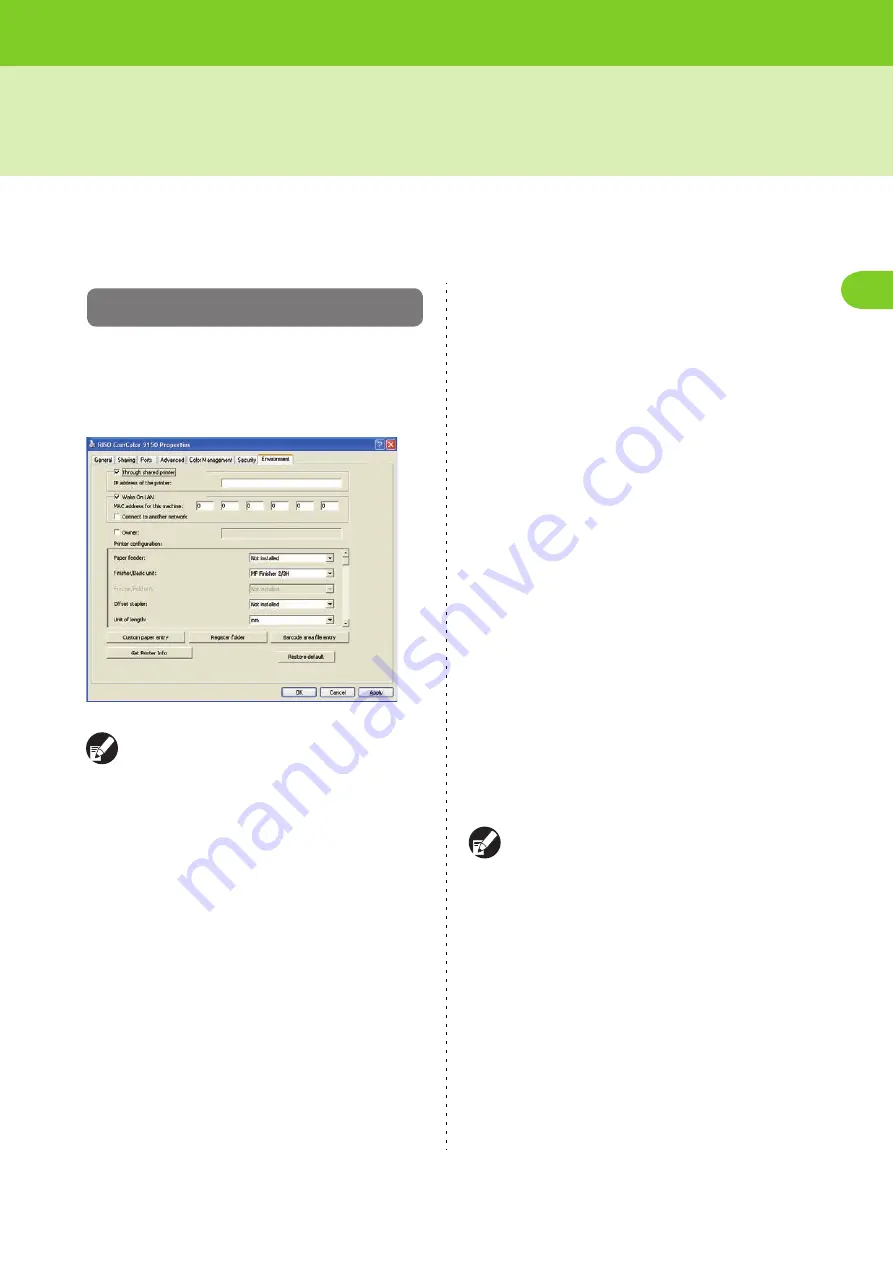
1-33
1
ComColor Series User’s Guide 09
Environment Settings
This section describes how to configure the environment settings, including the configuration of optional
equipment connected to the machine.
When using the printer driver for the first time or adding optional equipment to the machine, configure the
printer configuration.
[Environment] Tab
To display the [Environment] tab, on your computer
click [Start]
[Control Panel]
[Printers and
Faxes], and open the [Properties] dialog box of the
printer.
Clicking [Restore default] restores all settings on
the tab to their default values.
●
Through shared printer
Select this option to share the printer driver of the
server PC to use this machine.
Select the check box and enter the machine's IP address
in the [IP address of the printer] field. You can check the
IP address in the [Status]-[System] tab on the touch panel
screen.
■
Configuring the MAC Address
Click [Get Printer Info] and [Apply] to obtain [MAC
address] and display it in [MAC address for this
machine]. To configure this manually, select the [Wake
On LAN] check box and configure [MAC address for this
machine] and [Connect to another network].
[Connect to another network]
Normally, leave the check box unselected. Configure this
when the printer's and computer's network segments are
different.
●
Owner
You can enter an owner's name. Select the [Owner]
check box, and you can specify an owner's name 1-20
characters long.
●
Printer configuration
Normally, click [Get Printer Info] to obtain the
optional equipment configuration information from
the printer automatically. The information obtained
from the machine is displayed in [Printer
configuration]. The obtained information can also be
changed manually.
The information displayed on the screen varies
depending on the optional equipment connected.
■
Configuring the Printer Configuration
Automatically
Click [Get Printer Info] and [Apply] to obtain the optional
equipment configuration information from the printer and
display it in [Printer configuration].
Содержание 7150R
Страница 40: ...38 ComColor Series User s Guide 09...
Страница 41: ...1 ComColor Series User s Guide 09 Printer Driver...
Страница 78: ...1 38 1 Printer Driver ComColor Series User s Guide 09...
Страница 79: ...2 ComColor Series User s Guide 09 Copy...
Страница 134: ...2 56 2 Copy ComColor Series User s Guide 09...
Страница 135: ...3 ComColor Series User s Guide 09 Scanner...
Страница 150: ...3 16 3 Scanner ComColor Series User s Guide 09...
Страница 151: ...4 ComColor Series User s Guide 09 Printer...
Страница 167: ...5 ComColor Series User s Guide 09 RISO Console...
Страница 181: ...6 ComColor Series User s Guide 09 Appendix...
Страница 201: ...Please contact following for supplies and service Copyright 2014 RISO KAGAKU CORPORATION...






























