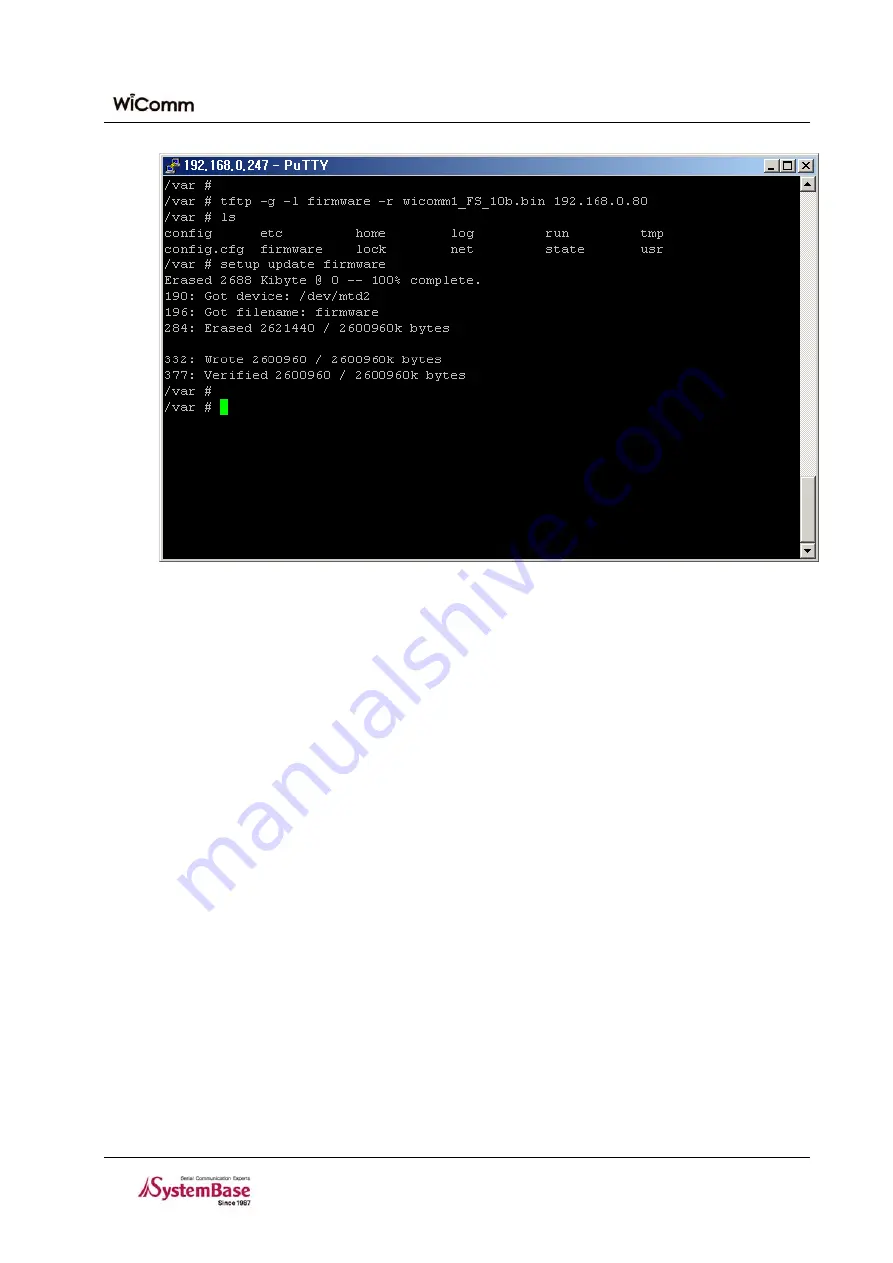
Chapter 8. Appendix
Figure 8-4. Firmware Update via TFTP (Command Prompt Screen)
2. Enter the user name and the password.
3. If the prompt appears, enter the following command to download the firmware from the TFTP server.
tftp –g –l firmware –r WiComm-11_FS_xxx.bin 192.168.0.80
y
Download the firmware of [WiComm-11_FS_xxx.bin] registered in the TFTP server to ‘/var’ in the WiComm-
1 as the file name of ‘firmware’.
y
[192.168.0.80] is the IP address of the PC where the TFTP server program is running.
4. If the TFTP transmission is successfully completed, nothing is displayed on the screen.
5. Execute the [ls] command to check if the firmware file exists in the directory.
6. By using the [setup update firmware] command, progress a task to load the new firmware to the flash memory.
This task is case sensitive. Perform the spelling check again.
7. Check if the [Erase / Write / Verify] process is successfully performed.
8. Execute the [exit] command to end Telnet and reset the system power.
8-4
Содержание WiComm-1
Страница 1: ...WiComm 1 User s Guide Ver 1 0b 2008 09 09...




















