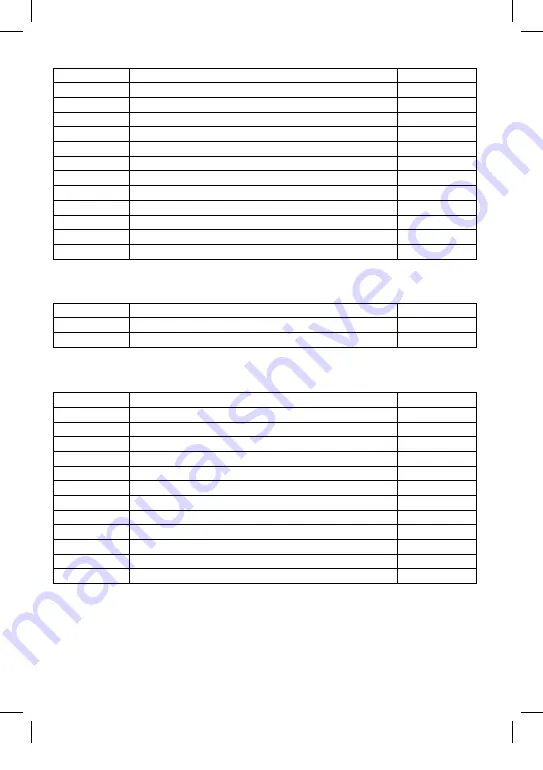
7.2 Still Mode
7.3 Playback Mode
7.4 Setup
Menu
Description
Default
Capture Mode
Sets Single or Timer mode
Single
Resolution
Sets image size in Mega Pixels
12M
Quality
Sets quality of image
Normal
Sharpness
Sets sharpness of image
Normal
Exposure
Adjusts exposure for different lighting conditions
0
White Balance
Adjusts the light balance for different lighting conditions
Auto
Colour
Adjusts the colour mode
Standard
ISO
Adjusts the ISO for different lighting conditions
Auto
Scene Mode
Sets most suitable scene depending on location
Auto
Face Detect
Set the face detection mode
Off
Anti-Shake
Function to help stabilise image
On
Continue Shot
Set continuous shooting mode
Off
Menu
Description
Default
Delete
Deletes the Current or All files
-
Protect
Protects files against overwriting
-
Menu
Description
Default
Date
Sets time & date
On
Auto Power Off
Sets time before unit will power off when not recording
Off
G-Sensor
Sets sensitivity of shock sensor
Off
Beep Sound
Turn the key press sound on/off
On
Backlight
Powers off LCD screen to reduce distraction at night
Off
Language
Select language
English
Frequency
Sets screen frequency
50hz
TV Mode
Sets TV region
PAL
Image Rotation
Rotate image 180 degrees
Off
Format
Formats SD card – Warning all content will be erased!
-
Default Setting
Reset all settings to defaults
-
Fw Version
Displays firmware version
-
8. PC CONNECTION
The dash camera can be connected to a PC using the supplied USB cable, at which point the screen will
display ‘Mass Storage’ and will function as an SD Card reader. An extra drive will appear on the PC e.g.
Drive E: allowing navigation of the SD Card to view and manage stored files.
RBGDC10 Instruction booklet.indb 8
17/06/2015 11:22








































