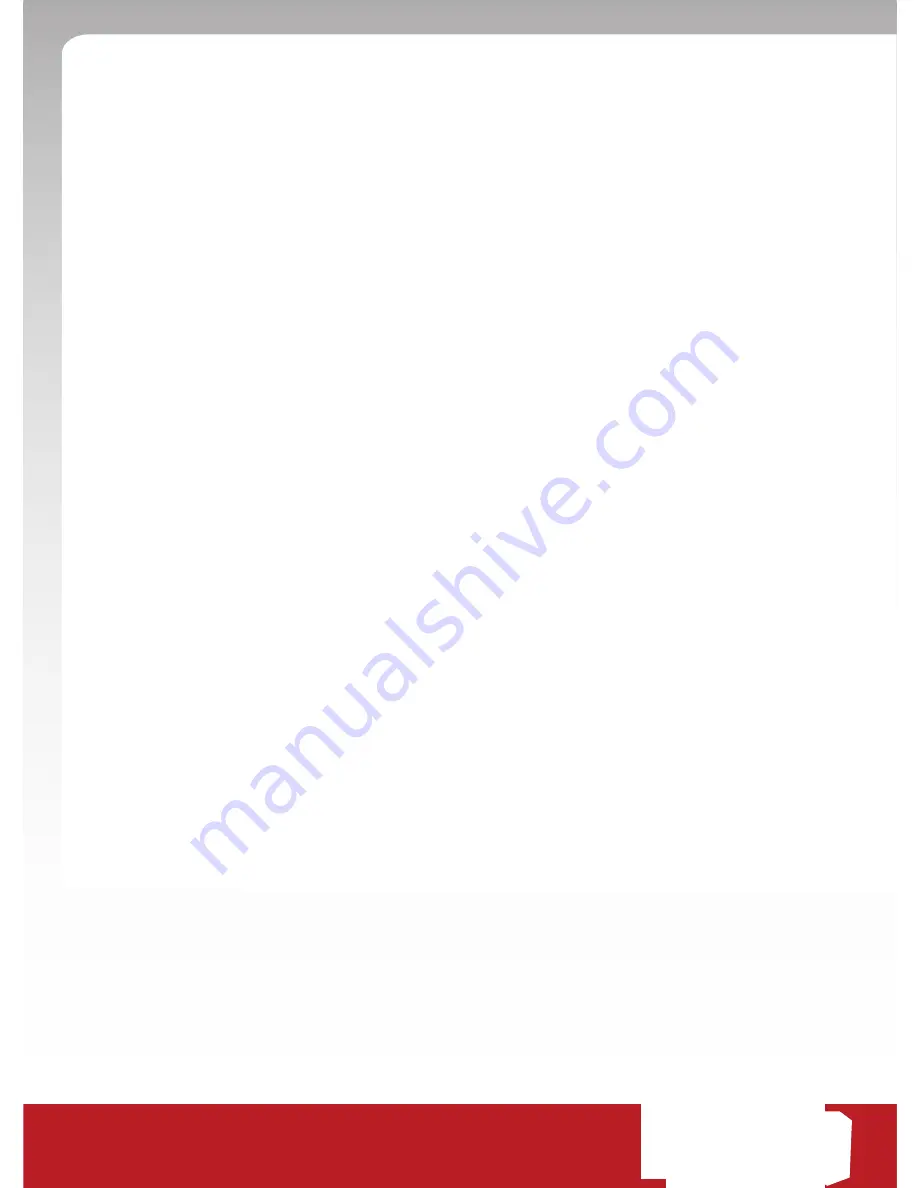
52
550
MAINTENANCE, USE, PERFORMANCE, FAILURE, OR INTERRUPTION OF THIS PRODUCT, EVEN IF TRANSPLANT
GPS, INC. OR ITS AUTHORIZED RESELLER HAS BEEN ADVISED OF THE POSSIBILITY OF SUCH DAMAGES, AND
LIMITS ITS LIABILITY TO REPLACEMENT, REPAIR, OR REFUND OF THE PURCHASE PRICE PAID, AT
TRANSPLANT GPS, INC.’S DISCRETION. THIS DISCLAIMER OF LIABILITY FOR DAMAGES WILL NOT BE
EFFECTED IF ANY REMEDY PROVIDED HERE-IN SHALL FAIL OF ITS ESSENTIAL PURPOSE.
Disclaimer:
Some countries, states, or provinces do not allow the exclusion or limitation of implied war-
ranties or the limitation of incidental or consequential damages for certain products supplied to consum-
ers, or the limitation of liability for personal injury, so the above limitations and exclusions may be limited
in their application to you. When the implied warranties are not allowed to be excluded in their entirety,
they will be limited to the duration of the applicable written warranty. This warranty gives you specific
legal rights which may vary depending on local law.
governing law:
This Limited Warranty shall be governed by the laws of the State of Minnesota, U.S.A.
excluding its conflicts of laws principles and excluding the United Nations Convention on Contracts for the
International Sale of Goods.
fcc Part 15 compliance Statement
This device is in conformance with Part 15 of the FCC Rules and Regulations for Information
Technology Equipment. Operation of this product is subject to the following two conditions:
1. This device may not cause harmful interference.
2. This device must accept any interference received, including interference that
may cause undesired operation.
Содержание 550
Страница 1: ...User Manual 550 rigHtWaY ...
Страница 56: ...550 rigHtWaY ...



















