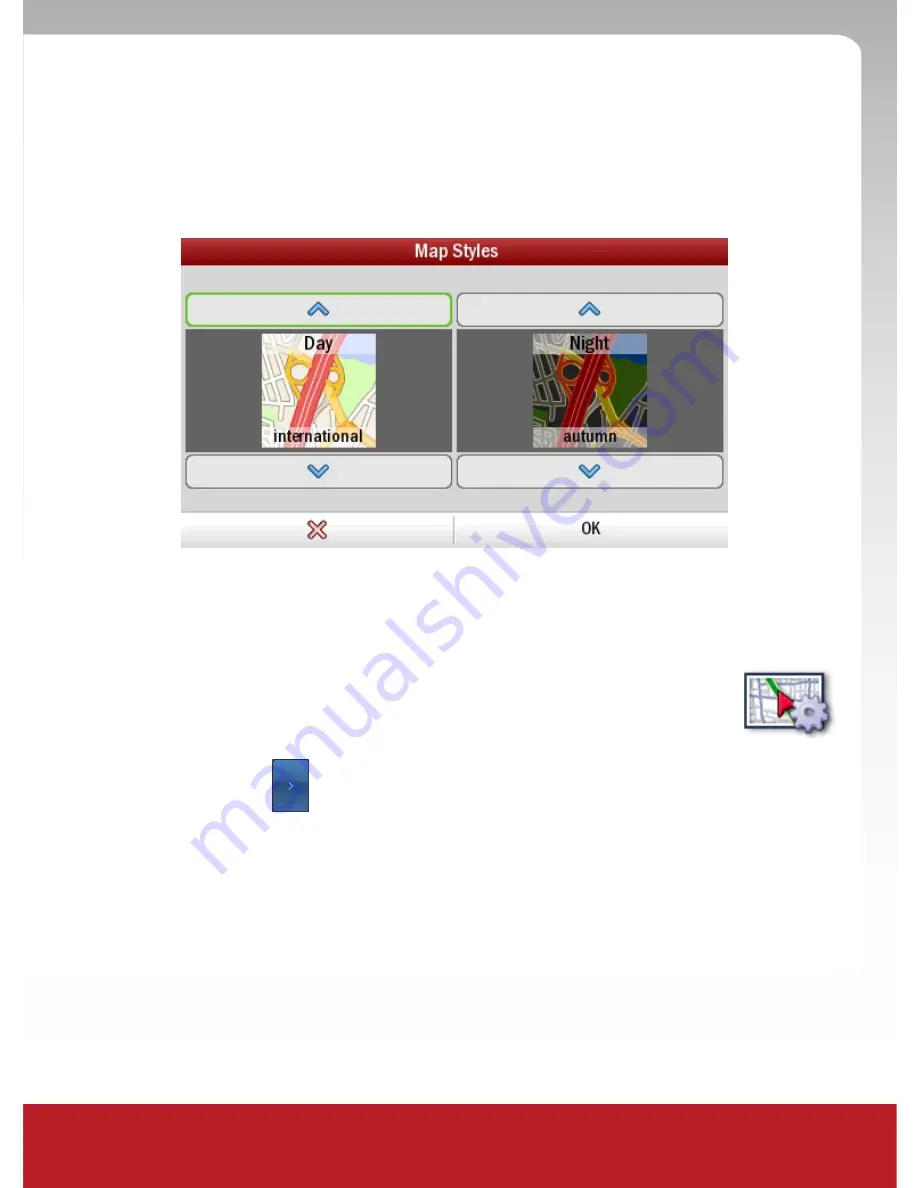
User Manual
27
To set a map style for the daytime use the
Day
map style by toggling the
up and down arrows.
To set a map style for the night-time, use the
Night
map style by toggling
the up and down arrows.
RW550 Navigator will automatically switch between the day and night map
styles you have selected when it starts to get light or dark outside.
MaP DiSPlaY
To adjust the map display of the RW550 Navigator
•
Tap
Menu
> >
Settings
>
Map Display
•
Tap the 2D Map Rotation:
Heading Up
: always be travelling upwards on the screen
North Up
: hold the map static as you travel along your route.
Show Turn Restrictions
: choose whether to display turn restrictions
by checking or unchecking the box
•
Tap
OK
to apply the settings and return to the Settings menu.
Содержание 550
Страница 1: ...User Manual 550 rigHtWaY ...
Страница 56: ...550 rigHtWaY ...






























