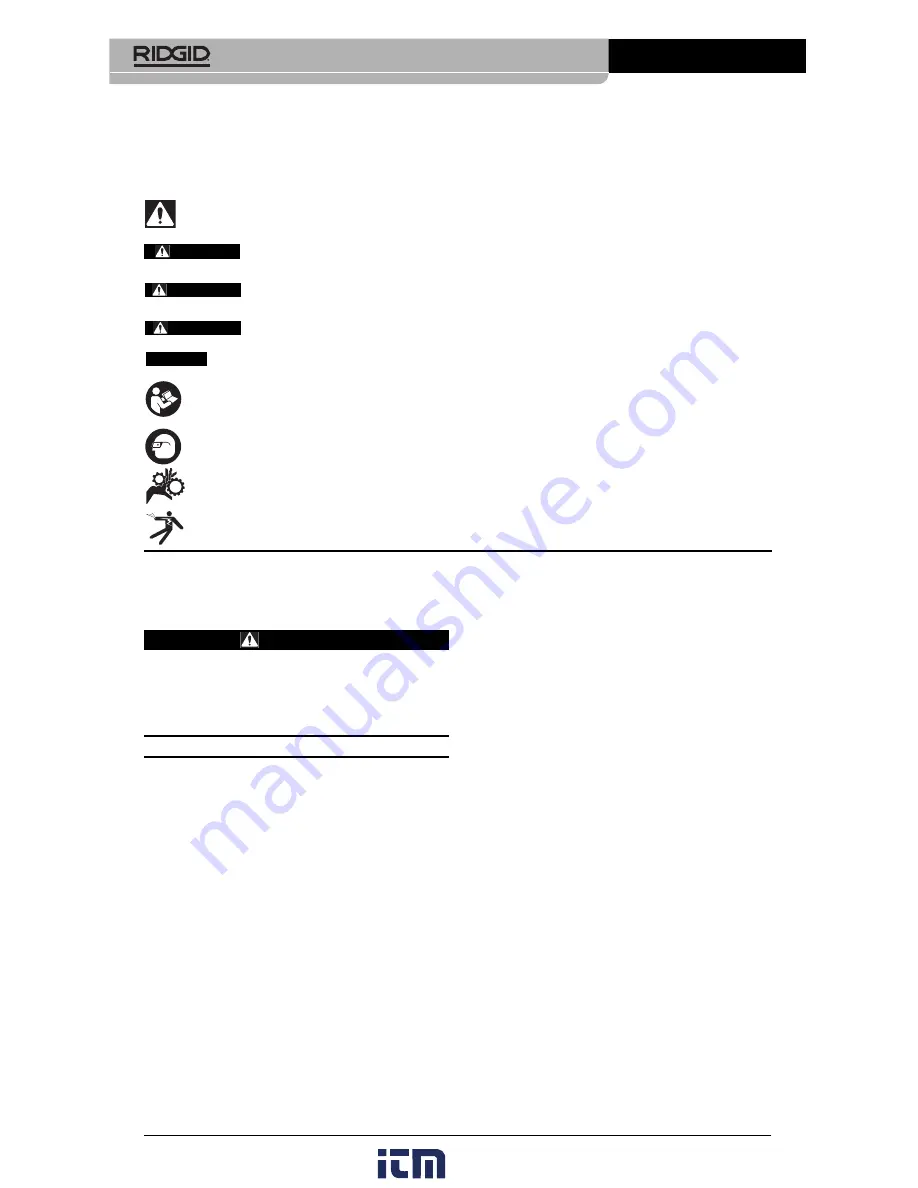
Safety Symbols
In this operator’s manual and on the product, safety symbols and signal words are used to
communicate important safety information. This section is provided to improve under-
standing of these signal words and symbols
.
This is the safety alert symbol. It is used to alert you to potential personal injury hazards.
Obey all safety messages that follow this symbol to avoid possible injury or death.
DANGER indicates a hazardous situation which, if not avoided, will result in death or
serious injury.
WARNING indicates a hazardous situation which, if not avoided, could result in
death or serious injury.
CAUTION indicates a hazardous situation which, if not avoided, could result in minor
or moderate injury.
NOTICE indicates information that relates to the protection of property.
This symbol means read the operator’s manual carefully before using the equipment. The op-
erator’s manual contains important information on the safe and proper operation of the equip-
ment.
This symbol means always wear safety glasses with side shields or goggles when handling
or using this equipment to reduce the risk of eye injury.
This symbol indicates the risk of hands, fingers or other body parts being caught or wrapped
in gears or other moving parts.
This symbol indicates the risk of electrical shock.
•
Do not expose equipment to rain or wet
conditions.
Water en tering equipment will
increase the risk of electrical shock.
Personal Safety
•
Stay alert, watch what you are doing
and use common sense when operat-
ing equipment. Do not use equipment
while you are tired or under the influ-
ence of drugs, alcohol or medication.
A
moment of inattention while operating
equipment may result in serious personal
injury.
•
Do not overreach. Keep proper footing
and balance at all times.
This enables
better control of the power tool in unex-
pected situations.
•
Use personal protective equipment.
Always wear eye protection. Protective
equipment such as dust mask, non-skid
safety shoes, hard hat or hearing protection
used for appropriate conditions will reduce
personal injuries.
Equipment Use and Care
•
Do not force equipment. Use the correct
equipment for your application.
The cor-
rect equipment will do the job better and
safer at the rate for which it is designed.
2
micro CA-350 Inspection Camera
General Safety
Information
WARNING
Read all safety warnings and instruc-
tions. Failure to follow the warnings and
instructions may result in electric shock,
fire and/or serious injury.
SAVE THESE INSTRUCTIONS!
Work Area Safety
•
Keep your work area clean and well lit.
Cluttered or dark areas invite accidents.
•
Do not operate equipment in explosive
atmospheres, such as in the presence of
flammable liquids, gases or dust.
E quip -
ment can create sparks which may ignite
the dust or fumes.
•
Keep children and by-standers a way
while operating equipment.
Distrac tions
can cause you to lose control.
Electrical Safety
•
Avoid body contact with earthed or
ground ed surfaces such as pipes, radi-
ators, ranges and refrigerators.
There
is an increased risk of electrical shock if
your body is earthed or grounded.
NOTICE
DANGER
WARNING
CAUTION
www.
.com
1.800.561.8187




































