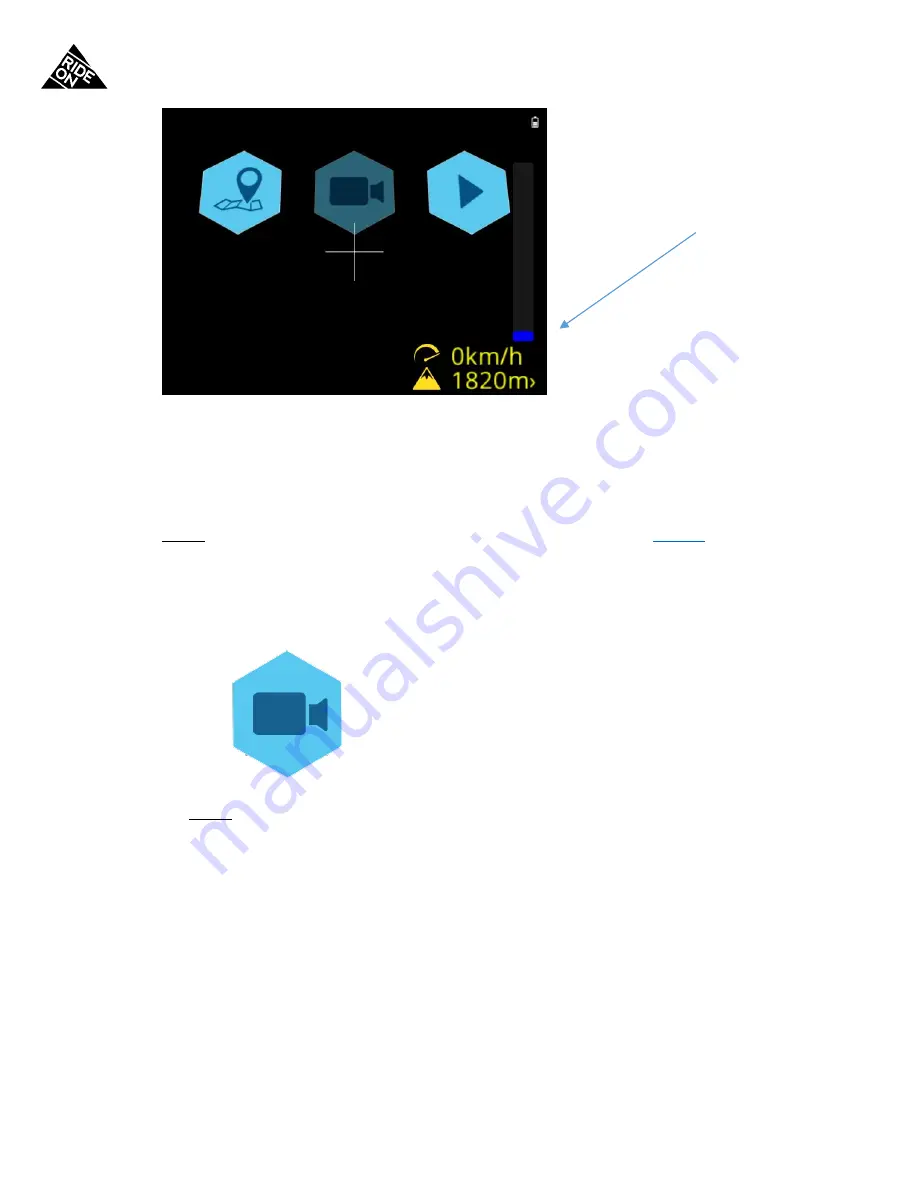
RIDEON USER MANUAL
– PAGE
11
STANDING FEATURES:
1.
Control of RideOn’s hands
-free user interface -
You will activate goggles features hands-free,
using your head-movements to control the + cursor in the center of the goggles projection
screen.
NOTE:
For an example of
how to operate the + cursor
hands-free, watch
2.
Activation of the Video Camera -
RideOn’s hardware includes an on
-board video camera.
a.
To turn the camera on/off, simply aim the + cursor over the Video Camera icon in the
sky for 1 second, using your head movements.
- VIDEO CAMERA ICON
b.
When the video camera is recording, a red light will flash in
upper right corner of the projection screen.
NOTE: Before
connecting your goggles to a computer and uploading your videos,
you must
first:
●
Make sure the goggles are on and working
●
Click-press the ON/OFF button to turn the screen OFF
●
After these first two, you may connect the goggles to the computer.
3.
Music Player -
RideOn’s
Music Player app will pause/play your phone’s last
-played music app.
a.
To toggle the Music Player ON/OFF, simply aim the + cursor over the PLAY/PAUSE icon
in the sky for 1 second, using your head movements.
b.
Connect your phone to Bluetooth headphones for the best, wireless AR music
experience on the slopes.


























