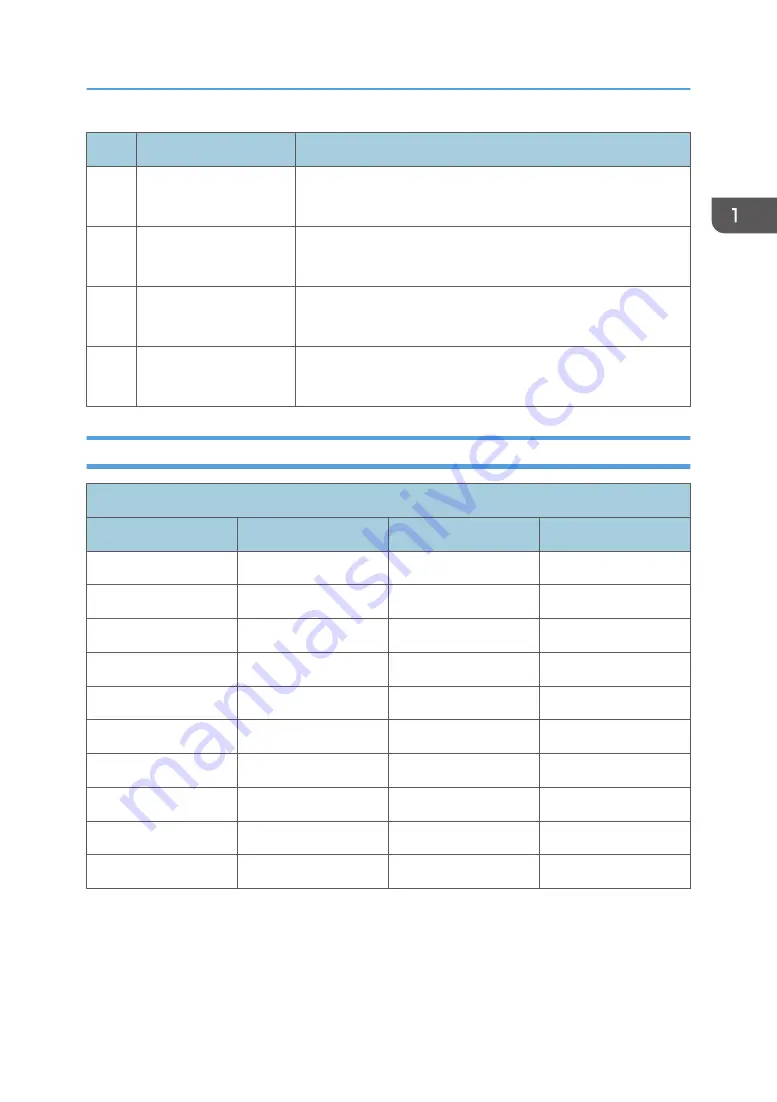
No.
Item
Description
15
Throw Distance
• 0.43–3.44m (mechanical travel range);
• 0.86–1.72m (optical travel range)
16
Image Size
• 25–200" (mechanical travel range)
• 50–100" (optical travel range) optimize at 60"
17
Contrast Ratio
• Typical: 800:1
• Minimum: 600:1
18
Uniformity
(JBMA standard)
• Typical: 88%
• Minimum: 80%
Computer Compatibility
PC (HDMI and VGA) and Macintosh compatible
Mode
Resolution
Refresh rate [Hz]
Notes for Mac
VGA
640 x 480
60/75
60/75
SVGA
800 x 600
60/75/120
*1
60/75
XGA
1024 x 768
60/75/120
*1
*2
60/75
SXGA
1280 x 1024
60/75
60
WXGA
1280 x 768
60/75
-
WXGA
1280 x 800
60
60
WXGA
1366 x 768
60
60
WXGA+
1440 x 900
60/75
-
SXGA+
1400 x 1050
60
60
WSXGA+
1680 x 1050
60
60
Specifications
13
Содержание WXC1110 Y0AB
Страница 1: ...Kaus PJ1 RICOH PJ RICOH PJ WXC1110 Machine Codes Y0AB Field Service Manual May 2016...
Страница 2: ......
Страница 7: ...1 Product Information Overview Main Unit 5...
Страница 20: ...1 Product Information 18...
Страница 24: ...2 Installation 22...
Страница 25: ...3 Replacement Equipment Needed 1 Screw Driver No 00 2 Screw Driver No 1 3 Screw Driver 2 5mm 4 Projector 23...
Страница 33: ...2 FPC cable A Multimedia Board 1 Top Cover page 25 2 FPC Cable page 30 Part Replacement 31...
Страница 34: ...3 Multimedia Board A 4 1 6 x4 Keypad 1 Top Cover page 25 2 Multimedia Board page 31 3 Keypad A 3 Replacement 32...
Страница 35: ...Engine Module 1 Bottom Cover page 28 2 Remove screws M1 6 4 x3 Part Replacement 33...
Страница 36: ...3 Engine Module with Focus Ring A 4 Focus Ring A M1 7 4 x3 Fans 1 Engine Module page 33 3 Replacement 34...
Страница 38: ...Main Board 1 Engine Module page 33 2 Remove three fans x3 page 34 Fans 3 Main Board A 3 Replacement 36...
Страница 39: ...Adjustable Foot 1 Adjustable foot A Part Replacement 37...
Страница 40: ...3 Replacement 38...
Страница 48: ...3 Select G Sensor Calibration G Sensor Calibration must have a value it must not be blank 4 Adjustment 46...
Страница 50: ...4 Adjustment 48...
Страница 51: ...5 Troubleshooting Troubleshooting Main Procedure 49...
Страница 52: ...No Power Troubleshooting 5 Troubleshooting 50...
Страница 53: ...Power Troubleshooting Troubleshooting 51...
Страница 54: ...Image Performance Troubleshooting 5 Troubleshooting 52...
Страница 55: ...Troubleshooting 53...
Страница 56: ...Remote Control Troubleshooting 5 Troubleshooting 54...
Страница 60: ...5 Troubleshooting 58...
Страница 64: ...4 Click Next 5 Click Next 6 Click Next 6 Firmware Update 62...
Страница 68: ...10 Select Preferences in the Edit menu 11 Click Communications 1 Select USB 2 Click OK 3 6 Firmware Update 66...
Страница 75: ...2 Click Update 1 Click Firmware 2 Select the FW upgrade file Bin 3 Click Open 4 AM8250 Firmware Upgrade 73...
Страница 76: ...3 Click Download 4 The success information will appear on screen 6 Firmware Update 74...
Страница 78: ...MEMO 76 EN...
















































