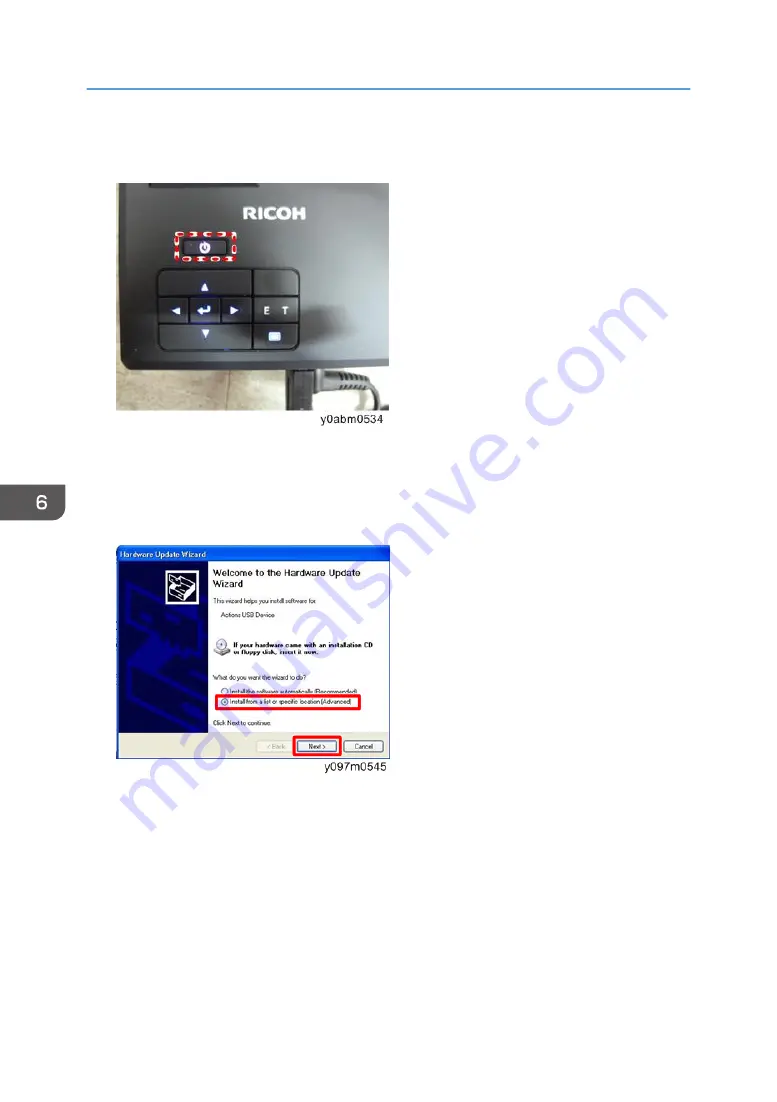
3.
When the "Power LED" lights purple, release the "Menu" key quickly, wait a minute, then
press the "Menu" key again. The projector will power on.
4.
Connect the projector to the PC with a USB cable (USB type A to A).
5.
The found new hardware wizard will appear on the screen.
- Select "Install from a list or specific location (Advanced)".
- Then click "Next".
6. Firmware Update
70
Содержание WXC1110 Y0AB
Страница 1: ...Kaus PJ1 RICOH PJ RICOH PJ WXC1110 Machine Codes Y0AB Field Service Manual May 2016...
Страница 2: ......
Страница 7: ...1 Product Information Overview Main Unit 5...
Страница 20: ...1 Product Information 18...
Страница 24: ...2 Installation 22...
Страница 25: ...3 Replacement Equipment Needed 1 Screw Driver No 00 2 Screw Driver No 1 3 Screw Driver 2 5mm 4 Projector 23...
Страница 33: ...2 FPC cable A Multimedia Board 1 Top Cover page 25 2 FPC Cable page 30 Part Replacement 31...
Страница 34: ...3 Multimedia Board A 4 1 6 x4 Keypad 1 Top Cover page 25 2 Multimedia Board page 31 3 Keypad A 3 Replacement 32...
Страница 35: ...Engine Module 1 Bottom Cover page 28 2 Remove screws M1 6 4 x3 Part Replacement 33...
Страница 36: ...3 Engine Module with Focus Ring A 4 Focus Ring A M1 7 4 x3 Fans 1 Engine Module page 33 3 Replacement 34...
Страница 38: ...Main Board 1 Engine Module page 33 2 Remove three fans x3 page 34 Fans 3 Main Board A 3 Replacement 36...
Страница 39: ...Adjustable Foot 1 Adjustable foot A Part Replacement 37...
Страница 40: ...3 Replacement 38...
Страница 48: ...3 Select G Sensor Calibration G Sensor Calibration must have a value it must not be blank 4 Adjustment 46...
Страница 50: ...4 Adjustment 48...
Страница 51: ...5 Troubleshooting Troubleshooting Main Procedure 49...
Страница 52: ...No Power Troubleshooting 5 Troubleshooting 50...
Страница 53: ...Power Troubleshooting Troubleshooting 51...
Страница 54: ...Image Performance Troubleshooting 5 Troubleshooting 52...
Страница 55: ...Troubleshooting 53...
Страница 56: ...Remote Control Troubleshooting 5 Troubleshooting 54...
Страница 60: ...5 Troubleshooting 58...
Страница 64: ...4 Click Next 5 Click Next 6 Click Next 6 Firmware Update 62...
Страница 68: ...10 Select Preferences in the Edit menu 11 Click Communications 1 Select USB 2 Click OK 3 6 Firmware Update 66...
Страница 75: ...2 Click Update 1 Click Firmware 2 Select the FW upgrade file Bin 3 Click Open 4 AM8250 Firmware Upgrade 73...
Страница 76: ...3 Click Download 4 The success information will appear on screen 6 Firmware Update 74...
Страница 78: ...MEMO 76 EN...







































