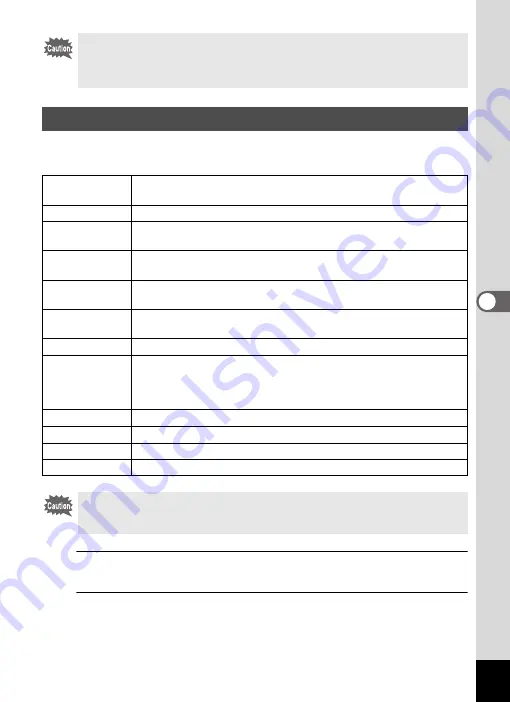
131
5
Edi
ting and Pr
int
ing
This mode lets you change the color tones and perform special processing on a
selected image.
1
Enter
Q
mode and use the four-way controller (
45
) to
choose the image you want to edit.
2
Use the four-way controller (
2345
) to select
P
(Digital
Filter) from the Playback Mode Palette.
You may not be able to process images in the following situations:
• When the size of face taken is too large or too small, in relation to the image
• When faces are located in the edges of the image
In such cases, the face detection frame in step 3 will not appear.
Using the Digital Filters
B&W/Sepia
Changes color images to black and white or processes using the
sepia filter.
Toy Camera
Images seem to have been taken with a toy camera.
Retro
Images have the feel of old photos with a white border. You can
choose from three filters: Original image, amber, and blue.
Color
Processes the image using the selected color filter. You can choose
from six filters: red, pink, purple, blue, green, and yellow.
Extract Color
Processes the image using the selected color extraction filter. You
can choose from three filters: red, green, and blue.
Color Emphasis There are 4 filters: Sky Blue/Fresh Green/Delicate Pink/Autumn
Leaves.
High Contrast
Adjusts the contrast of the captured images.
Starburst
Processes the image with a special sparkling look achieved by
adding cross-like effects to a highlighted area, such as town lights
at night, light reflected from water, or other light sources. You can
choose from three filters: Cross, Heart, and Star.
Soft
Processes the image into a soft image that appears soft overall.
Fish-eye
Applies a fish-eye lens effect to images.
Brightness
Adjusts the brightness of the image.
Miniature
Blurs a part of the image to create a fake miniature scene.
Movies or images taken with another camera cannot be edited using the
Digital Filter function. An error message appears if you choose this function
from the Playback Mode Palette and press the
4
button.
Содержание WG-30W
Страница 181: ...179 9 Appendix a b K c R B c Q e S 9 36 36 4 5 6 ...
















































