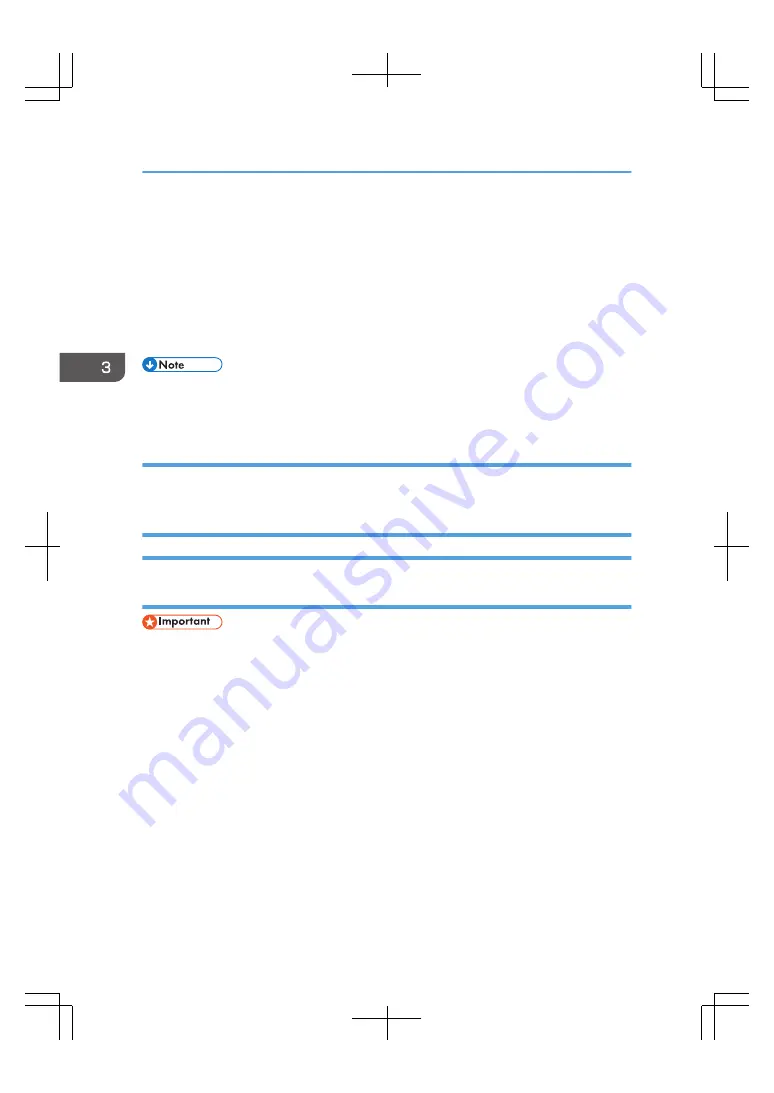
6.
Click [Browse...], and then select the driver location and click [Open].
7.
Click [OK].
8.
Select the machine model, and then click [Next].
9.
Click [Finish].
The driver update starts.
10.
Click [OK] to close the printer properties window.
11.
Restart the computer.
• If the [User Account Control] dialog box appears, click [Yes] or [Continue].
• If the [Windows Security] dialog box appears, click [Install this driver software anyway].
OS X
You can download the most recent version of the drivers from the manufacturer's website.
Double-click the downloaded file, and then follow the instructions on the screen to install the driver.
Deleting the Driver
Removing printer drivers (Windows)
• Administrator permission is required to delete the driver in use. Log on as an Administrators group
member.
Windows Vista, Windows Server 2008
1.
On the [Start] menu, select [Control Panel], and then click [Printers] in [Hardware and
Sound] category.
2.
Right-click the icon of the machine you want to delete, and then click [Delete].
3.
On the [File] menu, point to [Run as administrator], and then click [Server Properties...].
4.
Click the [Drivers] tab.
5.
Select the driver you want to delete, and then click [Remove...].
6.
Select [Remove driver and driver package.], and then click [OK].
7.
Click [Yes].
8.
Click [Delete].
9.
Click [OK].
3. Getting Started
52
Содержание TotalFlow Print Server R-62
Страница 8: ...Type 1 TotalFlow Print Server R 62 Type 2 TotalFlow Print Server R 62A 7...
Страница 9: ...8...
Страница 17: ...1 Safety Information for This Print Server 16...
Страница 19: ...2 Other Information for This Print Server 18...
Страница 51: ...6 Quit System Preferences 3 Getting Started 50...
Страница 55: ...3 Getting Started 54...
Страница 59: ...4 Troubleshooting and Error Codes 58...




























