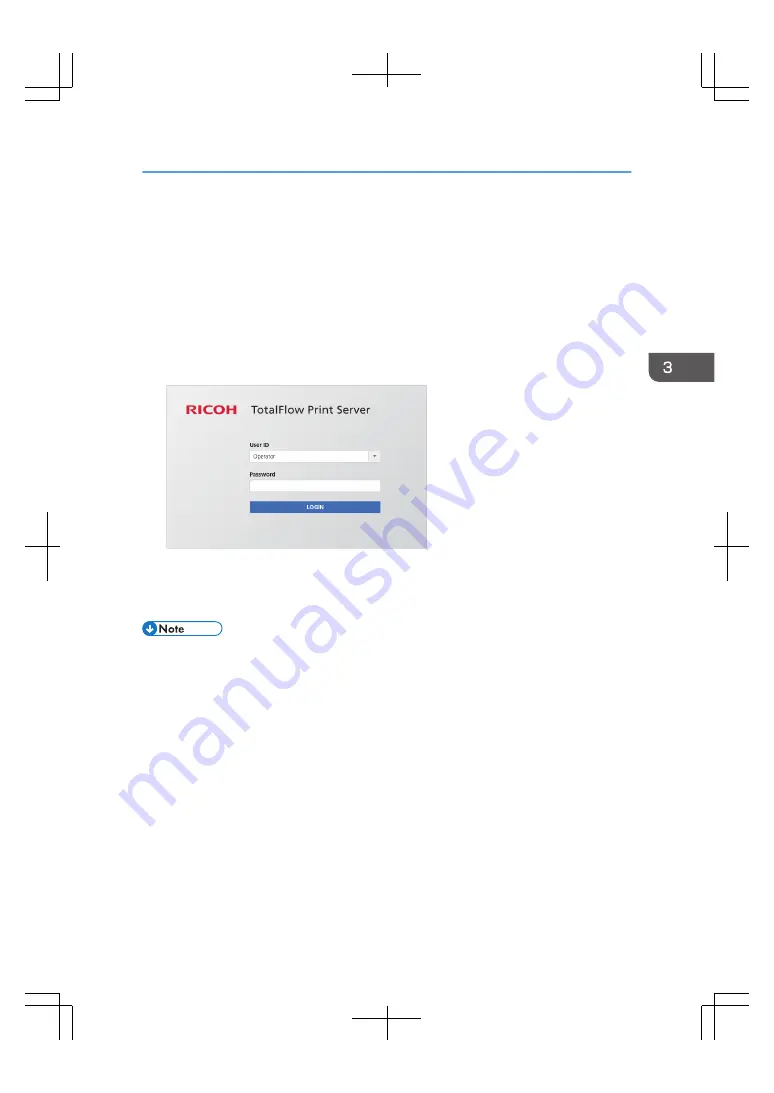
Logging in to the Print Server
When operating the print server using the remote console, log in using a user ID and password.
To log in from a web browser, follow the procedure below:
1.
Launch your web browser.
2.
Enter "http://(IP address or host name of the print server)/" in the address bar.
3.
Press the [Enter] key.
The login screen appears.
4.
Select a user to log in from [User ID].
5.
Enter the password in [Password].
6.
Click [LOGIN].
• The initial password for preset user name is blank. For details about how to change the password,
see "Operating Instructions".
• For details about how to add a new user and to manage users, see "Operating Instructions".
• You may need to log in when using the local console depending on settings. When the login screen
appears, follow the procedure from Step 4.
Logging in to the Print Server
41
Содержание TotalFlow Print Server R-62
Страница 8: ...Type 1 TotalFlow Print Server R 62 Type 2 TotalFlow Print Server R 62A 7...
Страница 9: ...8...
Страница 17: ...1 Safety Information for This Print Server 16...
Страница 19: ...2 Other Information for This Print Server 18...
Страница 51: ...6 Quit System Preferences 3 Getting Started 50...
Страница 55: ...3 Getting Started 54...
Страница 59: ...4 Troubleshooting and Error Codes 58...






























