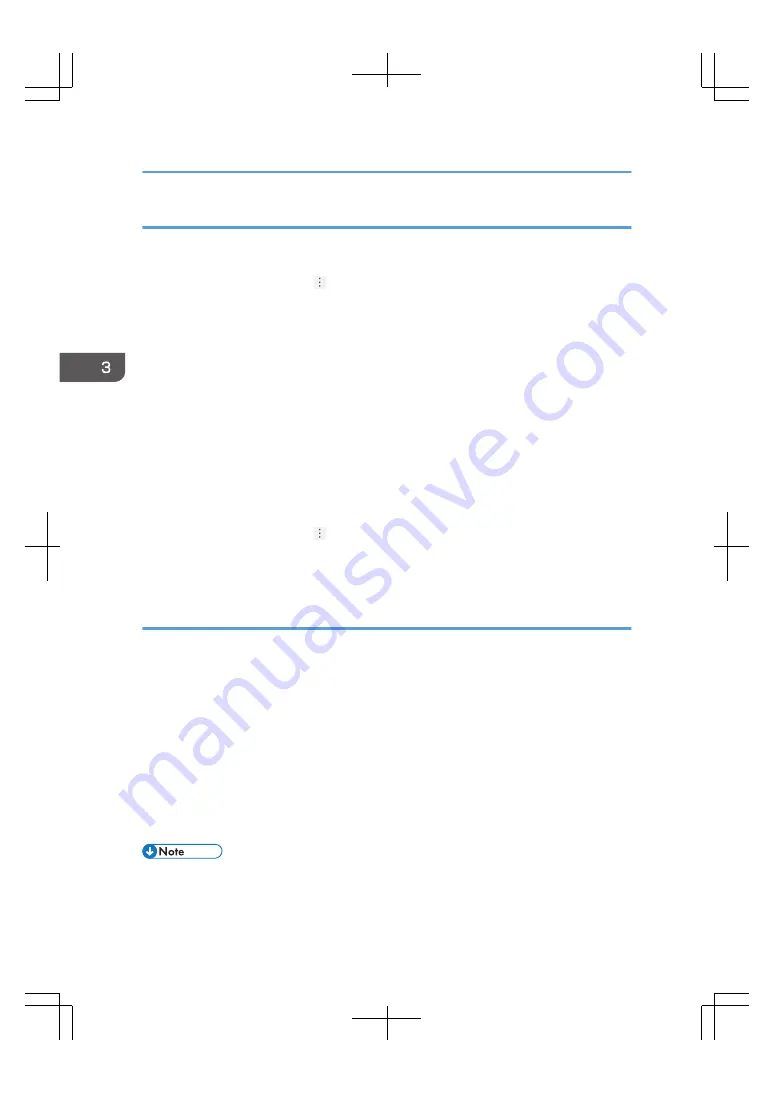
Configuring Chrome
This procedure shows how to configure Chrome 59.0.3071.115 m on Windows 7. The procedure
might differ depending on the operating system or the version of browser you are using.
1.
Click the configuration icon ( ), and then click [Settings].
2.
Click [Advanced].
3.
Scroll down to [Privacy and security], and then click [Content settings].
4.
Click [Cookies], and then clear the [Block third-party cookies] check box.
5.
Click the arrow on the top left to return to the [Content settings] screen.
6.
Click [JavaScript], and then select the [Allowed (recommended)] check box.
7.
Click the arrow on the top left twice to return to the [Settings] screen.
8.
Scroll down to the [Languages] area of the [Settings] screen, and then click [Language] to
change the language for the remote console.
If you do not want to change the language, skip the following steps.
9.
Click [Add languages].
10.
Select your language, and then click [ADD].
11.
Click the configuration icon ( ) on the right edge of the language you want to use, and
then click [Move to the top].
12.
Close the tab.
Configuring Safari
This procedure shows how to configure Safari 8 on OS X 10.10. The procedure might differ depending
on the operating system and the version of the browser you are using.
1.
Open [Preferences...] of Safari.
2.
Click [Security].
3.
Check [Enable JavaScript] in [Web content:].
4.
Check [Allow Plug-ins] in [Internet plug-ins:].
5.
Click [Privacy].
6.
Select [Allow from current website only], [Allow from websites I visit], or [Always allow]
in [Cookies and website data:].
7.
Click the close button.
• To change the language of the remote console, change the language of the operating system in
[Language & Region] under System Preferences.
3. Getting Started
40
Содержание TotalFlow Print Server R-62
Страница 8: ...Type 1 TotalFlow Print Server R 62 Type 2 TotalFlow Print Server R 62A 7...
Страница 9: ...8...
Страница 17: ...1 Safety Information for This Print Server 16...
Страница 19: ...2 Other Information for This Print Server 18...
Страница 51: ...6 Quit System Preferences 3 Getting Started 50...
Страница 55: ...3 Getting Started 54...
Страница 59: ...4 Troubleshooting and Error Codes 58...






























