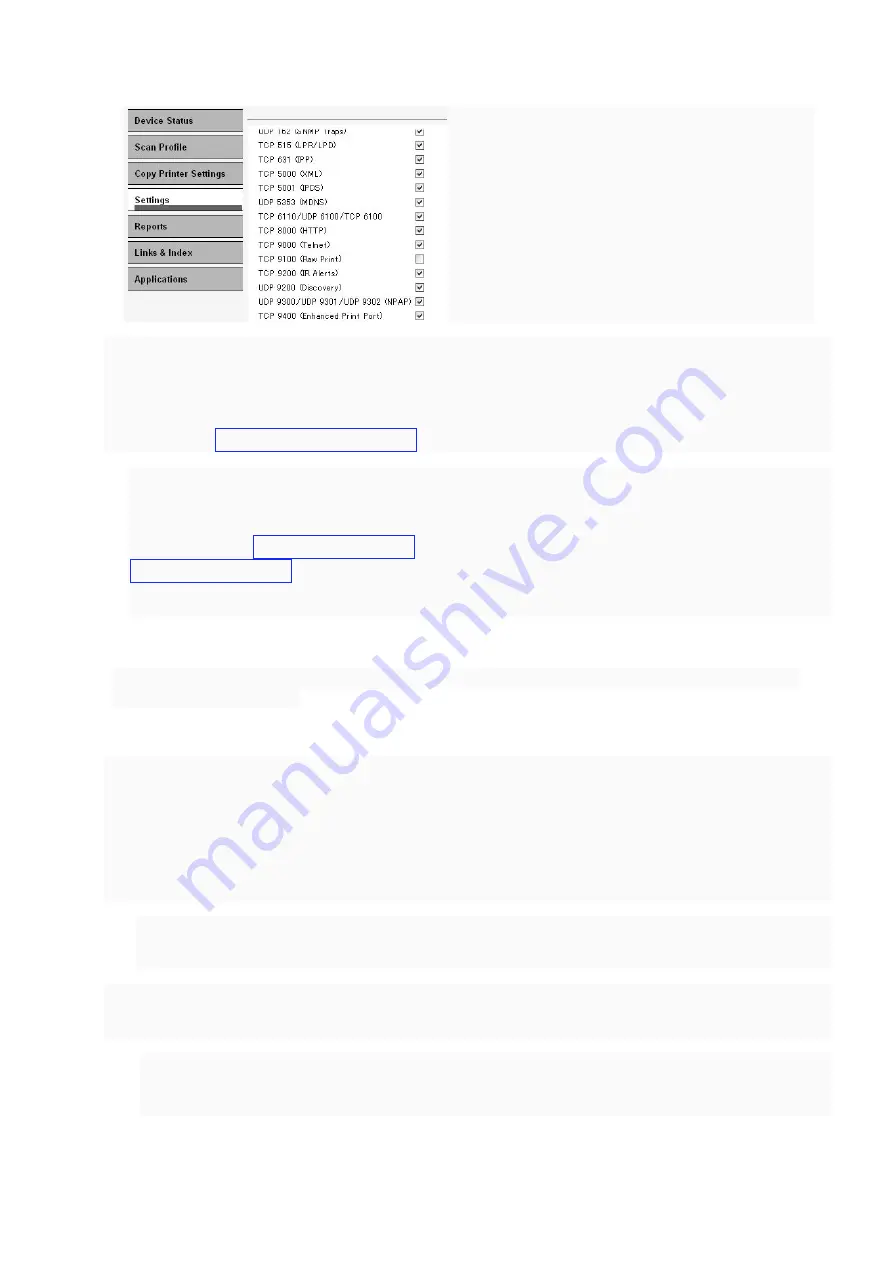
PAGE: 6/7
Configure Security Template
Step 1) Select
Settings
‣
Security
‣
Edit Security Setups
‣
Security Templates
on the Li-MF1
web UI.
Step 2) Select
Add a Security Template
and create a security template for a feature.
Example:
How to create security template for ‘Copy Function’.
Step 2-1) Input the desired Security name. (ex: AAM Copy Function)->
Step 2-2) Select
AAM Copy Function
as
Authentication setup
‣
Add authorization
. Select
AAM Copy Function
as
Authorization setup
‣
Save template.
Step 2-3) Repeat Step 1 to Step 3 for each AAM-E authentication module (Fax, E-mail, FTP…).
Step 3) Select
Settings
‣
Security
‣
Edit Security Setups
‣
Access Control
. Apply a security
template for each feature.
Keyboard Setting
By default, the Li-MF1 software keyboard shows a button to allow Russian and Korean input, which
are not supported by SLNX. The following setting hides these buttons from the software keyboard.
Step 1) Select
Settings
‣
General Settings
‣
Keyboard
.
Step 2) Configure as follows:
[Russian/Polish Tab]: Unchecked [Korean Tab]: Unchecked
Auto Logout
It is possible to configure auto-logout by adjusting the following MFP settings:
Panel Login Timeout:
The user logs out from the home screen and the MFP will be locked
when the configured time is reached.
Settings
‣
Security
‣
Miscellaneous Security Settings
‣
Login Restrictions
‣
Panel Login Timeout






























