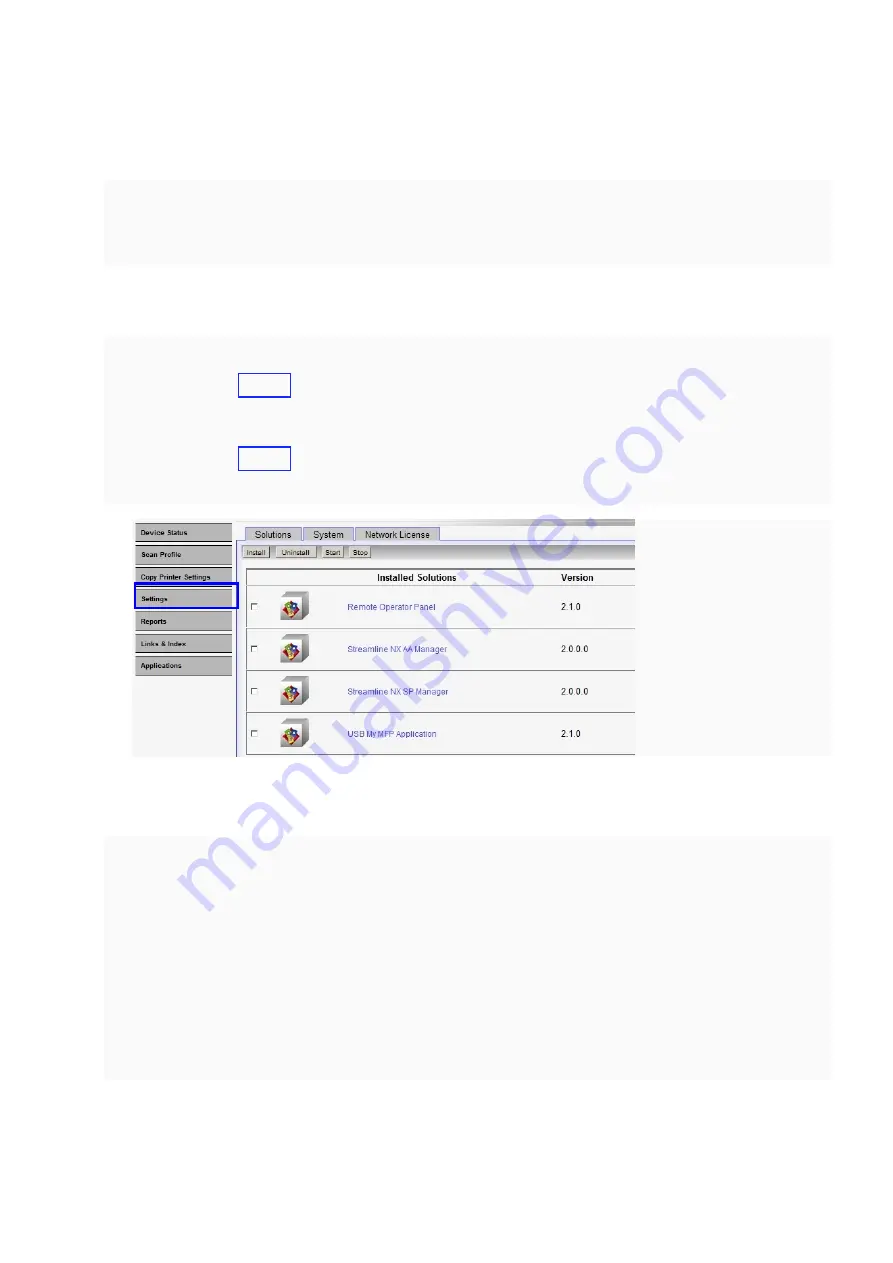
PAGE: 4/7
Installation
Step1) Access to the Li-MF1 Web Interface.
•
HTTP :http://<DEVICE_IPADDRESS>/
•
HTTPS :https://<DEVICE_IPADDRESS>/
Note:
To confirm the Li-MF1’s IP address, go to the device and manually print out the Network
Setup Page from
Menus
‣
Reports
‣
Network Setup Page.
Step2) Select
Settings
‣
Embedded Solutions
.
Step3) Press the
Install
button to upload the Streamline NX AA Manager Install File (*.fls).
Step4) Confirm that installation succeeded.
Step5) Press the
Install
button to upload the Streamline NX SP Manager Install File (*.fls).
Step6) Confirm that installation succeeded.
Configuration
The configuration of AA Manager and SP Manager can be performed via the Li-MF1 Web UI. The
interface is almost the same as the standard Streamline NX, but the available settings are based
on Streamline NX v1.2.
To open AA Manager or SP Manager, select
Application
‣
Streamline NX AA Manager
or
Application
‣
Streamline NX SP Manager
from the Li-MF1 web UI. Do not simply left-click the link
to open in the frame layout because AA Manager and SP Manager is not designed to be displayed
within Li-MF1 web UI’s frames. Use “Open in New Tab” or “Open in New Window” to display AA
Manager and SP Manager in a full window.
This section describes the basic settings required to connect to Authentication and Accounting
Manager and Secure Print Manager. For other settings, please refer to the Streamline NX
Administrator’s Guide because the settings are the same as the standard SDK applications.






























