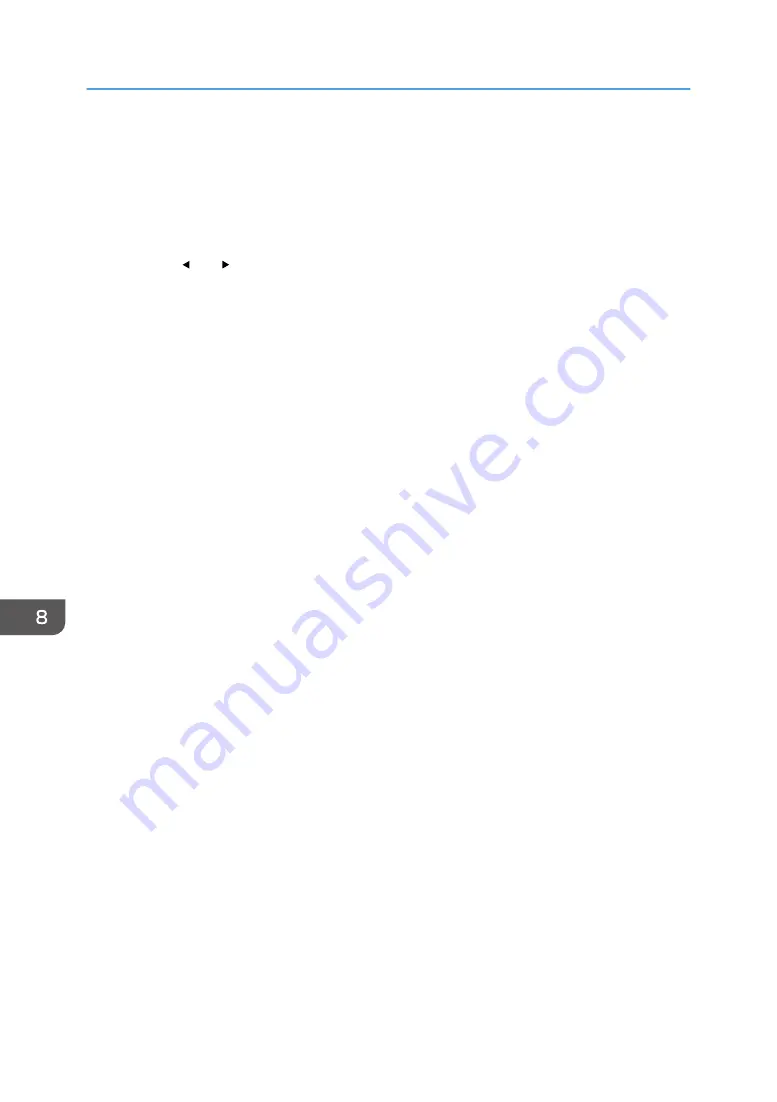
10.
Check the PIN code.
Write down the PIN code in case you might forget it.
11.
Enter the machine’s PIN code (8 digits) on the router (access point)’s web page (The web
page accessed in Step 2).
12.
Execute WPS (PIN system) from the router (access point)’s web page.
13.
Press the [ ] or [ ] button to select [Connect], and then press the [OK] key.
14.
Check the result.
• Connection has succeeded:
"Connection to AP has Succeeded" is displayed.
• Connection has failed:
"Connection to AP has Failed" is displayed.
Press the [OK] key to return to the screen displayed in Step 9.
Check the configuration for the router (access point), then try the connection again.
15.
Configuring the Wireless (Wi-Fi) settings is complete.
8. Configuring Network Settings Using OS X
180
Содержание SP 3710DN
Страница 2: ......
Страница 10: ...5 Click the manual you want to refer to The PDF file manual opens 8 ...
Страница 14: ...12 ...
Страница 65: ...Canceling a print job while printing 1 Press the Job Reset key DYG402 Basic Operation of Printing 63 ...
Страница 72: ...3 Printing Documents 70 ...
Страница 142: ...6 Maintaining the Machine 140 ...
Страница 206: ...MEMO 204 EN GB EN US EN AU M0C3 8504B ...
Страница 207: ... 2018 ...
Страница 208: ...M0C3 8504B AU EN US EN GB EN ...






























