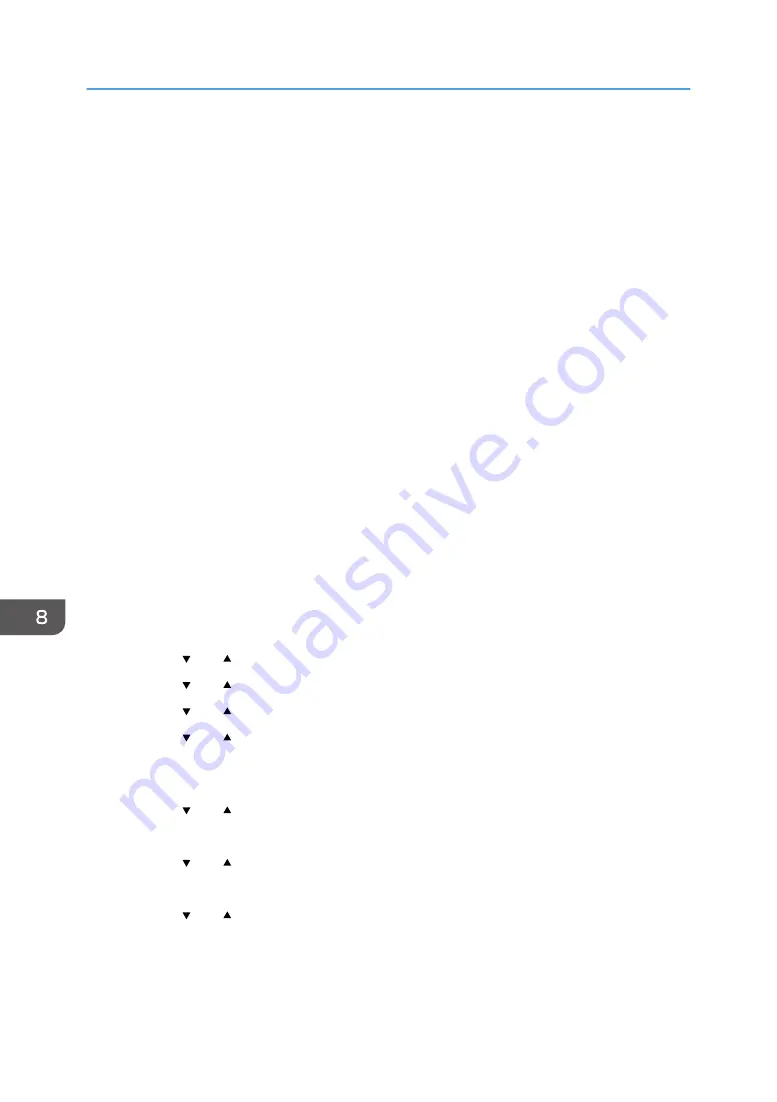
3.
Insert the provided CD-ROM into the CD-ROM drive of the computer.
If your computer does not have a CD-ROM drive, download a setup file from our website.
4.
Double-click the [macOS] folder.
5.
Double-click the folder of driver you want to install.
6.
Double-click the package file icon.
7.
Follow the instructions in the setup wizard.
8.
Click [Close] in the [Summary] dialog box.
9.
Start System Preferences.
10.
Click [Printers & Scanners].
11.
Click the [+] button.
If [Add Printer or Scanner...] appears, click it.
12.
Click [Default].
13.
Select the printer that has "Bonjour" indicated in the [Kind] column.
If the printer name is not displayed, select the icon that corresponds to your network environment
(TCP/IP, etc.).
14.
Select the printer you are using from the [Use:] pop-up menu.
15.
Click [Add].
16.
Select [Installed] or [Not Installed] for [Tray 2], and then click [OK].
17.
Quit System Preferences.
18.
Press the [Menu] key.
19.
Press the [ ] or [ ] key to select [Network Settings], and then press the [OK] key.
20.
Press the [ ] or [ ] key to select [IPv4 Configuration], and then press the [OK] key.
21.
Press the [ ] or [ ] key to select [DHCP], and then press the [OK] key.
22.
Press the [ ] or [ ] key to select [Active] to automatically obtain the IP address or
[Inactive] to specify the IP address manually.
If you have selected [Active], proceed to Step 28.
23.
Press the [ ] or [ ] key to select [IP Address], and then press the [OK] key.
24.
Enter the machine's IPv4 address, and then press the [OK] key.
25.
Press the [ ] or [ ] key to select [Subnet Mask], and then press the [OK] key.
26.
Enter the subnet mask, and then press the [OK] key.
27.
Press the [ ] or [ ] key to select [Gateway Address], and then press the [OK] key.
28.
Enter the gateway address, and then press the [OK] key.
29.
Turn off the machine, and then turn it back on.
Setup is completed.
8. Configuring Network Settings Using OS X
176
Содержание SP 3710DN
Страница 2: ......
Страница 10: ...5 Click the manual you want to refer to The PDF file manual opens 8 ...
Страница 14: ...12 ...
Страница 65: ...Canceling a print job while printing 1 Press the Job Reset key DYG402 Basic Operation of Printing 63 ...
Страница 72: ...3 Printing Documents 70 ...
Страница 142: ...6 Maintaining the Machine 140 ...
Страница 206: ...MEMO 204 EN GB EN US EN AU M0C3 8504B ...
Страница 207: ... 2018 ...
Страница 208: ...M0C3 8504B AU EN US EN GB EN ...






























