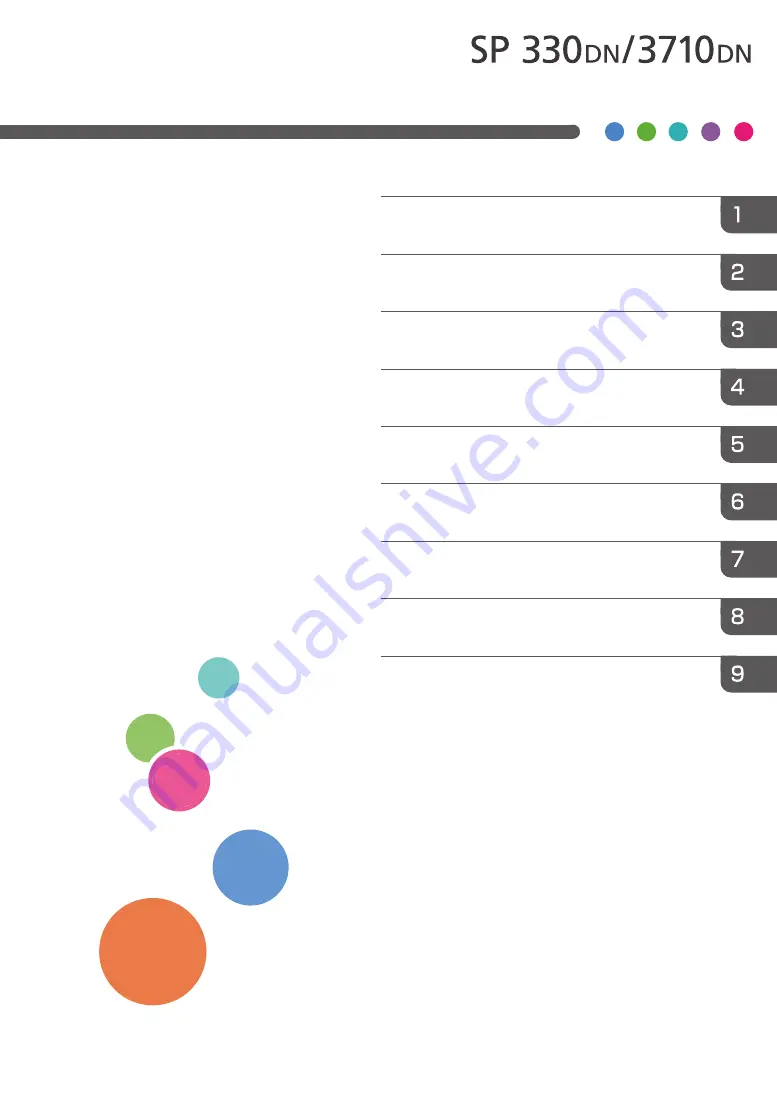
For safe and correct use, be sure to read Safety Information before
using the machine.
Configuring Network Settings Using OS X
Configuring the Machine Using Utilities
Configuring the Machine Using the Control
Panel
Paper Specifications and Adding Paper
User’s Guide
Содержание SP 3710DN
Страница 2: ......
Страница 10: ...5 Click the manual you want to refer to The PDF file manual opens 8 ...
Страница 14: ...12 ...
Страница 65: ...Canceling a print job while printing 1 Press the Job Reset key DYG402 Basic Operation of Printing 63 ...
Страница 72: ...3 Printing Documents 70 ...
Страница 142: ...6 Maintaining the Machine 140 ...
Страница 206: ...MEMO 204 EN GB EN US EN AU M0C3 8504B ...
Страница 207: ... 2018 ...
Страница 208: ...M0C3 8504B AU EN US EN GB EN ...
















