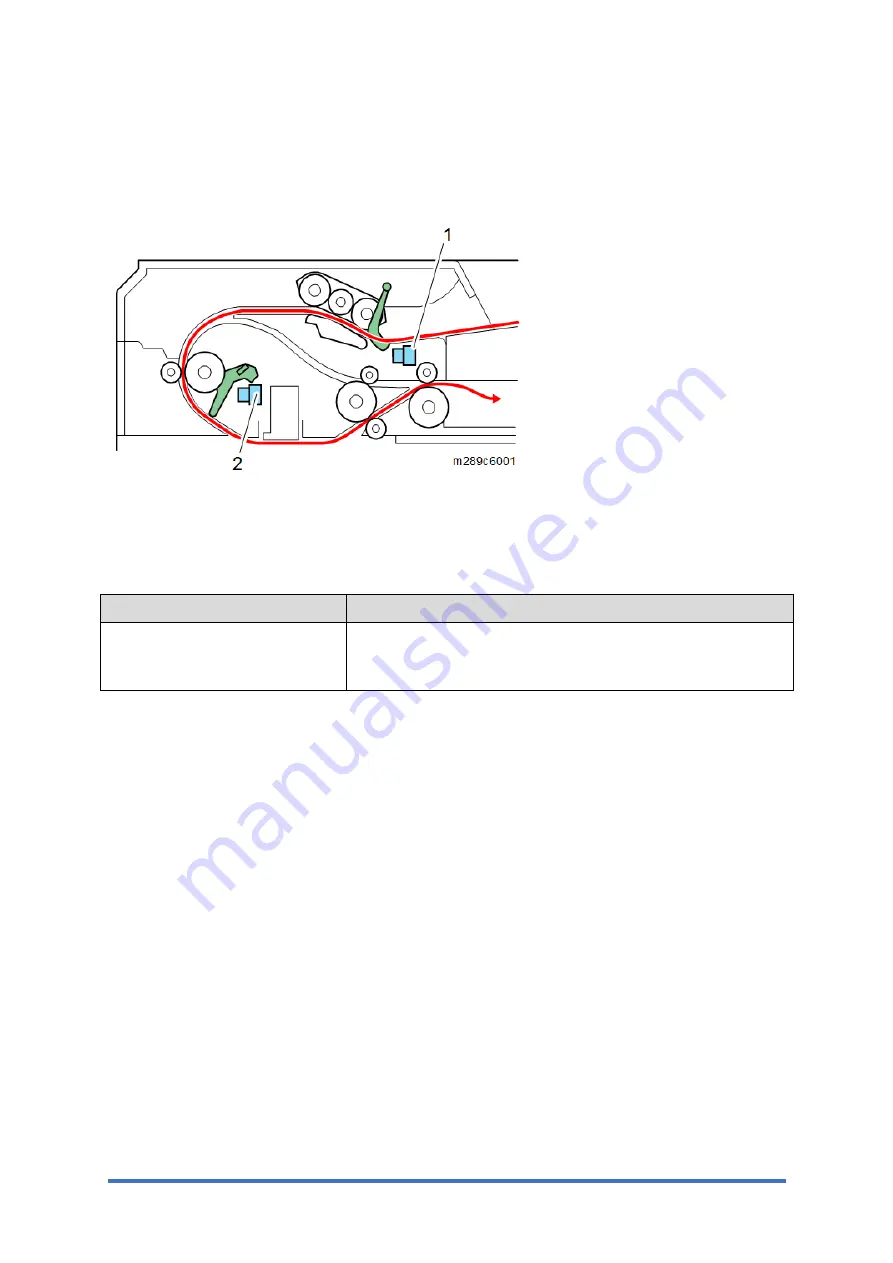
Jam Detection
M0C3/M0C4/M0C5/M0C6/M0C7
6-26
SM
6.5.2 ORIGINAL JAM (ADF/ARDF)
Jam Sensor Layout
The sensors used for jam detection are shown below.
1. Original set sensor
2. ADF feed sensor (ARDF feed sensor)
Jam Message List
Jam message
Cause
ADF Original Misfeed
Original set sensor [1]
ADF feed sensor (ARDF feed sensor) [2]
Содержание SP 330SFN
Страница 1: ...M0C3 M0C4 M0C5 M0C6 M0C7 SERVICE MANUAL...
Страница 24: ...PRODUCT INFORMATION REVISION HISTORY Page Date Added Updated New None...
Страница 26: ...INSTALLATION REVISION HISTORY Page Date Added Updated New None...
Страница 41: ...PREVENTIVE MAINTENANCE REVISION HISTORY Page Date Added Updated New None...
Страница 46: ...REPLACEMENT AND ADJUSTMENT REVISION HISTORY Page Date Added Updated New None...
Страница 208: ...TROUBLESHOOTING REVISION HISTORY Page Date Added Updated New None...
Страница 242: ...DETAILED DESCRIPTIONS REVISION HISTORY Page Date Added Updated New None...
Страница 292: ...M0C3 M0C4 M0C5 M0C6 M0C7 SERVICE MANUAL APPENDICES...
Страница 294: ...APPENDIX SPECIFICATIONS REVISION HISTORY Page Date Added Updated New None...
Страница 309: ...SETTING FOR PAAS ONLY FOR CHINA REVISION HISTORY Page Date Added Updated New None...
Страница 321: ...M534 PAPER FEED UNIT PB1130 REVISION HISTORY Page Date Added Updated New None...






























