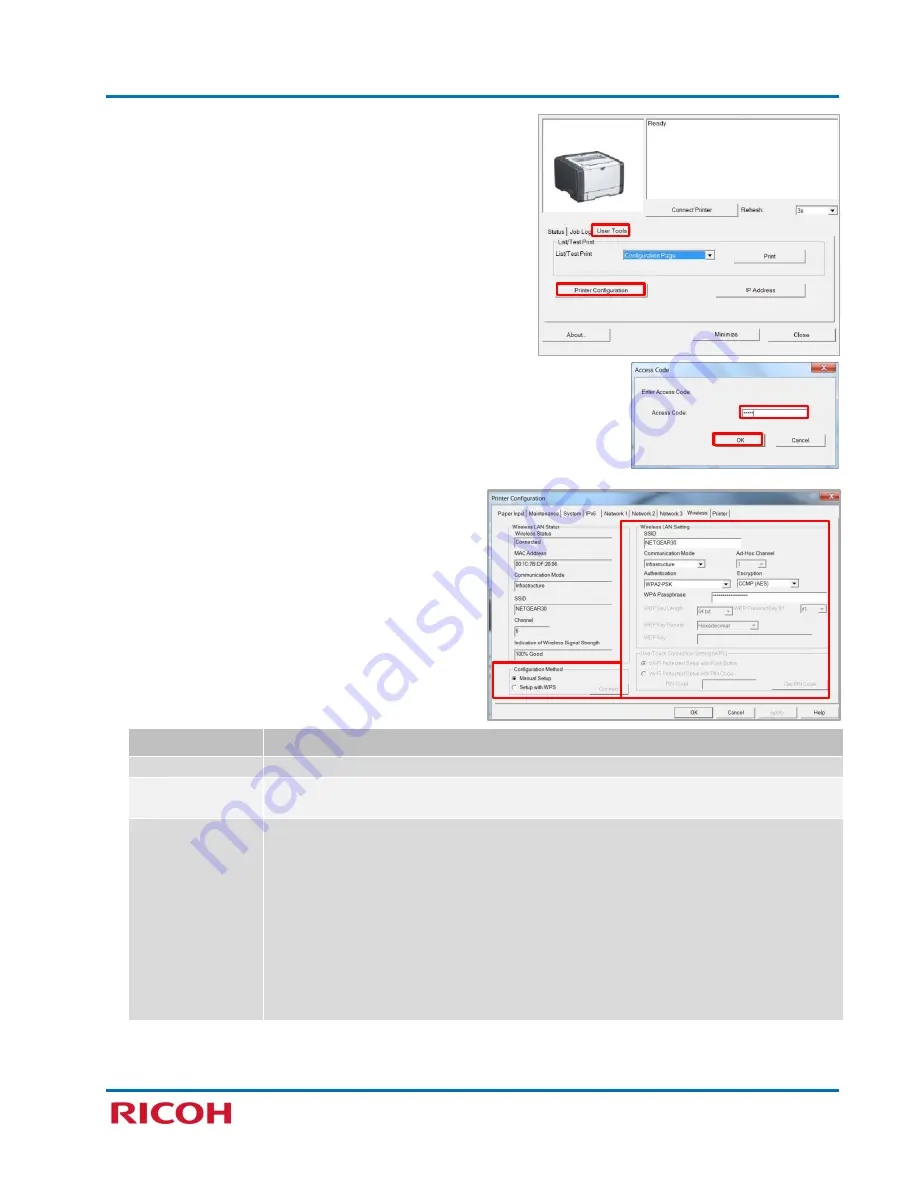
RICOH SP 311DNw B&W Network Laser Printer
Getting Started Guide
38
2.
Select [
User Tools
] tab.
3.
Click [
Printer
Configuration
].
4.
Enter
Password
(Default:
Admin
), and press [
Enter
] or click [
OK
].
5.
Select [
Wireless
] tab.
6.
With
[
Manual Setup
] selected under
Configuration
Method
, enter
Wireless LAN Settings
to match
those of your Wi-Fi router, as outlined below.
Setting
Description
SSID
Enter the SSID name (up to 32 characters).
Communication
Mode
If necessary, select [Infrastructure].
Ad Hoc Channel
If Ad Hoc is selected for Communication Mode, select the Ad Hoc channel.
Note
:
•
Ad-Hoc mode, also known as “peer-to-peer” mode, is supported. Ad-Hoc networks
do not require a centralized access point. Instead, devices on the wireless network
connect directly to each other. For instance, if you set up the two laptops in Ad-Hoc
wireless mode, they would connect directly to each other, without the need for a
centralized access point. This would be useful for a temporary connection, e.g.,
you’re away from the office/home and need to connect two devices via a Wi-Fi
connection to exchange files or other information when there is no other Wi-Fi
network to connect both devices to.






















