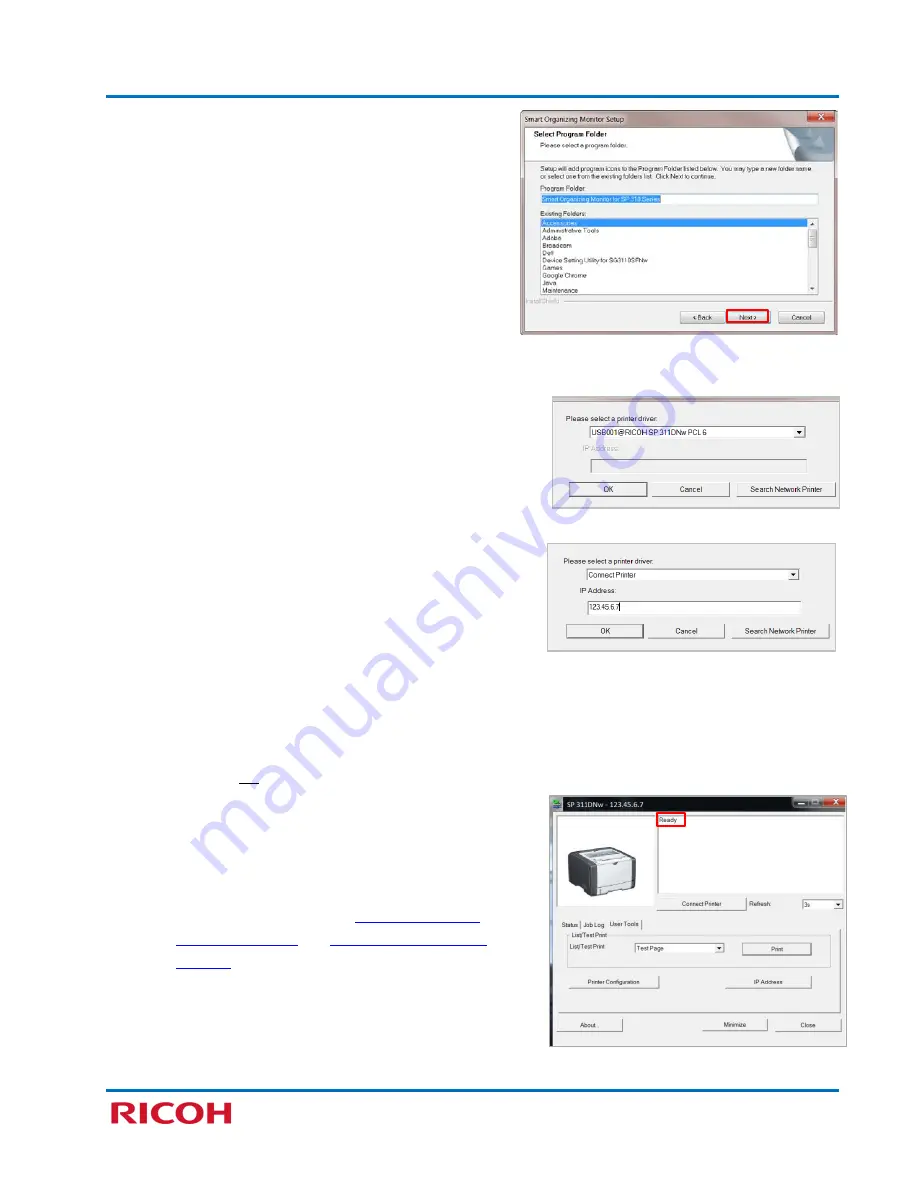
RICOH SP 311DNw B&W Network Laser Printer
Getting Started Guide
31
h.
Select a folder
to add a program icon to;
Accessories is recommended. You can also change
the name that will display along with the icon.
i.
After making selections, if any, click [
Next >
].
j.
Choose one of the following methods to allow
SOM to identify your printer.
-
Local (USB) Connection
: If your computer is locally
connected to the printer via a USB cable, click [OK].
SOM will then look for that device’s USB printer
driver.
-
Network Connection (wired/wireless)
: Click the drop-
down [
] and select [Connect Printer]. Enter IP
address and click [OK]. You can also select [Search
Network Printer]. SOM will look for printers on the
network. Select RICOH SP 311DNw from list and click
[
OK
].
Note
:
•
If you do not know your printer’s IP address, print a
test page from the printer’s control panel. Press
and hold the [Job Reset] key, while turning the
printer On. Continue to hold [Job Reset] for 6
seconds, and then release. Test Page prints. IP
address is in lower right-hand corner of page.
k.
Click [
Finish
].
Note
:
•
For more information, see
Appendix A: Check
Connection Status
and
Using Smart Organizing
Monitor
•
For additional details, see the
User Guide
(p60).
Important
:
•
To open SOM, click [Start]
[Smart Organizing
Monitor Status].





























