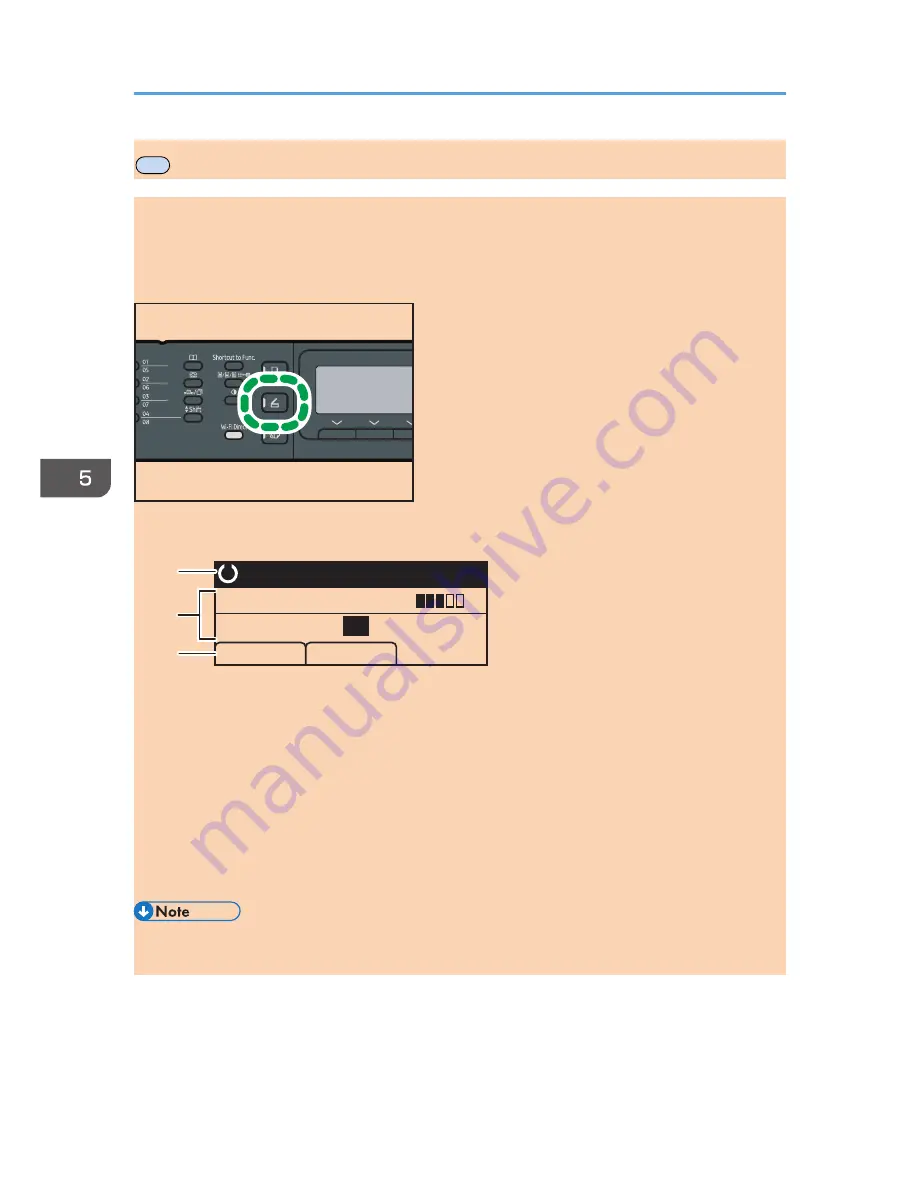
MF
Scanner Mode Screen
This section provides information about the screen in scanner mode.
By default, the display shows the copier screen when the machine is turned on. If the copier or fax
screen is shown on the display, press the [Scanner] key on the control panel to switch to the scanner
screen.
DSH149
Screen in standby mode
DSH150
Ready
Specify Dest.
A4
Scn Size
Dest.
300 x 300dpi
1
3
2
1. Current status or messages
Displays the current status or messages.
2. Current settings
Displays the current scanning mode and scan settings.
• When "Specify Dest." is displayed:
Scan to E-mail, Scan to FTP, or Scan to Folder functions can be used.
3. Selection key items
Displays the functions you can use by pressing the corresponding selection keys.
• The machine's default mode at power on can be specified in the [Function Priority] setting under
[Admin. Tools]. For [Function Priority], see page 189 "Administrator Settings".
5. Scanning Originals
92
opal-p3_mf3_com_user_guide_gb_00228452_eng.xml
Содержание SP 220SFNw
Страница 1: ...For safe and correct use be sure to read Safety Information before using the machine User Guide...
Страница 39: ...1 Guide to the Machine 38 opal p3_mf3_com_user_guide_gb_00228422_eng xml...
Страница 67: ...2 Paper Specifications and Adding Paper 66 opal p3_mf3_com_user_guide_gb_00228431_eng xml...
Страница 80: ...2 Press the Clear Stop key DSH144 Basic Operation of Copying opal p3_mf3_com_user_guide_gb_00228442_eng xml 79...






















